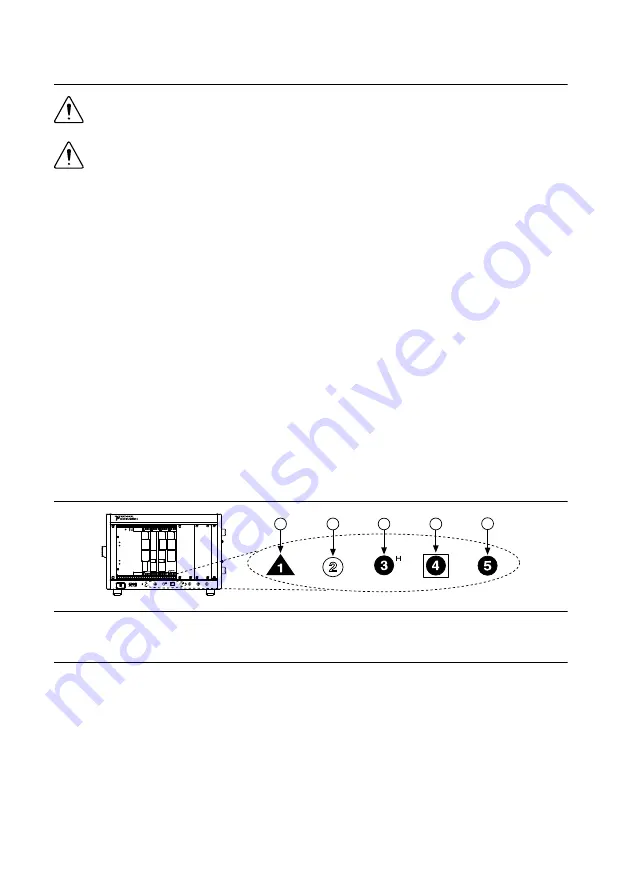
Installing the PXIe-5413
Caution
To prevent damage to the PXIe-5413 caused by ESD or contamination,
handle the module using the edges or the metal bracket.
Caution
Clean the hardware with a soft, nonmetallic brush. Make sure that the
hardware is completely dry and free from contaminants before returning it to
service.
The PXIe-5413 is a single-slot module with one backplane connector. The module may be
installed into any PXI Express-compatible slot.
1.
Ensure the AC power source is connected to the chassis before installing the PXIe-5413.
The AC power cord grounds the chassis and protects it from electrical damage while you
install the PXIe-5413.
2.
Power off the chassis.
3.
Inspect the slot pins on the chassis backplane for any bends or damage prior to
installation. Do not install a module if the backplane is damaged.
4.
Position the chassis so that inlet and outlet vents are not obstructed.
For more information about optimal chassis positioning, refer to the chassis
documentation.
5.
Remove the black plastic covers from all the captive screws on the module front panel.
6.
Identify a supported slot in the chassis. The following figure shows the symbols that
indicate the slot types.
Figure 2. Chassis Compatibility Symbols
NI PXIe-1062Q
1
2
3
4
5
1. PXI Express System Controller Slot
2. PXI Peripheral Slot
3. PXI Express Hybrid Peripheral Slot
4. PXI Express System Timing Slot
5. PXI Express Peripheral Slot
PXIe-5413 modules can be placed in PXI Express peripheral slots, PXI Express hybrid
peripheral slots, or PXI Express system timing slots.
7.
Touch any metal part of the chassis to discharge static electricity.
8.
Ensure that the ejector handle is in the downward (unlatched) position.
9.
Place the module edges into the module guides at the top and bottom of the chassis. Slide
the module into the slot until it is fully inserted.
PXIe-5413 Getting Started Guide
|
© National Instruments
|
5




































