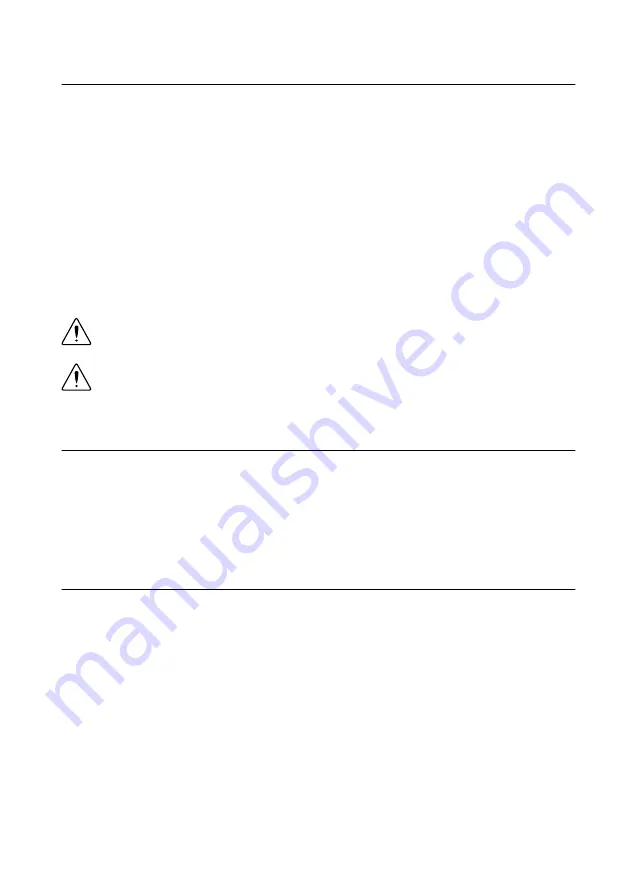
Electromagnetic Compatibility Guidelines
This product was tested and complies with the regulatory requirements and limits for
electromagnetic compatibility (EMC) stated in the product specifications. These requirements
and limits provide reasonable protection against harmful interference when the product is
operated in the intended operational electromagnetic environment.
This product is intended for use in industrial locations. However, harmful interference may
occur in some installations, when the product is connected to a peripheral device or test object,
or if the product is used in residential or commercial areas. To minimize interference with
radio and television reception and prevent unacceptable performance degradation, install and
use this product in strict accordance with the instructions in the product documentation.
Furthermore, any changes or modifications to the product not expressly approved by National
Instruments could void your authority to operate it under your local regulatory rules.
Caution
To ensure the specified EMC performance, operate this product only with
shielded cables and accessories.
Caution
To ensure the specified EMC performance, the length of all I/O cables
must be no longer than 3 m (10 ft).
Verifying the System Requirements
To use the PXIe-5413, your system must meet certain requirements.
For more information about minimum system requirements, recommended system
requirements, and supported ADEs, refer to the readme for your selected software support.
Readmes are available on the driver software DVD and online at
.
Unpacking the Kit
Refer to the following figure to identify the contents of the PXIe-5413 kit.
2
|
ni.com
|
PXIe-5413 Getting Started Guide



































