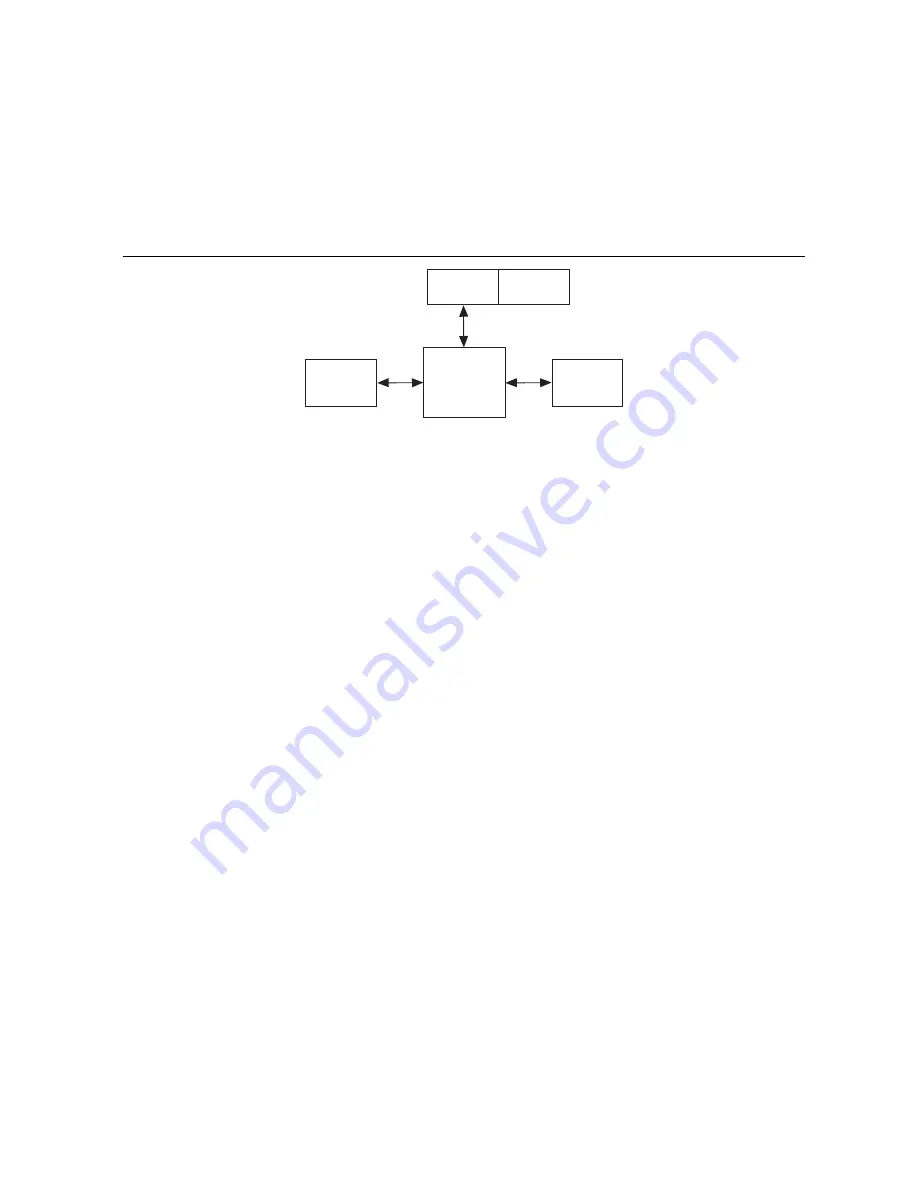
NI SMD-7613/7614/7615/7616 User Manual
|
© National Instruments
|
9
Option 1: Connect a Drive to Your LAN
If you have a spare port on a switch or router and if you are able to set your device to an IP
address that is compatible with your network, and not used by anything else, this is a simple way
to get connected. This technique also allows you to connect multiple devices to your PC. If you
are on a corporate network, check with your system administrator before connecting anything
new to the network. He or she should be able assign you a suitable address and help you get
going.
Figure 3.
Example Network Configuration
Many networks use dynamic addressing where a DHCP server assigns addresses on demand.
The address you choose for your device might get assigned to something else by the DHCP
server at another time.
Once you have chosen an appropriate IP address for your device, set the rotary switch according
to the address table above. If none of the default addresses are acceptable for your network, you
can enter a new table of IP addresses using the NI Stepper Configuration Utility. If your network
uses addresses starting with
192.168.0
, the most common subnet, you will want to choose
an address from switch settings 4 through E. Another common subnet is
192.168.1
. If your
network uses addresses in this range, the compatible default selections are 1, 2 and 3. If your PC
address is not in one of the above private subnets, you will have to change your subnet mask to
255.255.0.0
in order to communicate with your device. To change your subnet mask:
1.
Open
Network Connections
.
a.
(Windows 8.1/8/7/Vista)
Open
Control Panel
. From the icon view, open
Network
and Sharing Center
, then click
Change Adapter Settings
.
b.
(Windows XP)
Right-click
My Network Places
and select
Properties
.
2.
Right-click your network interface card (NIC) and select
Properties
.
a.
(Windows 8.1/8/7/Vista)
Scroll down and select
(TCP/IPv4)
, then click
Properties
.
b.
(Windows XP)
Scroll down and select
Internet Properties (TCP/IP)
, then click
Properties
.
3.
If the
Obtain an IP address automatically
option is selected, your PC is getting an IP
address and a subnet mask from the DHCP server. Cancel this dialog and proceed to the
Using DHCP
section.
4.
If the option
Use the following IP address
is selected, change the subnet mask to
255.255.0.0
and click
OK
.
NIC
PC
LAN
Drive
S
witch
or
Ro
u
ter
























