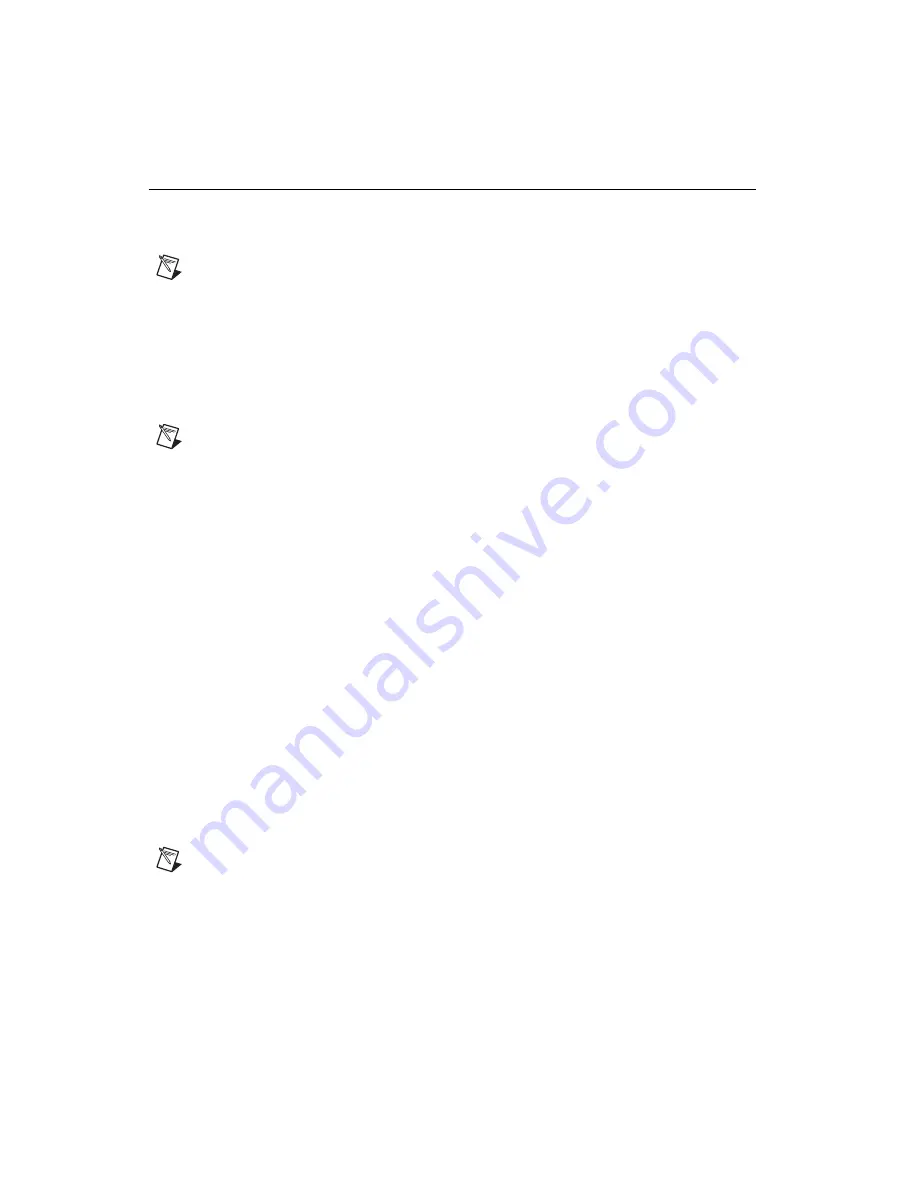
Getting Started with R Series Multifunction RIO
8
ni.com
Step 4. Using Your NI 78
xx
R Device with a LabVIEW FPGA Example VI
(NI 783
x
R/784
x
R/785
x
R Only)
The NI-RIO driver installation includes a variety of example projects to help get you started. This
section demonstrates how to use an existing LabVIEW FPGA example project to take an analog input
measurement with the NI 783
x
R/784
x
R/785
x
R device.
Note
Examples available for your device are dependent on the device-specific minimum software
requirements. For more information on software requirements for your device, refer to
Application Software and Driver
Each R Series example project includes:
•
A LabVIEW FPGA VI that can be compiled and run embedded in FPGA hardware
•
A Host VI that runs in LabVIEW for Windows and interacts with the LabVIEW FPGA VI
Each example is configured for a specific target and might not be pre-configured for your device. To use
an example for a different target, you must copy the items contained within the VI to a new FPGA target.
Note
To acquire real-world data in the analog input measurement taken in this example,
you will also need to provide your own signal source, such as a battery or function generator.
To access the analog input example project and take a measurement, complete the following steps:
1.
Launch LabVIEW.
2.
In the
Getting Started
window, click
Find Examples
to display the NI Example Finder.
3.
In the
NI Example Finder
window, select
Hardware Input and Output»R Series
. This directory
holds several example projects designed to help you get started using your R Series device.
4.
Select
Basic I/O
and then select
Analog Input - R Series.lvproj
.
5.
The Analog Input example project opens in the
Project Explorer
window. This project is
precompiled for the NI PCI-7831R. If you are not using an NI PCI-7831R, then you need
to copy the example files into a new target directory and recompile the code. To compile
Analog Input - R Series.lvproj
for a new R Series target, complete the following steps:
a.
In the
Project Explorer
window, right-click
My Computer
and select
New»Targets and
Devices
to create a new target.
b.
Select the
Existing target or device
radio button.
c.
Expand the
FPGA Target
folder to display a list of the R Series devices you can add.
From the list, select the device for which you want to create a new directory, and click
OK
.
If your R Series device does not appear under this tree structure, refer to the
Device, Accessories, and Cables
section and confirm that the device was installed correctly.
d.
In the
Project Explorer
window, expand the original FPGA target and locate the
Items to
Move
folder. This folder holds all the target VIs and I/O resources necessary to run the
example VI. Click on the folder and drag it to the new FPGA Target.
Note
The new target must support all of the analog input items included in this folder.
e.
Right-click the
Analog Input (FPGA).vi
file within the
Items to Move
folder and select
Compile
to recompile the FPGA VI. Recompiling takes several minutes. When the bitstream
generation is complete, close the
LabVIEW FPGA Compile Server
.
f.
Open
Analog Input (Host).vi
under
My Computer
and switch to the block diagram to update
the host VI and its references to the FPGA VI.
Summary of Contents for NI PXI-7851
Page 1: ...PXI 7851...

































