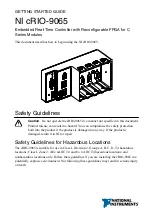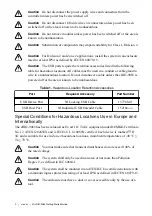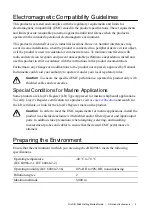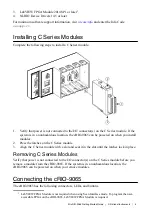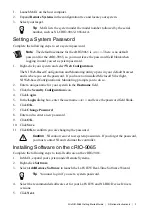Verify the System IP Configuration
1.
Put the cRIO-9065 in safe mode and enable the RS-232 serial port by holding the RESET
button down for 5 seconds.
The STATUS LED starts blinking three times every few seconds.
2.
Use the RS-232 serial port terminal to read the IP address, or connect a monitor to the
mini DisplayPort to view the IP address.
Note
for more information about
serial port configuration.
3.
Set a new DHCP connection by holding the RESET button down for 5 seconds. The
STATUS LED repeats the same behavior from
If the cRIO-9065 fails to set a new DHCP address, it assigns itself a link-local IP address.
If the DHCP connection is successful and appropriate for your application, skip to
.
4.
In MAX, expand your system under Remote Systems.
5.
Select the
Network Settings
tab to configure the IP and other network settings.
6.
Reboot the cRIO-9065 by pressing the RESET button.
Configure the Windows Firewall
•
Add an exception for MAX to your network firewall or other security software by
completing the following steps:
1.
On Windows 7, select
Start
»
Control Panel
»
System and Security
»
Windows
Firewall
»
Allow a program through Windows Firewall
.
2.
Click
Allow another program
.
3.
Select
Measurement & Automation
.
4.
Click
Add
.
5.
Click
OK
.
•
Ensure that UDP port 44525 is open to communication on the host computer. If you are
using an intelligent switch on the network, ensure that it is not disabling UDP port 44525.
System Reset
The following figure shows the reset behavior of the cRIO-9065.
NI cRIO-9065 Getting Started Guide
|
© National Instruments
|
11