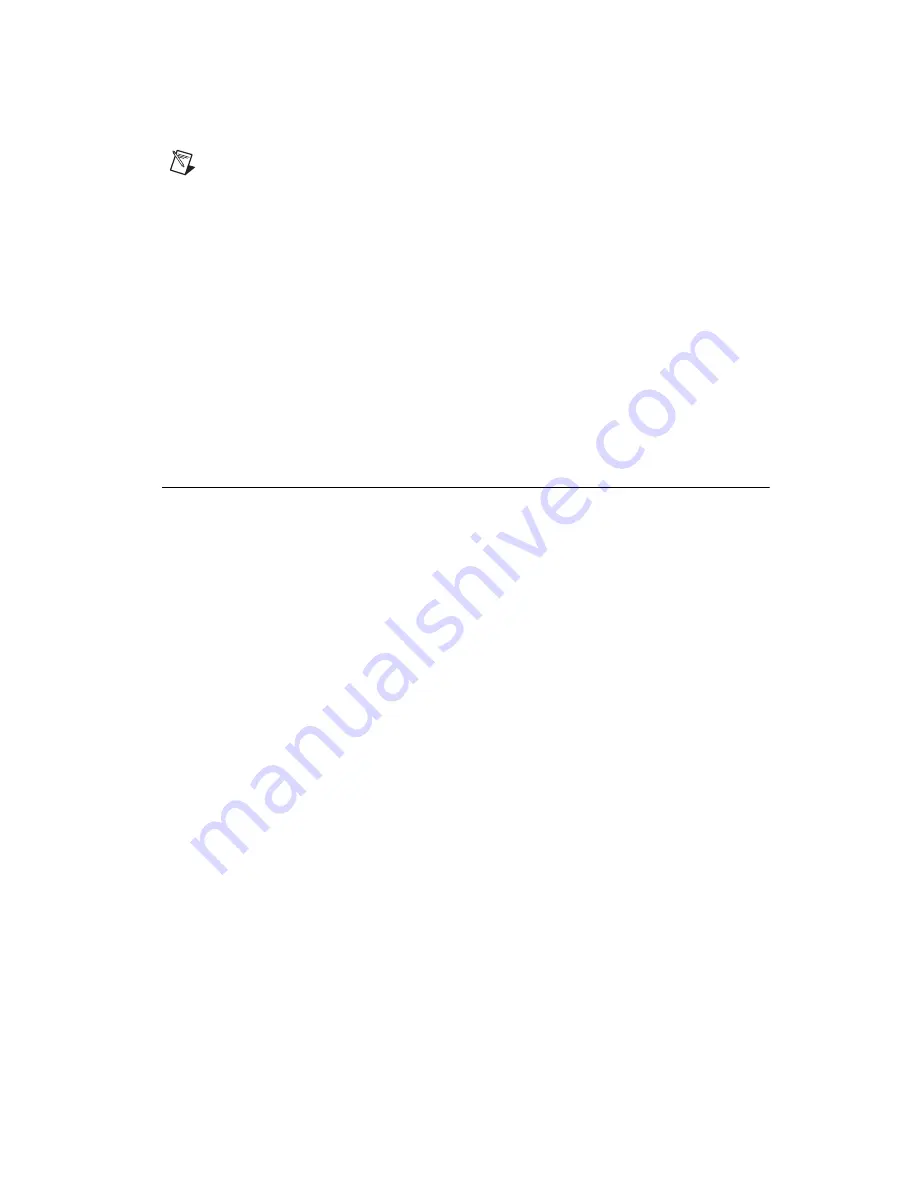
©
National Instruments Corporation
15
NI 9792 WSN Real-Time User Guide and Specifications
Note
For information about configuring network settings, refer to the
Configuring Network Settings
book of the
MAX Remote Systems Help
. In MAX, click
Help»Help Topics»Remote Systems
. On
the
Contents
tab, browse to
LabVIEW Real-Time Target Configuration»
Co
nfiguring Network
Settings
.
6.
Click
Apply
, and then click
Yes
at the prompt to reboot the NI 9792. You can also reboot the
NI 9792 by right-clicking the name under
Remote Systems
and selecting
Reboot
.
7.
After rebooting, the NI 9792 appears under
Remote Systems
with the assigned name. Expand the
NI 9792 and select
Software
.
8.
Click
Add/Remove Software
in the toolbar to launch the LabVIEW Real-Time Software Wizard.
9.
Install LabVIEW Real-Time software and device drivers on the NI 9792.
After software installation, the NI 9792 automatically reboots. You can now program it using LabVIEW
Real-Time. For information about configuring the NI 9792 to launch an embedded stand-alone
application at startup, refer to the
LabVIEW Help
.
For more information about setting up the NI 9792 as an RT target, refer to the
RT Getting Started Guide
,
available on the host computer at
Start»All Programs»National Instruments» LabVIEW 2009»
LabVIEW Manuals
.
Using the Internal Real-Time Clock
The system clock of the NI 9792 is synchronized with the internal high-precision real-time clock at
startup. This synchronization provides timestamp data to the NI 9792. You can also use the internal
real-time clock to correct drift of the system clock. Refer to the
Specifications
section for the accuracy
specifications of the real-time clock.






























