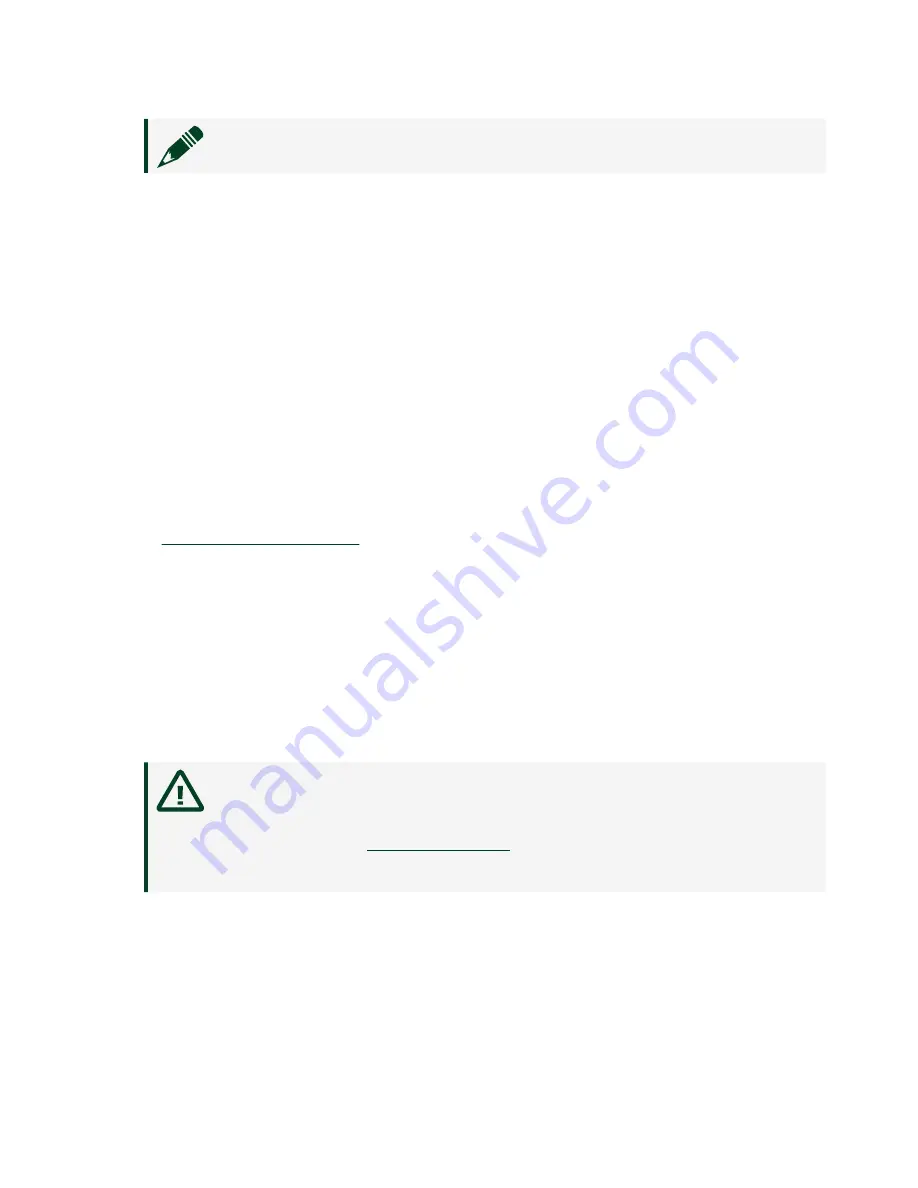
Note
The C terminals are internally connected to each other.
4. Tighten the terminal screws on the power connector to 0.20 N · m to 0.25 N · m
(1.8 lb · in. to 2.2 lb · in.) of torque.
5. Install the power connector on the front panel of the NI-9147.
6. Tighten the power connector screw flanges to 0.20 N · m to 0.25 N · m
(1.8 lb · in. to 2.2 lb · in.) of torque.
7. Power on the power supply.
Powering On the NI-9147
When you power on the NI-9147 for the first time, the device boots into safe mode.
The POWER LED illuminates, the STATUS LED illuminates briefly, and then the
STATUS LED blinks twice every few seconds.
Related reference
■
Connecting the NI-9147 to the Host Computer
Complete the following steps to connect the NI-9147 to the host computer using the
USB device port.
1. Power on the host computer.
2. Connect the NI-9147 to the host computer using the USB A-to-B cable.
Caution
NI requires the use of a locking USB cable (157788-01) to
meet the shock and vibration specifications. Refer to the
specifications on
for shock and vibration
specifications.
The device driver software automatically detects the NI-9147. If the device
driver software does not detect the NI-9147, verify that you installed the
appropriate NI software in the correct order on the host computer.
© National Instruments
11
NI-9147 Getting Started




































