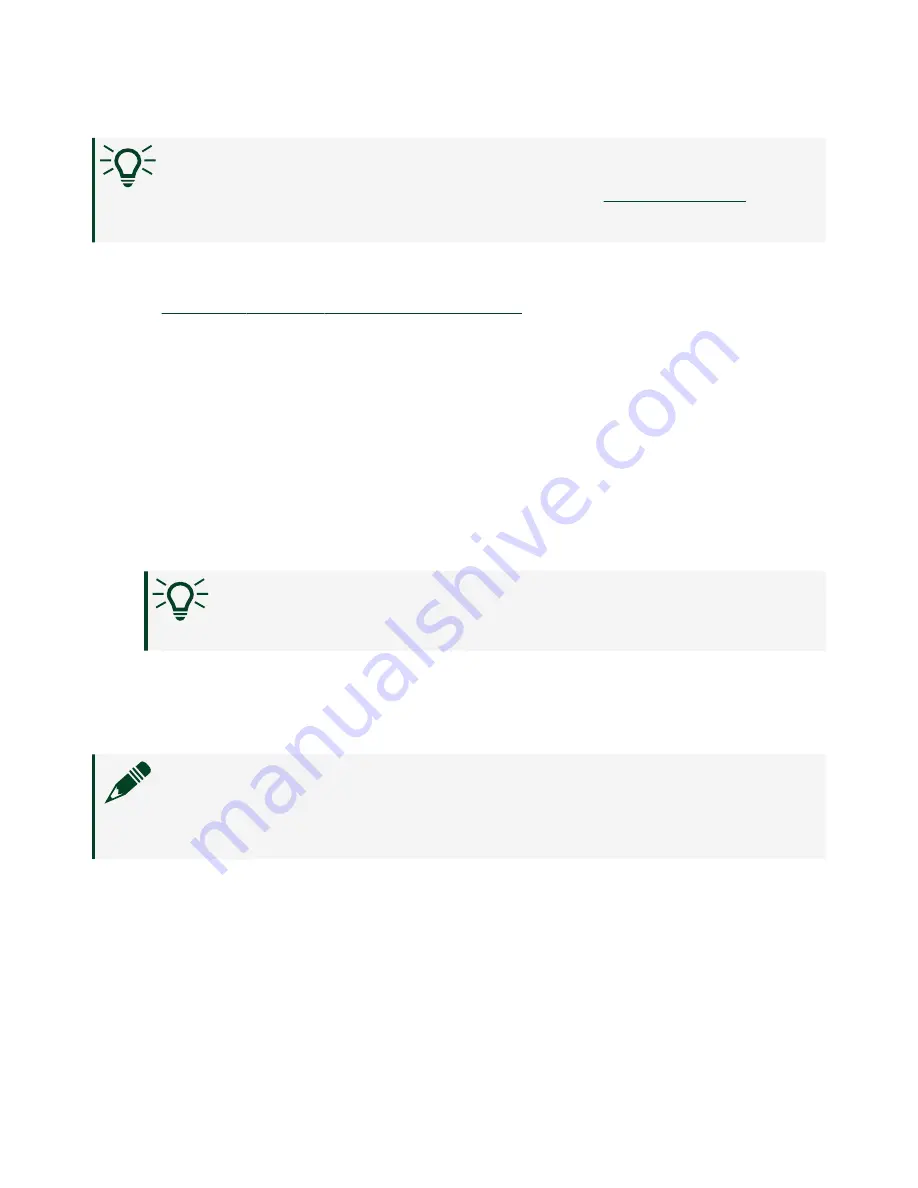
Tip
You can also use the Ethernet port to connect directly to the host
computer or network. Refer to the user manual on
for
more information about Ethernet connections.
Related information
■
Installing Software on the Host Computer
Configuring the System in Measurement & Automation
Explorer (MAX)
Complete the following steps to find the system in MAX.
1. Launch MAX on the host computer.
2. Expand
Remote Systems
in the configuration tree and locate your system.
3. Select your target.
Tip
MAX lists the system under the model number followed by the
serial number, such as NI-cRIO-9147-1856AAA.
Setting a System Password
Complete the following steps to set a system password.
Note
The default username for the NI-9147 is admin. There is no default
password for the NI-9147, so you must leave the password field blank
when logging in until you set a system password.
1. Right-click your system and select
Web Configuration
.
The NI Web-Based Configuration and Monitoring utility opens in your default
browser and is where you set the password. If you have not installed Microsoft
Silverlight, NI Web-based Configuration & Monitoring prompts you to do so.
2. Enter a unique name for your system in the
Hostname
field.
ni.com
12
NI-9147 Getting Started




































