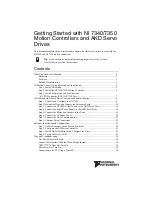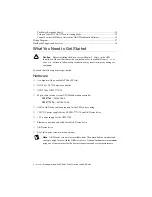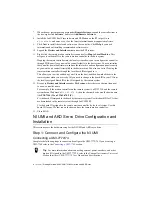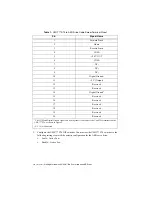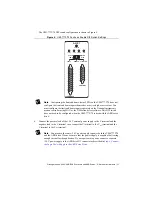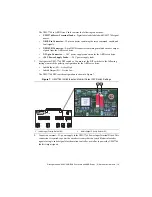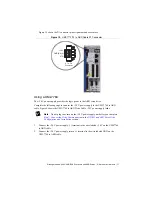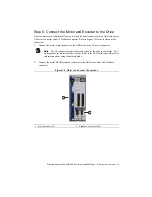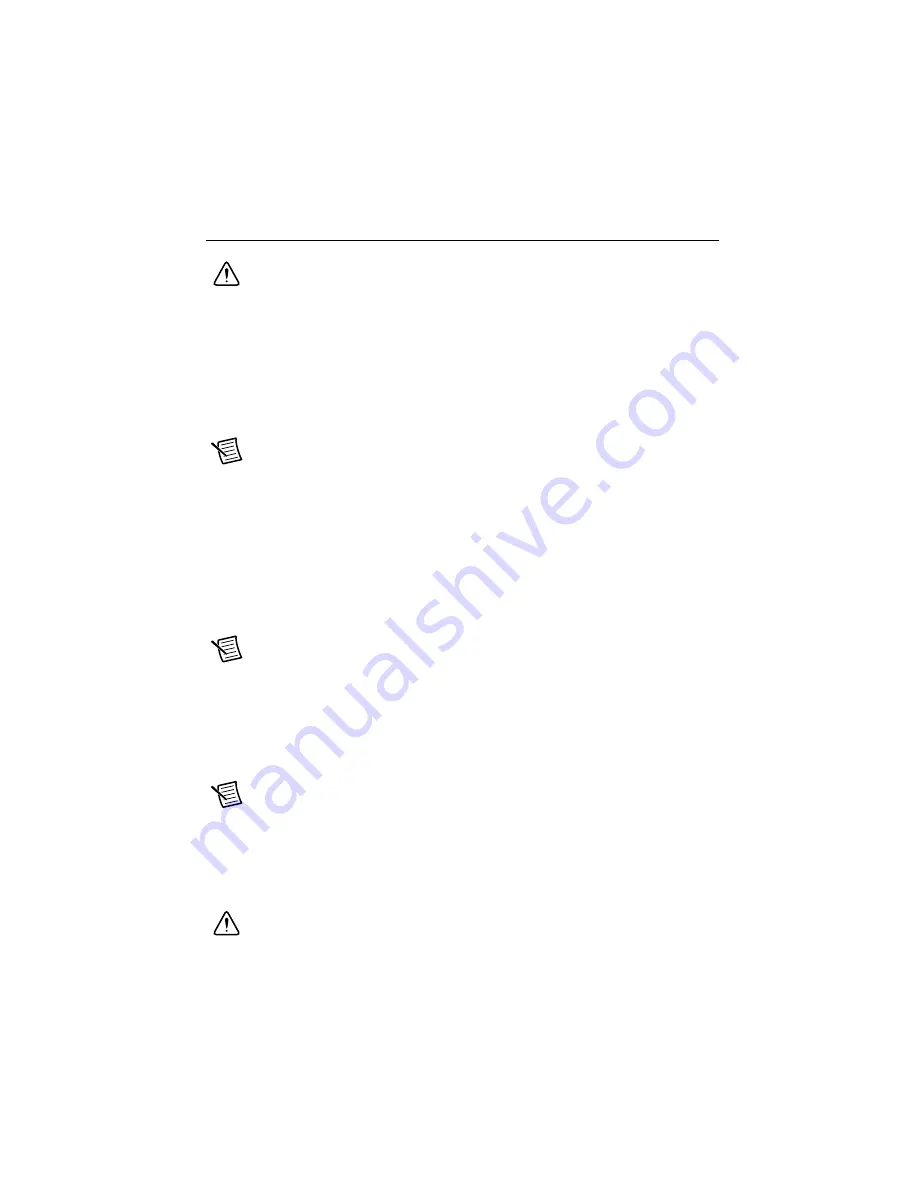
Getting Started with NI 7340/7350 Controllers and AKD Drives
|
© National Instruments
|
5
NI Motion Controller Configuration and
Installation
Caution
Before installing the NI 7340/7350 motion controller refer to the user
manual appropriate to your controller for safety and specification information.
Failure to follow safety instructions may result in damage to equipment.
Step 1: Install NI-Motion
You must install the NI-Motion driver software
before
installing an NI motion controller for the
first time. If you are upgrading from a previous version of NI-Motion, it is not necessary to
remove the NI motion controller before installing the upgrade. The upgrade does not affect the
existing Microsoft Windows configuration.
Note
If you are using a Real-Time OS, install LabVIEW Real-Time on the
development computer before installing NI-Motion so that the RT support files
install.
Complete the following steps to install the NI-Motion driver software:
1.
Insert the NI-Motion CD into the CD-ROM drive to display the NI-Motion installation
screen.
2.
If you have autorun enabled,
autorun.exe
runs automatically. Otherwise, double-click
autorun.exe
.
3.
Follow the onscreen instructions.
Note
You must update the firmware on your NI motion controller(s) before you can
use them with the corresponding version of NI-Motion. Refer to
Firmware on the Motion Controller
Software Installation and Configuration
section for detailed instructions.
Step 2: Install the NI 7340/7350 Motion Controller
The following sections explain how to install PXI and PCI motion controllers.
Note
When adding or removing the motion controller, you must be logged on with
administrator-level access. After you have restarted the system, you may need to
refresh Measurement & Automation Explorer (MAX) to view the new controller.
PXI Controllers
1.
Power off and unplug the chassis.
Caution
To protect yourself and the computer from electrical hazards, the
computer
must
remain unplugged until the installation is complete.