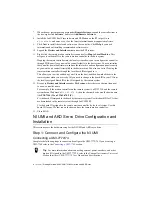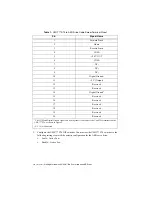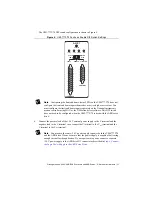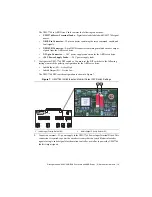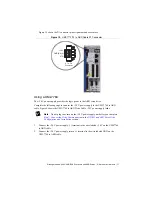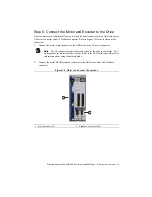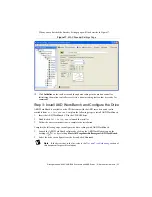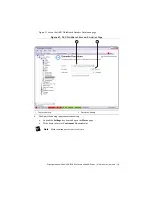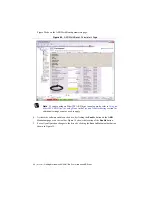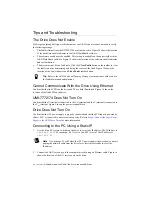Getting Started with NI 7340/7350 Controllers and AKD Drives
|
© National Instruments
|
19
Step 5: Connect the Motor and Encoder to the Drive
All servo motors available from NI come pre-wired for direct connection to the AKD servo drive
X2 motor connector and X10 feedback connector. Refer to Figure 12 for the location of the
connectors.
1.
Connect the motor 6-pin connector to the AKD servo drive X2 motor connector.
Note
The X2 connector also provides connection for the drive to control the +24 V
holding brake for motors that have a brake. Refer to the
AKD Installation Manual
for
information about using the holding brake.
2.
Connect the motor DSUB feedback connector to the AKD servo drive X10 feedback
connector.
Figure 12.
Motor and Encoder Connections
1
Motor Connector (X2)
2
Feed
b
ack Connector (X10)
1
2