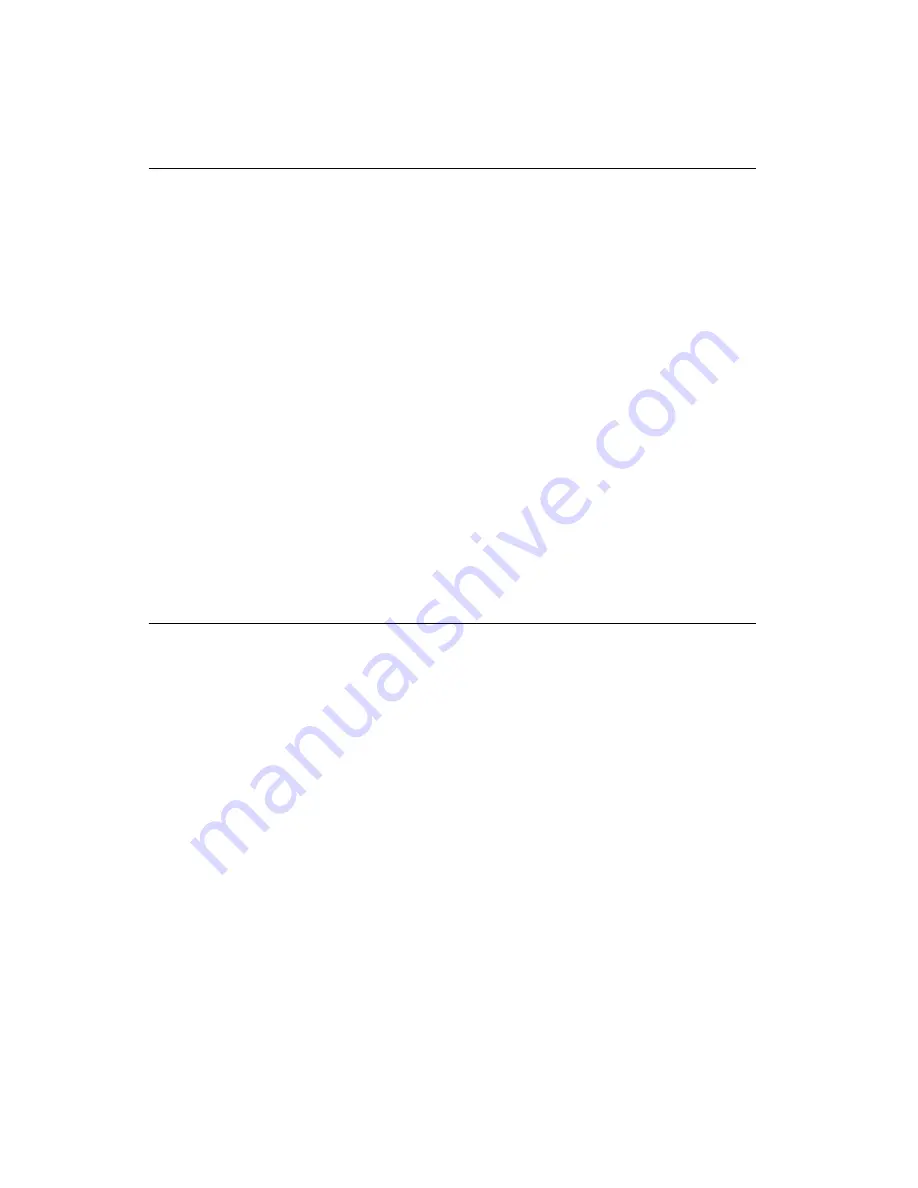
NI High-Speed Digitizers Getting Started Guide
14
ni.com
7. Programming the Device
You can acquire data interactively using the NI-SCOPE SFP or programmatically using the NI-SCOPE
instrument driver in your application. You can also run the NI-SCOPE examples to demonstrate the
functionality of the digitizer.
Acquiring Data Interactively
Launch the NI-SCOPE SFP from
Start»All Programs»National Instruments»NI-SCOPE»SCOPE
Soft Front Panel
. The NI-SCOPE SFP provides context-sensitive help for its controls.
Acquiring Data Programmatically
You can use NI-SCOPE to begin programming the digitizer in your ADE. Refer to the
Programming
section of the
NI High-Speed Digitizers Help
at
Start»All Programs»National Instruments»
NI-SCOPE»Documentation
.
NI-SCOPE Examples
Programming examples for using NI-SCOPE with LabVIEW, LabWindows
™
/CVI
™
, and C are included
on the NI-SCOPE CD. For a complete list of examples and their installed locations, refer to the
NI-SCOPE Readme
at
Start»All Programs»National Instruments»NI-SCOPE»Documentation
.
NI Example Finder
LabVIEW 7.1 or later and CVI 7.1 or later users can use the NI Example Finder to search or browse
examples. NI-SCOPE examples are classified by keyword, so you can search for a particular device or
measurement function.
To browse for NI-SCOPE examples available in LabVIEW or LabWindows/CVI, launch the
application, select
Help»Find Examples
, then navigate to
Hardware Input and Output»Modular
Instruments»NI-SCOPE (High-Speed Digitizers)
.
8. Making Your First Measurement
To begin making measurements with an NI high-speed digitizer, complete the following steps:
1.
Launch your ADE.
2.
Navigate to
Start»All Programs»National Instruments»NI-SCOPE»Examples
and open one of
the examples. If you are not sure which example to run, begin with the Getting Started example.
3.
Enter the correct string into the
resource name
control or parameter. This string varies depending
on whether the digitizer is a Traditional NI-DAQ device or an NI-DAQmx device. For more
information about device names, refer to any of the following resources.
•
6. Configuring and Testing in MAX
•
NI High-Speed Digitizers Help»Programming»Reference»NI-SCOPE LabVIEW
Reference»VIs»niScope Initialize
•
NI High-Speed Digitizers Help»Programming»Reference»NI-SCOPE Function
Reference Help»Functions»niScope_init
4.
Adjust the parameters, if necessary, to capture the input signal that you want to acquire.
5.
Connect the signal that you want to acquire to one of the input channels of the digitizer. For
information about the appropriate connections, refer to
Appendix A: Front Panels for SMC-Based
Appendix B: Front Panels for Traditional NI-DAQ (Legacy)
.
6.
Run the example program.















































