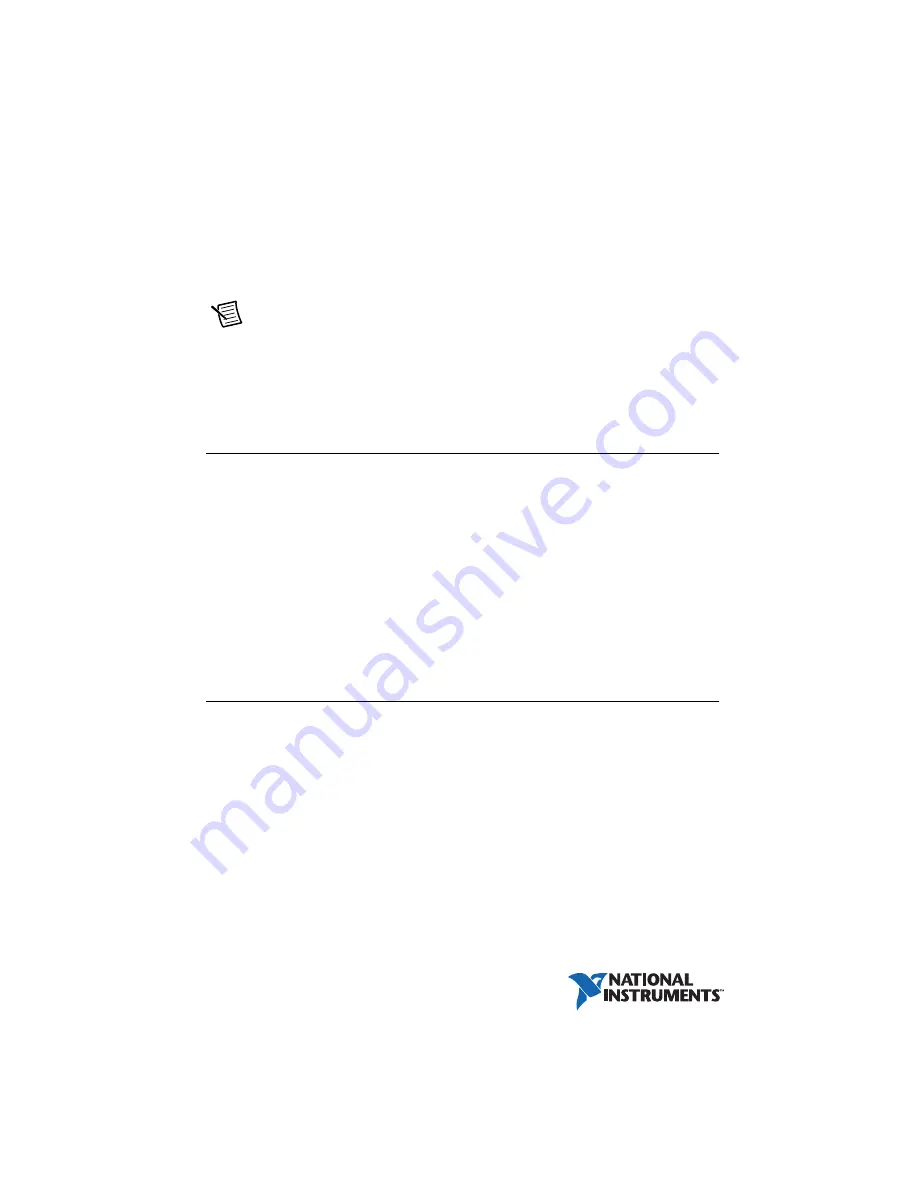
GETTING STARTED
NI ISM-7411/7412/7413
Integrated Steppers
Note
If you are a new user of LabVIEW or are unfamiliar with LabVIEW, refer to
the
Getting Started with LabVIEW
manual for information about LabVIEW and
LabVIEW terminology.
This document explains how to install and configure the NI ISM-7411/7412/7413 integrated
steppers.
Contents
What You Need to Get Started ................................................................................................. 1
Hardware .......................................................................................................................... 1
Software............................................................................................................................ 2
Related Documentation .................................................................................................... 2
Step 1: Connect the NI PS-12/13 Power Supply .............................................................. 3
Step 2: Connect the Integrated Stepper to the Network ................................................... 4
Step 3: Verify the Connections......................................................................................... 8
Running the Example ....................................................................................................... 8
Understanding the Example.............................................................................................. 9
What You Need to Get Started
You need the following items to get started.
Hardware
12 VDC to 70 VDC power supply. NI PS-12 (NI part number 748906-01) or
NI PS-13 (NI part number 748907-01) recommended.
Tool for inserting wires into a screw terminal connector
A PC running Microsoft Windows 8.1/8/7/Vista/XP SP3, with an available Ethernet port
A CAT5 Ethernet cable (not included)
NI ISM 7411/7412/7413 integrated stepper










