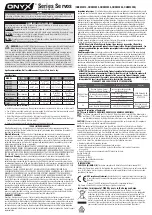6
|
ni.com
|
Getting Started NI ISM-7411/7412/7413 Integrated Steppers
3.
If the
Obtain an IP address automatically
option is selected, your PC is getting an IP
address and a subnet mask from the DHCP server. Cancel this dialog and proceed to the
4.
If the option
Use the following IP address
is selected, change the subnet mask to
255.255.0.0
and click
OK
.
Using DHCP
If you want to use your device on a network where all or most of the devices use dynamic IP
addresses supplied by a DHCP server, set the rotary switch to “F”. When the device is connected
to the network and powered on, it will obtain an IP address and a subnet mask from the server
that is compatible with your PC. However, you will not know what address the server assigns to
the device. The NI Stepper Configuration Utility can find your device using the
Drive Discovery
feature, as long as your network isn’t too large. When the device connected to the network is
powered on, select
Drive Discovery
from the
Drive
menu to launch the
Network Interface
Dialog
dialog box.
Figure 3.
Network Interface Dialog Box
Normally, Drive Discovery only detects one network interface card (NIC), and selects it
automatically. If you are using a laptop and have both wireless and wired network connections,
a second NIC may appear. Please select the NIC that you use to connect to the network to which
you’ve connected your device. Then click
OK
. Drive Discovery notifies you as soon as it has
detected a device.
If you think this is the correct device, click
Yes
. If you are not sure, click
Not Sure
and Drive
Discovery will look for additional devices on you network. Once you have told Drive Discovery
which device is yours, it automatically enters the device IP address in the IP address text box so
that you are ready to communicate.