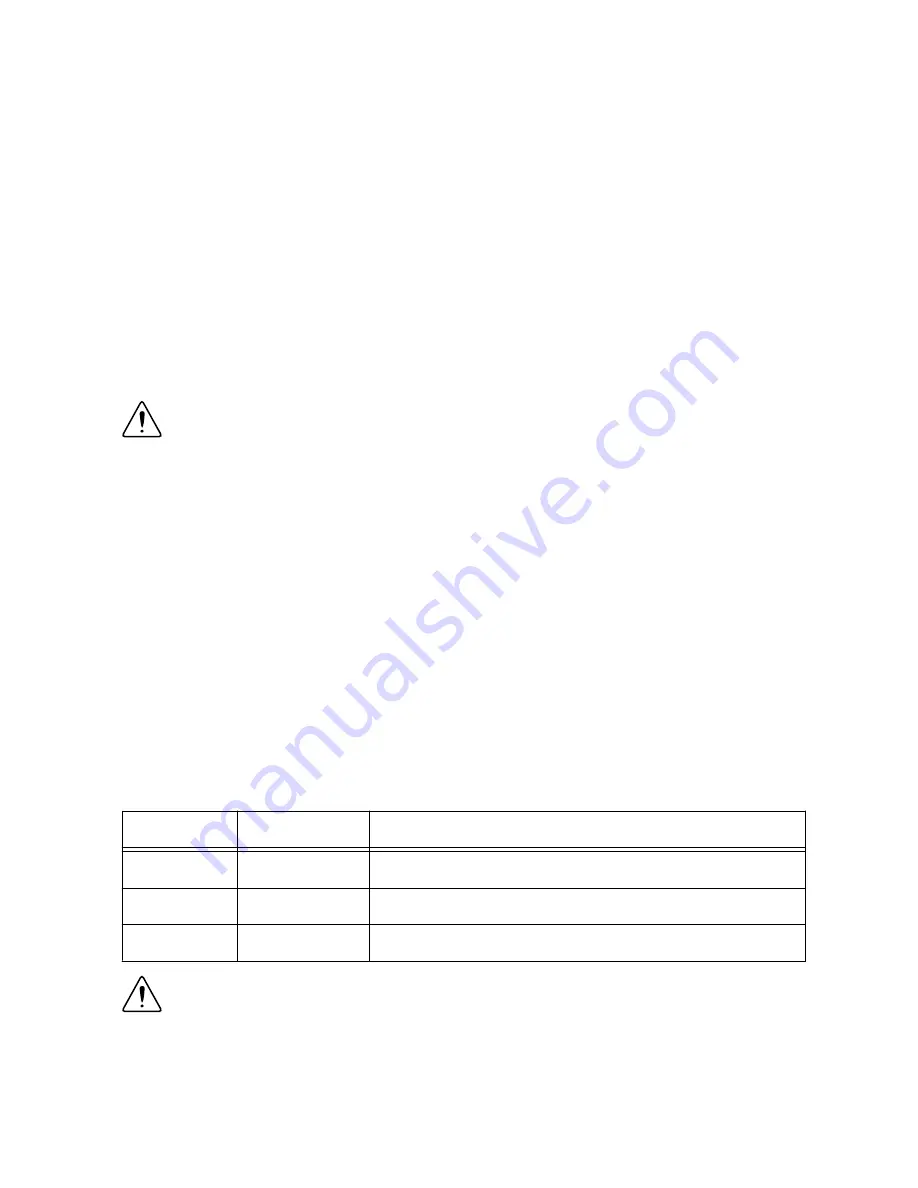
What to Use
•
Ring lug
•
Wire, 1.3 mm
2
(16 AWG) or larger
•
Screwdriver, Phillips #2
What to Do
Complete the following steps to ground the cRIO-9039.
1.
Attach the ring lug to the wire.
2.
Remove the grounding screw from the grounding terminal on the cRIO-9039.
3.
Attach the ring lug to the grounding terminal.
4.
Tighten the grounding screw to 0.5 N · m (4.4 lb · in.) of torque.
5.
Attach the other end of the wire to the grounding electrode system of your facility using a
method that is appropriate for your application.
Caution
If you use shielded cabling to connect to a C Series module with a plastic
connector, you must attach the cable shield to the chassis grounding terminal using
1.3 mm
2
(16 AWG) or larger wire. Attach a ring lug to the wire and attach the wire
to the chassis grounding terminal. Solder the other end of the wire to the cable
shield. Use shorter wire for better EMC performance.
For more information about ground connections, visit
ni.com/info
and enter the Info Code
emcground
.
Connecting the cRIO-9039 to Power
The cRIO-9039 requires a 9 V to 30 V external power supply. The cRIO-9039 filters and
regulates the supplied power and provides power for the C Series modules. The cRIO-9039
has a primary power input, V1, and a secondary power input, V2.
The POWER LED on the cRIO-9039 indicates which power input is in use, as shown in the
following table.
Table 2. POWER LED Indicators
LED Color
LED Pattern
Indication
Green
Solid
The cRIO-9039 is powered from the V1 input.
Yellow
Solid
The cRIO-9039 is powered from the V2 input.
—
Off
The cRIO-9039 is powered off.
Caution
Do not connect V2 to a DC mains supply or to any supply that requires a
connecting cable longer than 3 m (10 ft). A DC mains supply is a local DC
electricity supply network in the infrastructure of a site or building.
8
|
ni.com
|
NI cRIO-9039 Getting Started Guide




































