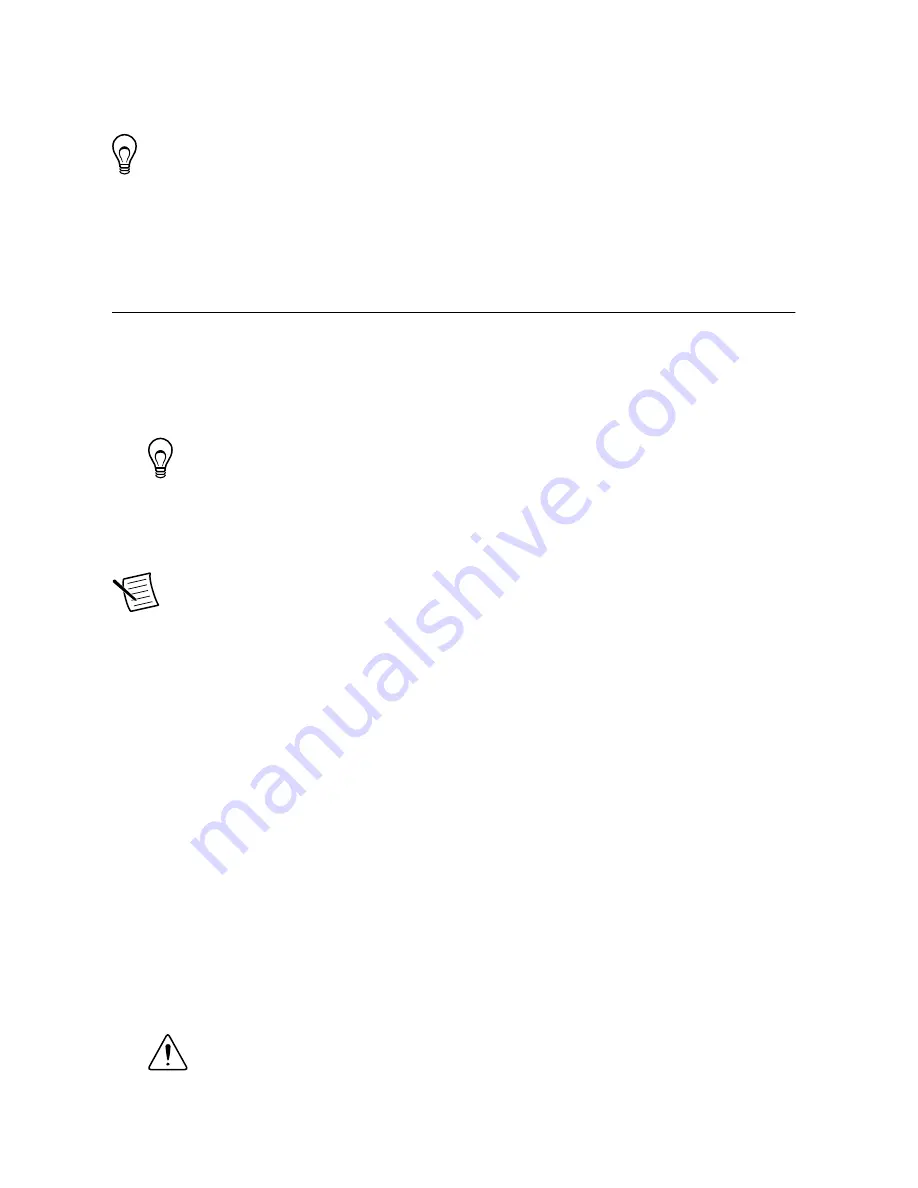
The device driver software automatically detects the cRIO-9039. If the device driver
software does not detect the cRIO-9039, verify that you installed the appropriate NI
software in the correct order on the host computer.
Tip
You can also use the Ethernet port to connect directly to the host computer or
network. Refer to the user manual on
ni.com/manuals
for more information about
Ethernet connections.
Configuring the System in Measurement &
Automation Explorer (MAX)
Complete the following steps to find the system in MAX.
1.
Launch MAX on the host computer.
2.
Expand
Remote Systems
in the configuration tree and locate your system.
3.
Select your target.
Tip
MAX lists the system under the model number followed by the serial
number, such as NI-CRIO-9039-1856AAA.
Setting a System Password
Complete the following steps to set a system password.
Note
The default username for the cRIO-9039 is
admin
. There is no default
password for the cRIO-9039, so you must leave the password field blank when
logging in until you set a system password.
1.
Right-click your system and select
Web Configuration
.
The NI Web-Based Configuration and Monitoring utility opens in your default browser
and is where you set the password. If you have not installed Microsoft Silverlight,
NI Web-based Configuration & Monitoring prompts you to do so.
2.
Enter a unique name for your system in the
Hostname
field.
3.
Click the
Security Configuration
icon.
4.
Click
Login
.
5.
In the
Login
dialog box, enter the username
admin
and leave the password field blank.
6.
Click
OK
.
7.
Click
Change Password
.
8.
Enter and re-enter a new password.
9.
Click
OK
.
10. Click
Save
.
11. Click
OK
to confirm you are changing the password.
Caution
NI cannot recover lost system passwords. If you forget the password,
you must contact NI and reformat the controller.
NI cRIO-9039 Getting Started Guide
|
© National Instruments
|
11


















