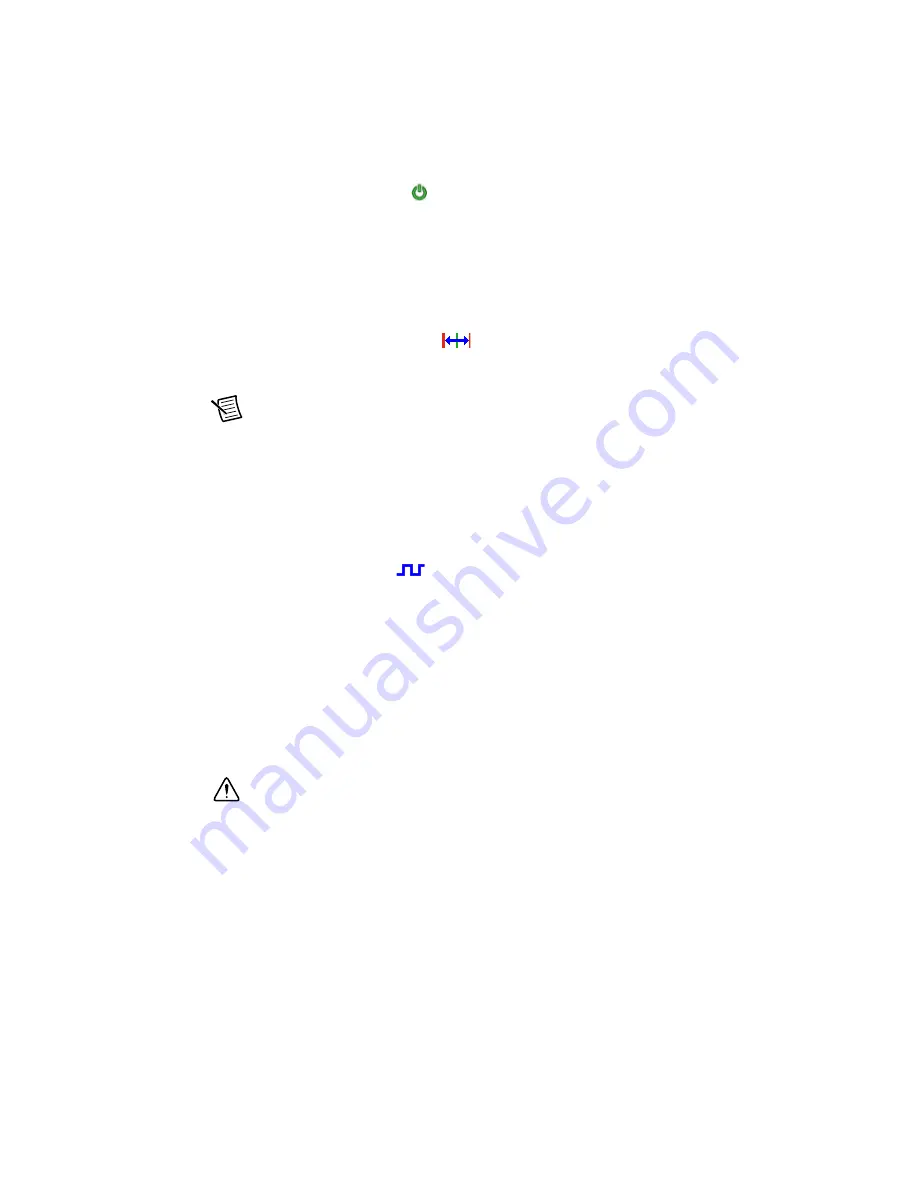
Getting Started with NI 9512 and P7000 Drives
|
© National Instruments
|
33
5.
Click the
Drive Enable
button (
) and ensure that the Drive Enable settings match the
following:
•
Output Type
—Sourcing
•
Active State
—Off
•
Safe State
—On
6.
Complete the following additional steps if you do not have limits and home connected at
this time:
a.
Open the
Limits & Home
page (
).
b.
In the
Forward Limit
and
Reverse Limit
sections ensure that the settings match the
following:
Note
These configuration settings disable limits for initial setup and testing
purposes. National Instruments recommends connecting and enabling limits in your
final application.
•
Clear the
Enable
checkbox from both
Forward Limit
and
Reverse Limit
.
•
Set the
Active State
for both
Forward Limit
and
Reverse Limit
to
Off
. This
prevents a limit warning even though limits are turned off.
c.
Open the
Home
section and clear the
Enable
checkbox.
7.
Click the
Digital I/O
button (
) to open the
Digital I/O
page and map DI 1
(DSUB
Pin 8) to
Drive Fault/Alarm
.
a.
Double-click the text in the
Mapping
column and select
Drive Fault/Alarm
from the
dropdown list.
b.
Ensure that the DI 1 settings match the following:
•
Input Type
—Sourcing
•
Active State
—Off
•
Digital Filter
—50 µs
8.
Configure any additional I/O settings according to your system requirements.
9.
Click
OK
to close the
Axis Configuration
dialog box.
Caution
Make sure all hardware connections are made and power is turned on
before deploying the project. Deployment switches the NI Scan Engine to Active
mode and enables your axes and drive, if connected, so that you can start a move
immediately. Refer to the
Deploying and Running VIs on an RT Target
topic in the
LabVIEW Help
for more information about deployment and for troubleshooting tips.
10. Right-click the controller item in the
Project Explorer
window and select
Deploy All
from
the shortcut menu to deploy the axes, coordinate, and axis settings to the RT target.


















