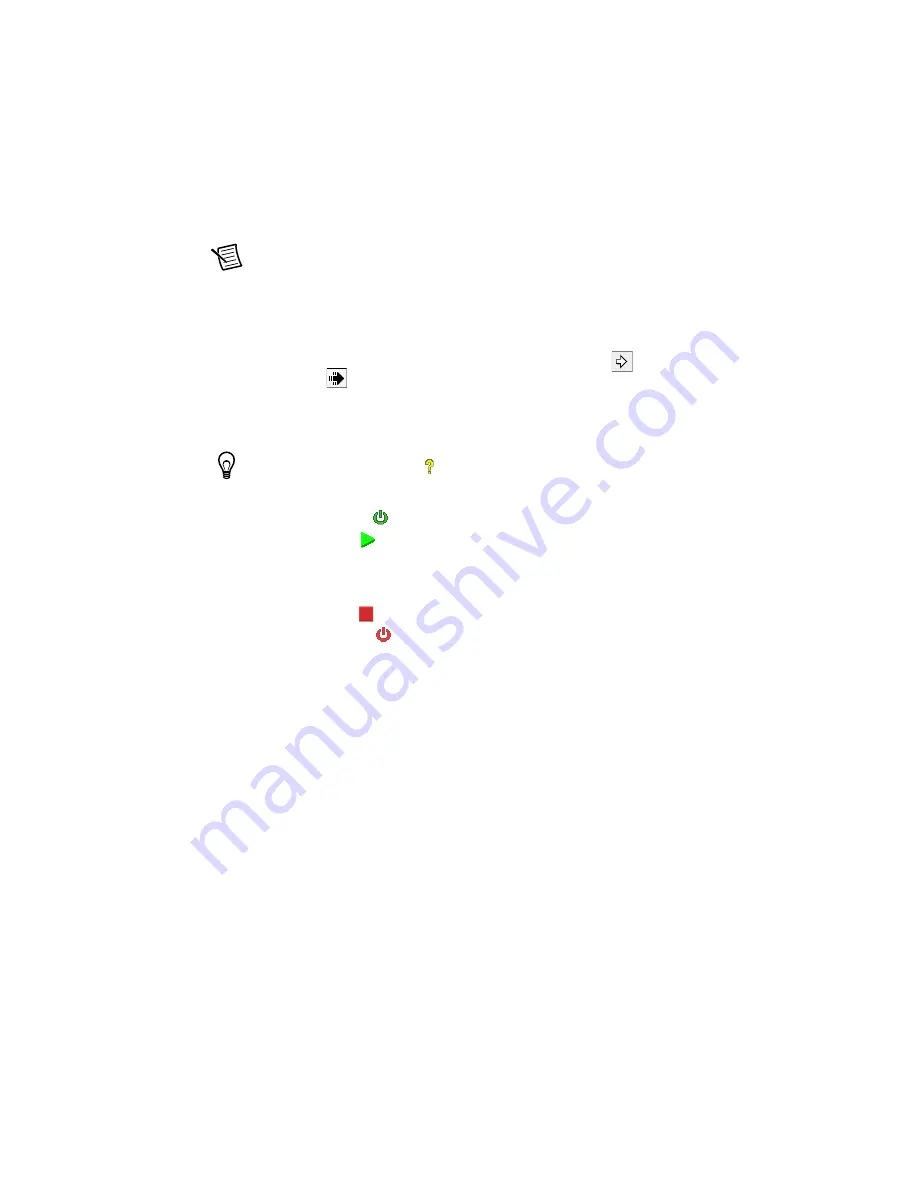
Getting Started with NI 9501 Modules and NI SoftMotion
|
© National Instruments
|
17
5.
Click the Run button on the
Stepper Drive (Getting Started) - FPGA.vi
.
Clicking the
Run
button compiles the VI only if the VI or project has changed since you
last compiled the VI.
Note
The compilation process goes through several stages. Compiling FPGA VIs
can take from a few minutes to a few hours. National Instruments recommends
testing and debugging an FPGA VI before you compile it. Refer to
Introduction to
Debugging FPGA VIs on an FPGA Target
in the
FPGA Module Help
for more
information.
6.
Verify that the FPGA VI is running. When a VI runs, the Run button (
) changes to a
darkened arrow (
) to indicate that the VI is running. If the VI is not running, press the
Run button.
7.
Right-click the axis in the
Project Explorer
window and select
Interactive Test Panel
from the shortcut menu.
Tip
Click the
Help
button (
) on the bottom of the dialog box for detailed
information about the items available in this dialog box.
8.
Click the
Enable
button (
) on the bottom of the dialog box to enable the drive.
9.
Click the
Start
button (
) on the bottom of the dialog box to start the move with the
configured options. If you encounter any errors or faults, refer to the
section for possible solutions.
10. Use the
Status
and
Plots
tabs to monitor the move while it is in progress.
11. Click the
Stop
button (
) to stop a move in progress.
12. Click the
Disable
button (
) on the bottom of the dialog box to disable the drive when
you are finished testing it.

























