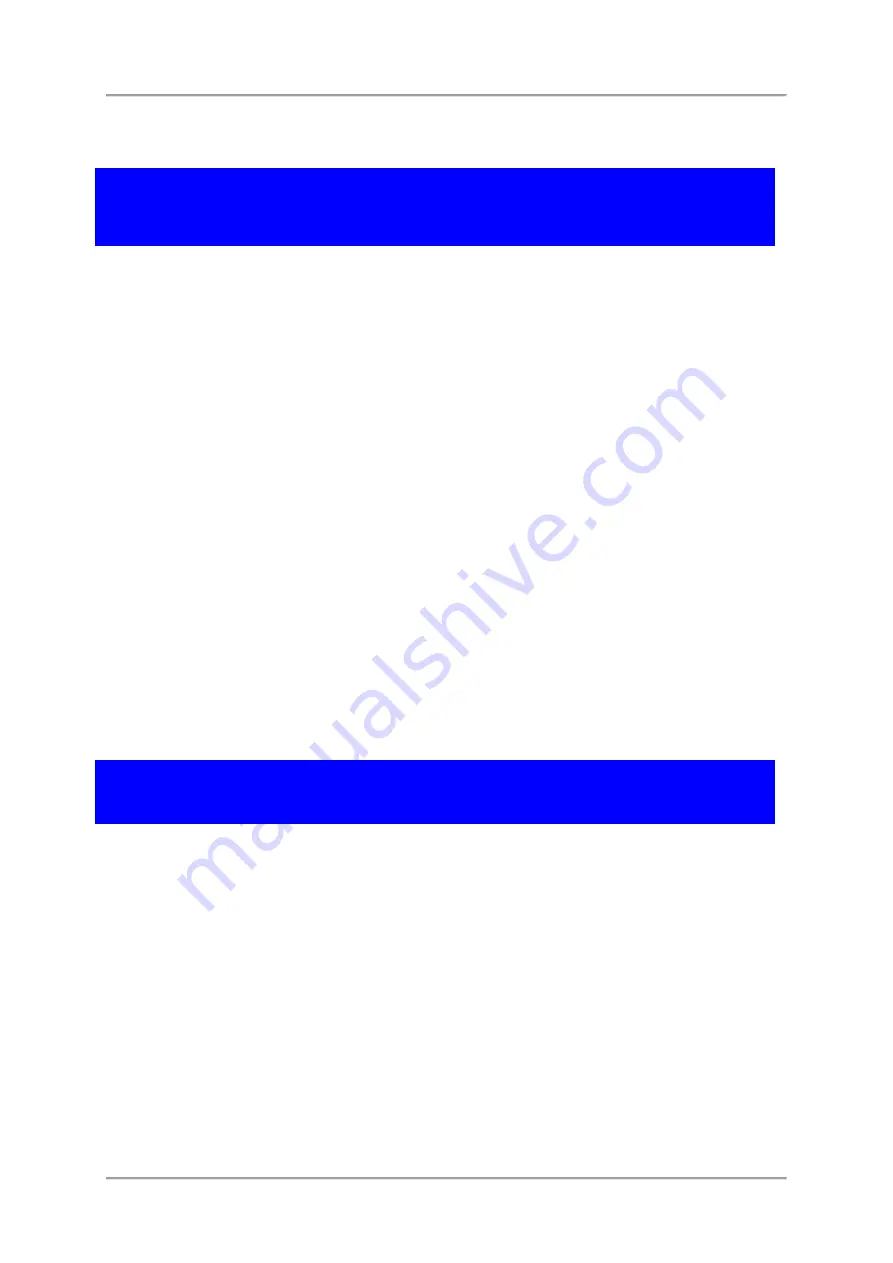
SignalShark User Manual
118
Activating windows defender and real-time protection
NOTICE – Windows defender and real-time protection
This will affect the measurement performance and can lead to unexpected behavior due
to the reduced performance of the device.
To activate windows defender and real-time protection:
1.
In the Windows Start menu type
Run
.
2.
Type
gpedit.msc
in the
Open
dialog box.
3.
Press
OK
.
The local group policy editor opens.
4.
Select Computer Configuration > Administrative > Templates > Windows Components >
Windows Defender
5.
Double tap
Turn off windows defender
and disable policy.
6.
Select
Real-time Protection
.
7.
Double tap
Turn off real-time protection
and enable policy.
8.
Disable following policies:
–
Turn on behavior monitoring.
–
Monitor file and program activity on your computer.
–
Turn on process scanning whenever real-time protection is enabled.
Narda Recovery Environment
The tool enables you to:
•
Backup your system to a USB device
•
Recover your system from a USB device
–
Use your own made backup image
–
Use a Narda system image.
You can download a current image from the Narda website.
NOTICE: All changes that you have made to the system will be
lost. The data partition is not affected.
Opening the Narda Recovery Environment
⇒
Tap on the Narda Recovery Environment icon on the desktop.
Windows will shutdown within 10 seconds and start the Narda Recovery Environment.
Following menu is displayed:
•
Continue:
Windows will start normal
•
Shutdown:
System will shutdown
•
Boot from USB:
This can be used to boot from the Narda Recovery Stick
•
USB Backup and Recovery:
This is the backup and recovery tool






























