Reviews:
No comments
Related manuals for LIBRA DXK4RF-319
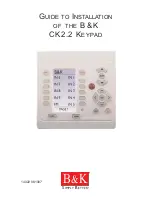
CK2.2
Brand: B&K Pages: 12
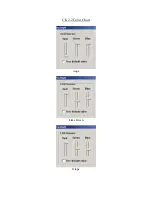
CK2.2
Brand: B&K Pages: 6
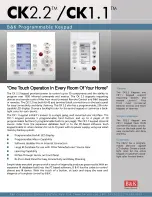
CK1.1
Brand: B&K Pages: 2

Key pad
Brand: Egardia Pages: 4

FA130
Brand: Inovonics Pages: 5

KP500DV/N
Brand: Elkron Pages: 2

KP3000D
Brand: Elkron Pages: 2

WFK
Brand: DESi Pages: 19

NetworX NX-148E
Brand: DAS Pages: 25

4112-636
Brand: Radionics Pages: 27

MRC44KP
Brand: Xantech Pages: 20

JVOP-KPLEA04A Series
Brand: YASKAWA Pages: 68

KP-401-A
Brand: Access security product Pages: 9

MTMNA
Brand: CAME Pages: 4

5828
Brand: Honeywell Pages: 2

8054529027460
Brand: Techly Pages: 48

Cody Universal 2
Brand: Geba Tronic Pages: 8

KP 1
Brand: Harman Kardon Pages: 2




















