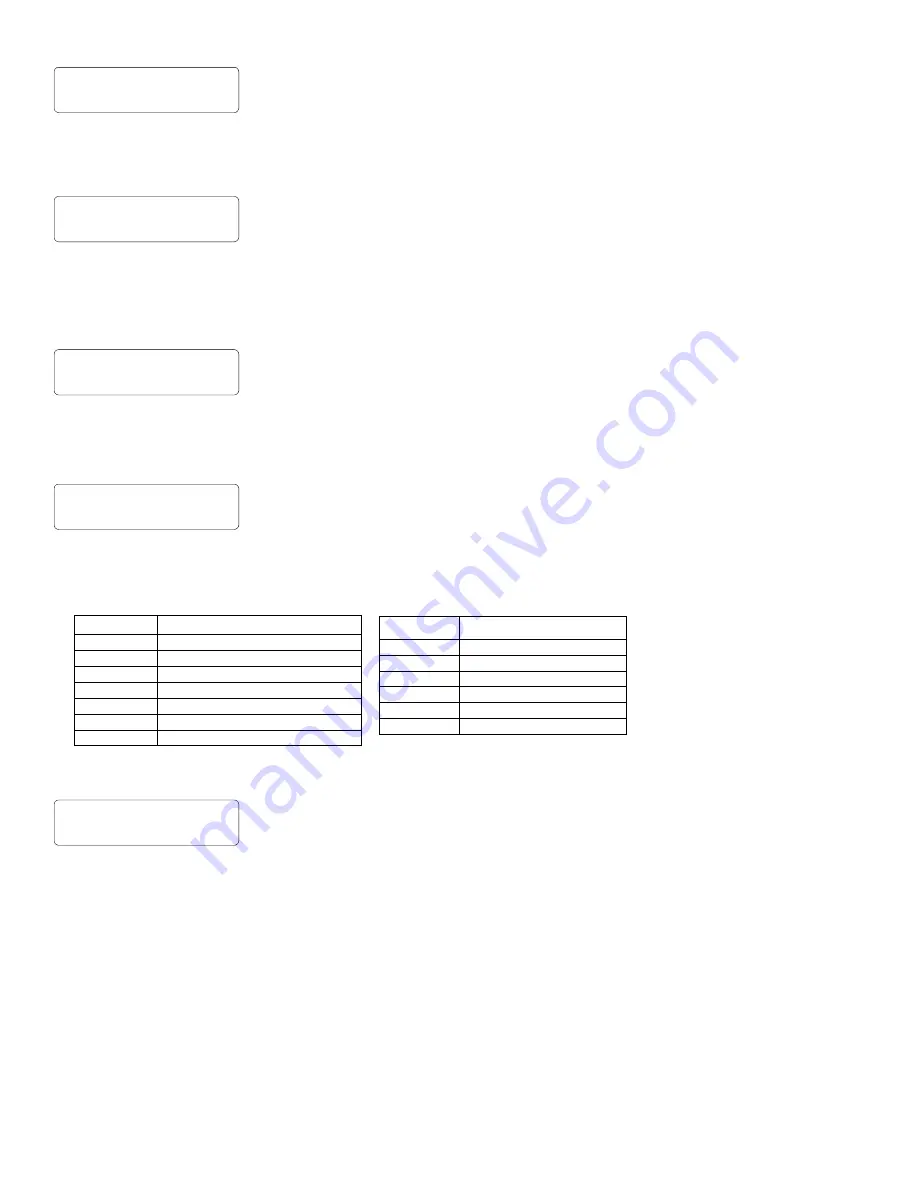
11
Number of Keypads
Directly enter the total number of Keypads to be installed. Valid entries are from 01 to 07. Directly
enter the number of keypads, including leading zeros. Use number buttons
1
through
9
.
NOTE:
Press
0
for a zero. Press
u
to save. Press NEXT ("
r
" or
p
) to proceed.
Central Station Receiver 1 Telephone Number
Using number buttons, enter telephone number of up to 16 digits including prefix letters, if necessary,
for receiver 1. Use number buttons
1
through
9
for digits 1–9; press
G0
for a zero
and
G1
through
G5
for letters B–F, respectively.
NOTE:
Pre-Dial Delay = “D”; Dial-
Tone Detection = “E”. Pressing
0
will produce a blank space (•). Press
u
to save. Press
NEXT ("
r
" or
p
) to proceed.
NOTE:
Central Station Receiver 2 and 3 Telephone Numbers can
only be entered in Direct Address Programming. See CS Receiver Options.
Central Station Receiver 1 Account Number
Enter an account number of up to four digits. Use number buttons
1
through
9
for digits 1–
9.
NOTE:
Press the
0
button for a zero and press the
G0
buttons for a blank space (•).
Press
u
to save. Press NEXT ("
r
" or
p
) to proceed.
NOTE:
Central Station Receiver 2 and 3
Account Numbers can only be entered in Direct Address Programming. See CS Reporting Options.
Central Station Receiver 1 Format
From the table below, enter the central station's receiver format. Use number buttons
1
through
9
.
NOTE:
Press the
0
button for a zero and press
G0
for a blank space (•). Press
G1
through
G4
for letters B–E, respectively. Press
u
to save. Press NEXT ("
r
" or
p
) to proceed.
Enter User Codes
(Press the
(
w
)
button to set cursor)
Enter up to 64 User Codes with User Options for each code. Refer to the tables below for available
data entries for User Options.
Press
w
once to set cursor to the User Number and enter the desired User Number. Press
w
once again to set the cursor to the User Code. Use the number buttons
1
through
9
to enter a code from 3 to 6 digits. Enter up to 6 digits (4 digits are recommended) in the
first six boxes from left to right for each user code. Valid entries are: 0-9.
Note:
Press
0
for
a zero. No blank spaces in between; leave blank (•) any trailing boxes. If an “Ambush Pre-
fix” (Address 0495) is entered,
do not
program the first two digits of ANY User Code as the same
digits entered for the “Ambush Prefix”.
If the programmed code is less than 6 digits, press
w
to set the cursor to USER OPTIONS.
Refer to the tables on the next page for the available User Option data entries.
DATA ENTRY
CS RECEIVER 1 FORMAT
blank(•)
Ademco Slow, Silent Knight Slow
1
Sescoa, Vertex, DCI, Franklin Fast
2
Radionics Fast
3
Silent Knight Fast
4
Radionics, DCI, Franklin Slow
5
Universal High Speed
8
Radionics BFSK
DATA ENTRY
CS RECEIVER 1 FORMAT
9
FBI 4/3/1
0
Radionics Modem 2
B
SIA
C
Ademco Point ID
D
Ademco Express
E
Pager
NOTE:
Modem IIe is available only
in Direct Address Programming.
Central Station Receiver 2 and 3
Formats can only be entered in
Direct Address Programming. See
CS Receiver Options.
(Direct Entry)
(Direct Entry)
(Direct Entry)
(Direct Entry)
(Direct Entry)
22
24
25
26
27






























