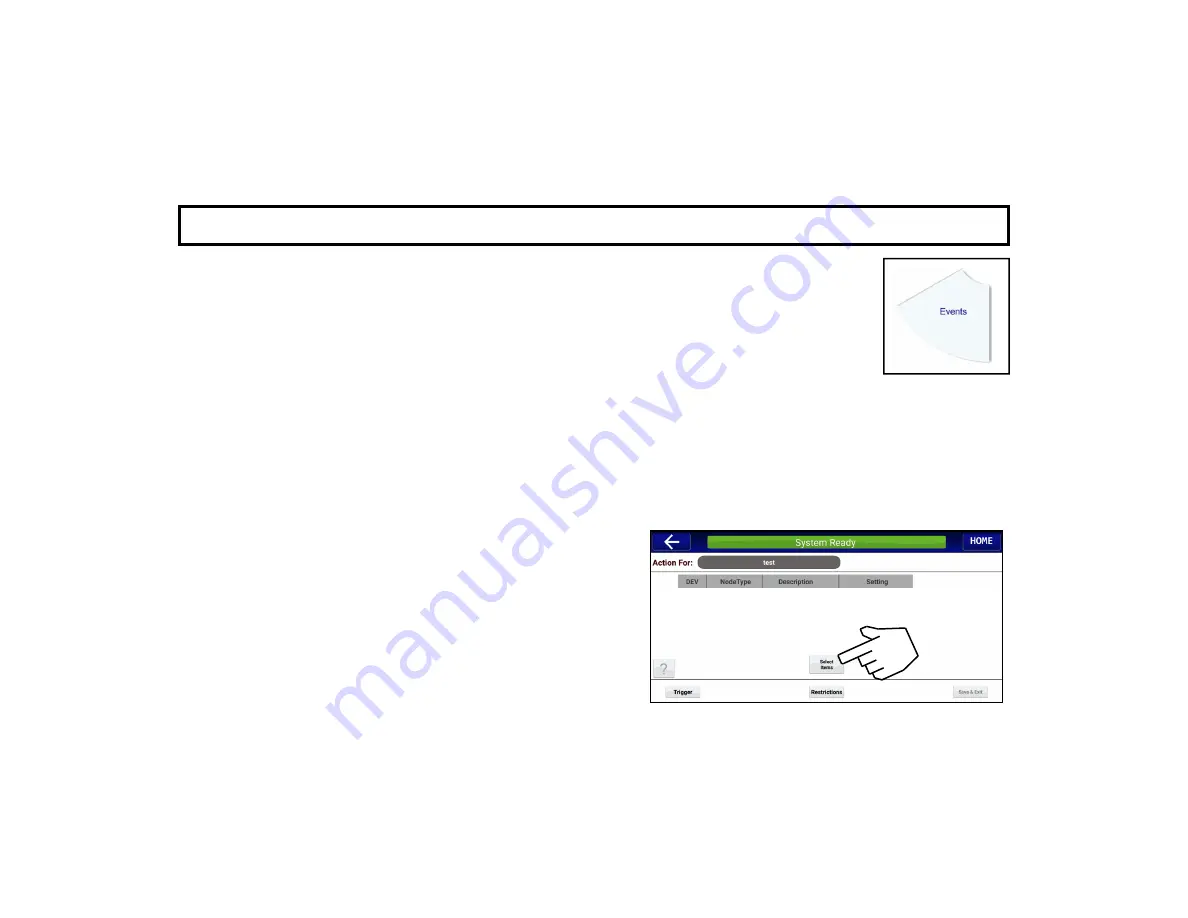
26
A D D E V E N T S ( C O N T ' D )
number, tap the field that appears to add the data as necessary. For example, selecting
PAN-
EL DISARM
will require a User Code to be entered in the "
User ID
" field that appears.
DATE
: Program a yearly recurrence pattern. For example, "
Every May 12 at 4 PM Trigger the
Action
". First tap the
Date
radio button, then tap the blank fields to select a
Month
,
Day
and
Start Time
. Remember to select the
End Time
of the Trigger to end the Event (see Note
below).
RECURRING
: To program a daily or weekly recurrence pattern for the Trigger: Tap the
Recur-
rence
button, then tap to highlight each day the Trigger will start the Event; also tap to select the
Start Time
and
End Time
of the Trigger (see Note below).
Note:
The
End Time
applies only to switch devices (returned to their original state after the
End Time
passes).
The
End Time
field is ignored for all Action devices that are not switches (default is
None
).
2.
Add an Action
Tap
the
Actions
button to open the
Action For
screen
(shown at right), then tap the
Select Items
button to select
from a list of available Actions (up to 10 Actions allowed per
Trigger). Tap in the
#
column to highlight each Action to
add, then tap
Done
. All Actions selected are then listed in
the
Action For
screen.
Configure each Action in its
Setting
column as required. For
example, the
Setting
column for a switch device can be set
to either "
ON
" or "
OFF
"; the setting for a thermostat will
open a
Climate Control
screen to allow the temperature to
be set.
3.
Add a Restriction
(optional)





























