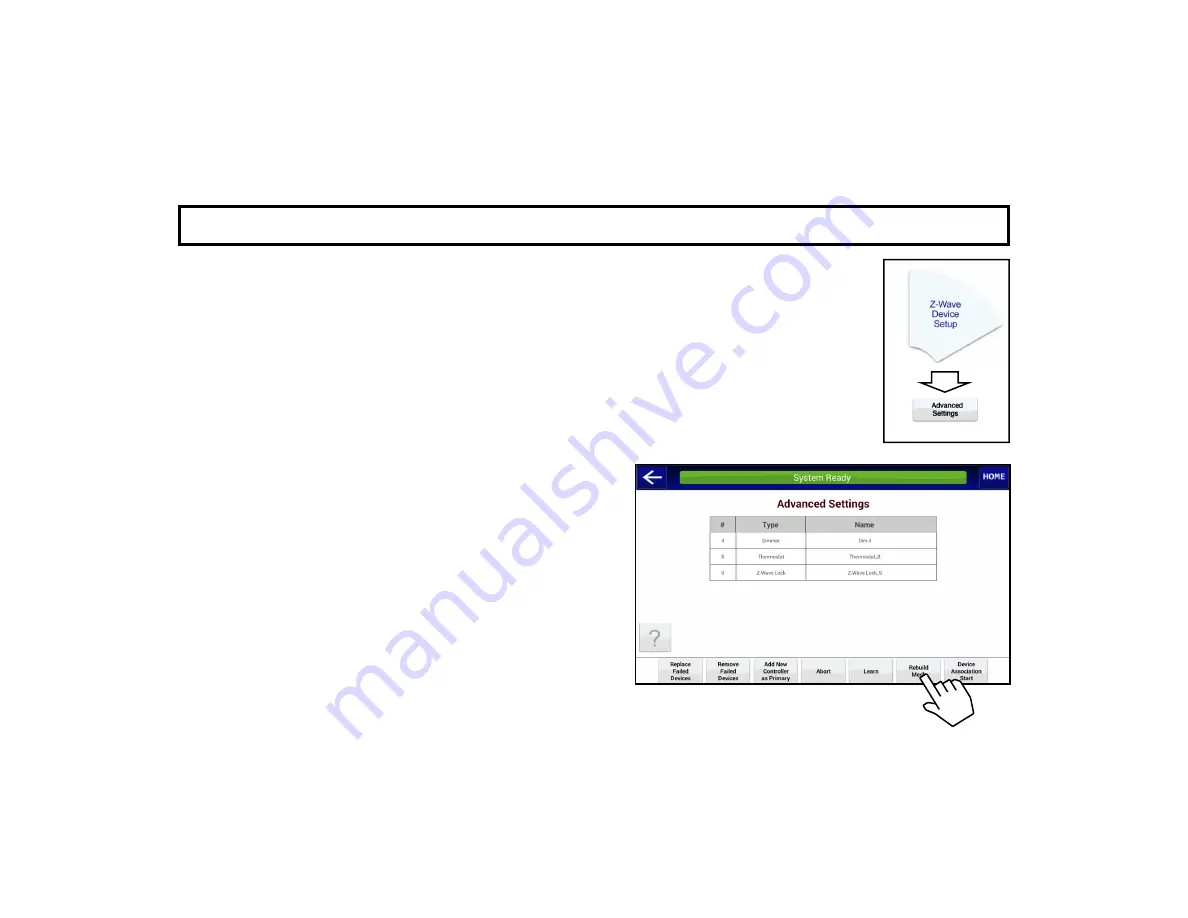
20
A D V A N C E D S E T T I N G S : R E B U I L D M E S H
Rebuilding the mesh is a request to redesign the internal Z-Wave database routing table to increase
communication efficiency and to accelerate device response times. Each device or controller in the
system not only captures and disseminates its own network data, but also relays data for other nodes.
Rebuilding the mesh should be performed after physical changes are made to the network, such as
after home construction projects, the addition of new appliances or wireless devices, or any other phys-
ical changes to the premises that might affect network communications. Rebuild the mesh as follows:
1.
Tap
Rebuild Mesh
.
2.
In the
Confirmation
popup that appears, tap
OK
to proceed.
3.
When finished, the message
Rebuild Mesh Complete
appears.
4.
Tap "back" arrow (at the top left) to return to the
Z-Wave
Device Setup
screen. In the
Test
column, tap the but-
ton (or "slide bar" for a dimmer) to test the devices as re-
quired.
Note:
Devices that cannot be added will be listed
with an asterisk in place of the device name (for example,
"Dimmer12" will be displayed as "
*
"). Ensure the device
is within range of the StarLink Connect or is in a network
whose devices support
Explorer Frames
(Z-Wave proto-
col version 4.5 or greater). See the device instructions for
range limits. If the device is within range but is still una-
ble to be included, remove / restore power to the device,
then repeat the inclusion process.






























