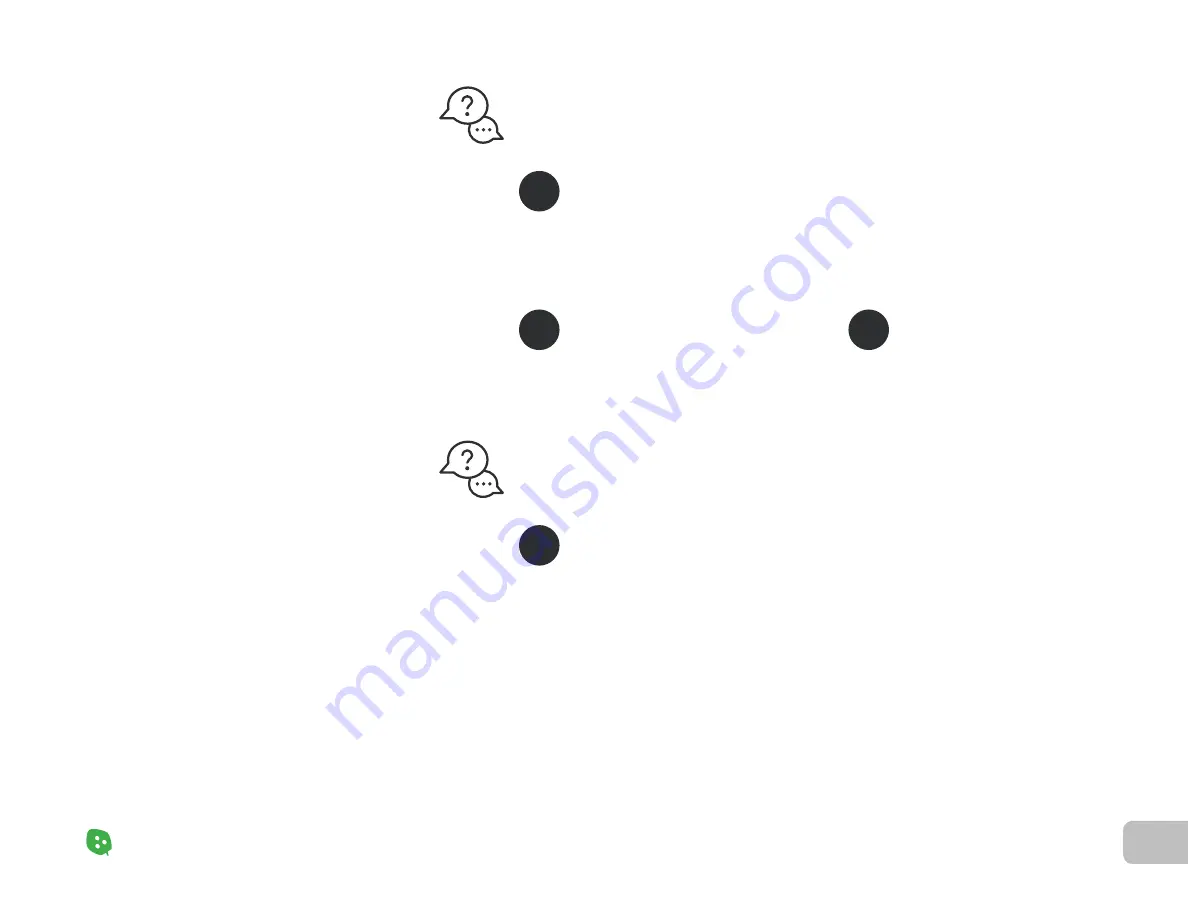
23
Problems & Solutions
Nanoleaf Shapes – User Manual
Common
Solutions
(2
/
3)
Problems & Solutions
“I am not able to pair my Shapes.”
“I don’t see my Shapes in the App for setup.”
Check your Router Settings
Wi-Fi Troubleshooting (1
/
2)
Try a Soft Reset
Are you connected to a 2.4 GHz network? 5 GHz networks are not supported.
Ensure multicast, IGMP, UPnP (if available) are enabled on your router settings.
Make sure your mobile device Wi-Fi is on.
Move your mobile device closer to your panels.
Toggle the Wi-Fi on your mobile device off, then on.
Try a Hard Reset.
Plug your PSU into power. The Power button on the Controller will light up after 1 minute.
1.
2.
a.
b.
c.
d.
A
A
B
Try a Hard Reset
C
If Power button is
Solid White
Your Shapes are ready to connect to your network. Check for and try the following:
Summary of Contents for 867625
Page 1: ...Nanoleaf Shapes Hexagons User Manual...
Page 4: ...Product Overview Light Panels Mounting Plates Mounting Tape Linkers Controller Power Supply...
Page 5: ...Product Setup...
Page 17: ...Product Resources...
Page 20: ...Problems Solutions...
Page 27: ......



















