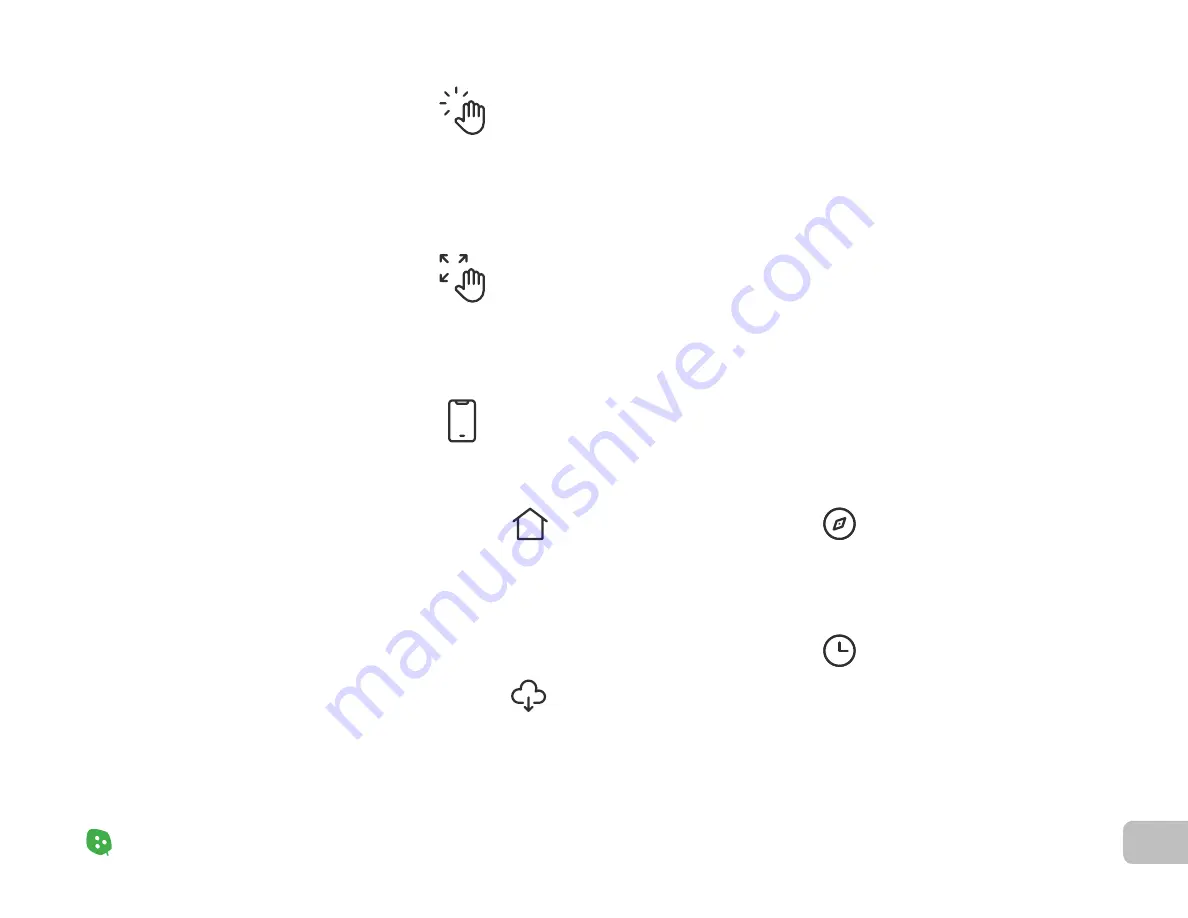
14
Product Setup
Nanoleaf Shapes – User Manual
Controlling
Your Shapes
(3
/5
)
Product Setup
Touch Actions
Touch Gestures
Nanoleaf App
Touch Actions transform each light panel into a smart button, allowing for the most seamless
control of your entire smart home. With as little as a single press on a panel, activate HomeKit
Scenes to control any or all of your HomeKit products at once. See it in action
Touch Gestures can be used to change brightness, Scenes or turning your Shapes on and off.
Find more about this function
(helpdesk.nanoleaf.me/hc/en-us/articles/360012732294-
Turn your lighting on and off, control brightness, group lights by home and by room, create and
use Scenes, and much more.
Dashboard
Discover
Explore
Schedules
Choose an existing Scene or
create your own (Static, Dynamic,
Rhythm, Group, Layered). You can
also use the Paint Tool to color
panels individually.
Find and download new Scenes
created by the Nanoleaf
community.
Find helpful information including
tutorials, new device features, etc.
Automate your Scenes to turn on
or off.
Summary of Contents for 867625
Page 1: ...Nanoleaf Shapes Hexagons User Manual...
Page 4: ...Product Overview Light Panels Mounting Plates Mounting Tape Linkers Controller Power Supply...
Page 5: ...Product Setup...
Page 17: ...Product Resources...
Page 20: ...Problems Solutions...
Page 27: ......



























