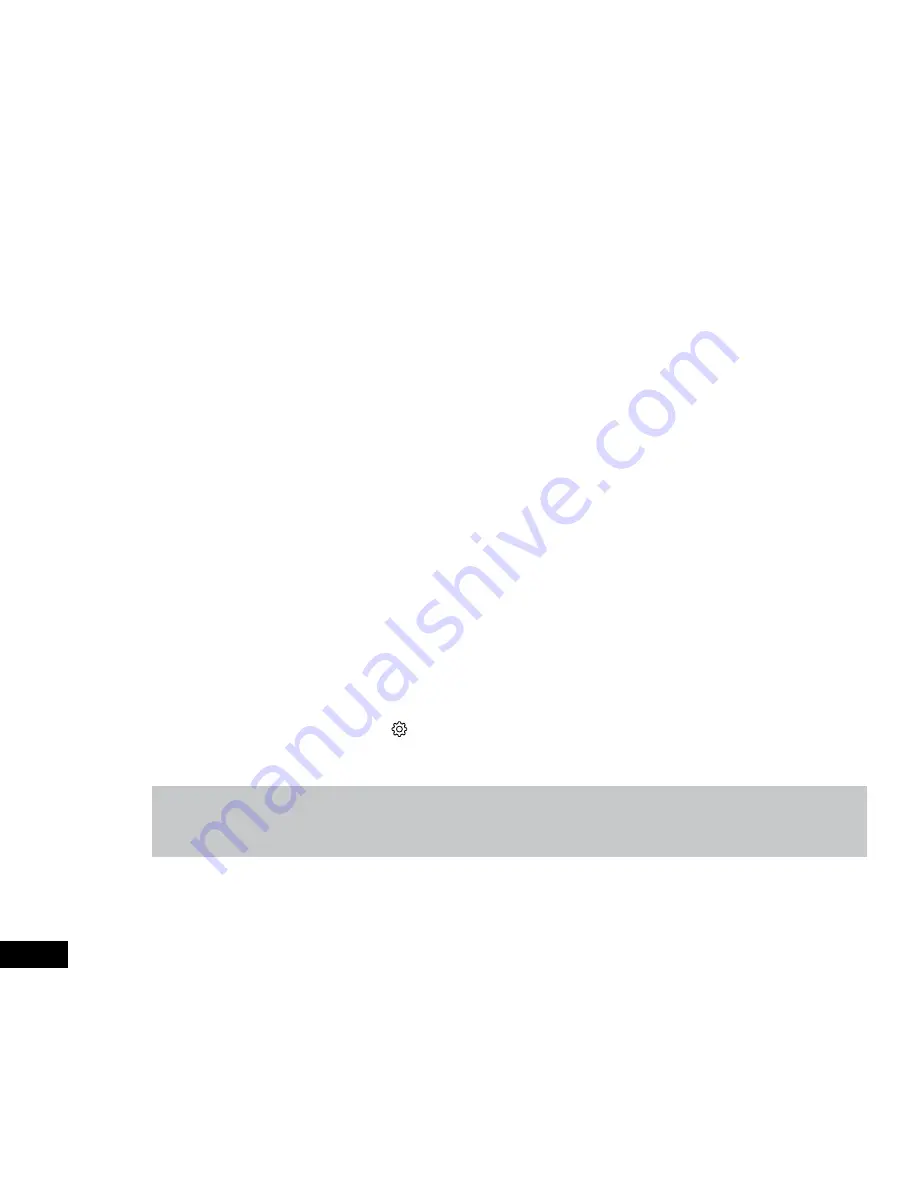
6
2.3 WiFi Connection
All settings on the NCP-DVRWIFI are edited through the NCP-DVRWIFI App. The system requirements for your smart phone are
noted below.
iPhone: iPhone 5 or later using iOS 8.0 and above.
Samsung Galaxy: S3 and later using Android 4.2.2 and above.
For you to correctly connect your smart device to your NCP-DVRWIFI you will need to have the NCP-DVRWIFI App from the App
store. You will also need to connect your smart phone to the NCP-DVRWIFI's WiFi signal using your smartphones WiFi settings.
For a step by step guide on connecting to your Dash Cam please follow the steps below.
1.
Using your Android or iOS smartphone, download the NCP-DVRWIFI app from the app store or Google Play store.
2.
Make sure that the NCP-DVRWIFI is correctly installed and powered up.
3.
On your smart device go to the WiFi settings menu located in the settings section.
4.
Connect to the NCP-DVRWIFIs WiFi connection.
5.
When prompted enter the password 12345.
6.
When the WiFi connection is established open the NCP-DVRWIFI app on your smartphone.
2.4 Initial Settings
Before using the NCP-DVRWIFI we recommend formatting the inserted Micro SD Card and Setting the correct time and date.
2.4.1 Formatting your Micro SD Card
Formatting your Micro SD Card deletes all data on the Micro SD Card and prepares it for use with the NCP-DVRWIFI.
It is recommended that you format your Micro SD Card before you use the NCP-DVRWIFI. It is also advised that the Micro
SD Card is formatted once a month.
To Format the inserted Micro SD Card, please follow the instructions below.
1.
Connect your smart device to the NCP-DVRWIFI using the instructions laid out in the WiFI Connection section of this
manual.
2.
In the home page of the app press the
Settings button.
3.
In the settings menu scroll down to and tap the Format SD Card setting.
4.
When prompted press OK to continue the formatting process.
Note:
1.
Once the Micro SD Card is formatted, any data that was previously on the card will be unrecoverable.
2.
It is recommended that you format your Micro SD Card once a month.












