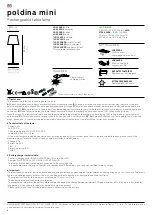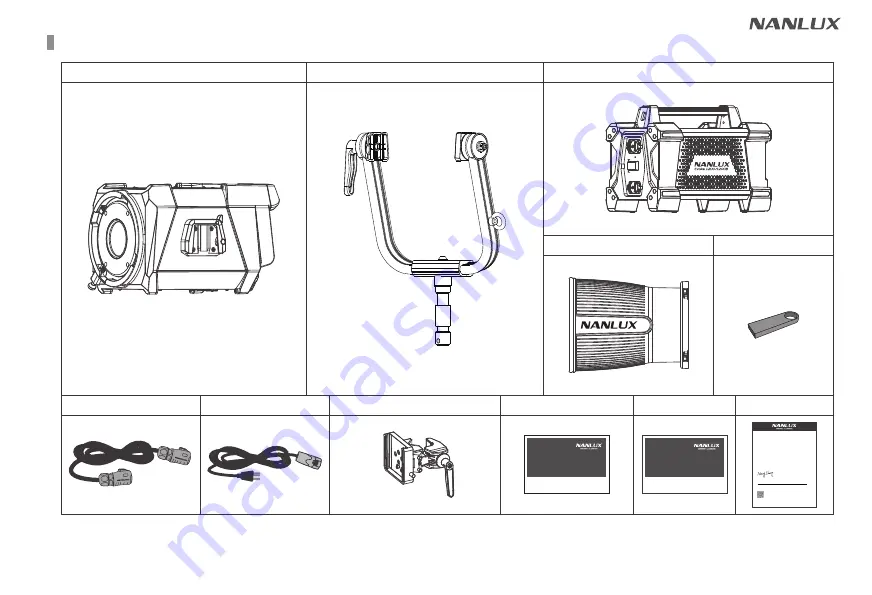
61
What's in the box? Please kindly check.
Power Cable ×1
DMX Reference Guide ×1
AS-CP-QR-EV ×1
Connection Cable ×1
User Manual ×1
Thank-you Card ×1
USER MANUAL
WWW.NANLUX.COM
Evoke 1200B
LED BI-COLOR SPOT LIGHT
USER MANUAL
WWW.NANLUX.COM
Evoke 1200B
DMX REFERENCE GUIDE
This manual and all stats within it were produced under controlled conditions, and are accurate at time of print. Any future changes to design/technical data can be
found at
www.nanlux.com
.
Evoke 1200B ×1
Yoke ×1
Power Supply ×1
Reflector ×1
USB Flash Drive ×1
GUANGDONG NANGUANG PHOTO & VIDEO SYSTEM CO. LTD
Zhanlin Section, Dongli Highway 324, Chenghai, Shantou City
Guangdong Province, China
WELCOME TO THE EVOKE SERIES
Powerful Daylight Evoke 1200 and Bi-color Evoke 1200B
Thank you for choosing the Nanlux Evoke Series
We are delighted that you have chosen our brand new Evoke series fixtures and are pleased to welcome you to the Nanlux Family
of users.
We are extremely proud to be supporting cinematographers and production crews around the world, as we continue to expand the
Nanlux range of professional products. We invite you to join our growing community of creatives who choose Nanlux to acheive their
creative goals, on productions of all size and genre.
Please take a moment to register your fixture. By registering your product you will have access to exclusive user support and online
content such as firmware updates, video quides, competitions and offers.
Show us your Evoke!
As part of the Nanlux Family, we would love you to share your user experiences with other registered users. Photos are always
welcome via our Instagram feed or Facebook page @Nanlux Global. Please use the hashtags #Nanlux, #Evoke1200 #Evoke1200B
and remember to tag! We will be awarding prizes to some of the most interesting and innovative images we receive.
We look forward to seeing you in action!
Kind regards
Nancy Zheng
Managing Director
Nanguang Photo & Video System Co., Ltd
PRODUCT REGISTRATION
http://www.nanlux.com/en/h-col-156.html
Please take a moment to register your Evoke Series fixture online simply click the QR code below.
Versatile and powerful, these revolutionary new LED spot lights out perform almost any comparable fixture. Built around a
new, high output LED spot light, created by our in-house technical teams and backed by thirty years of LED innovation, the
Evoke 1200/1200B is a revolution in illumination -perfect for all manner of film, TV and broadcast applications.