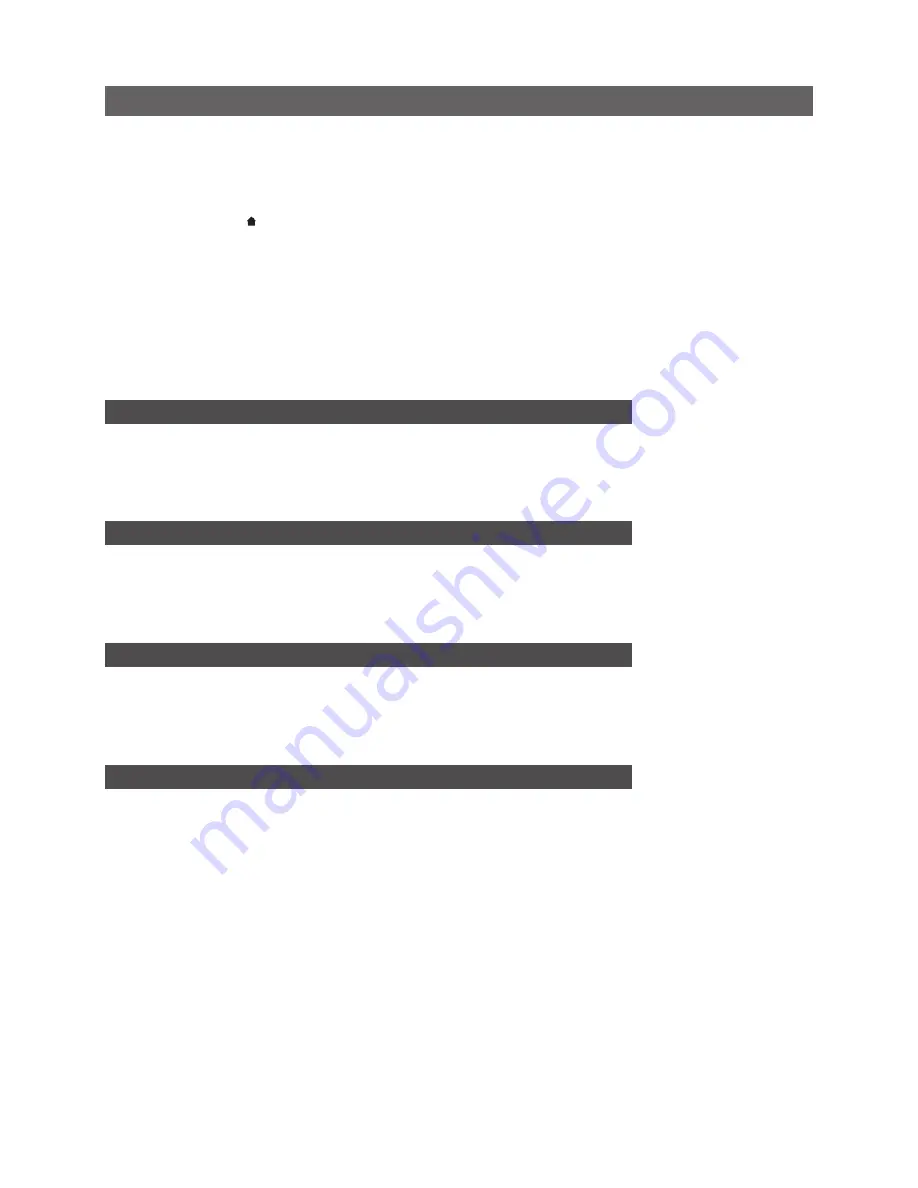
With your UnitiServe-SSD connected to the network and its name entered in the web browser, its
web interface
Home
menu will be displayed on the computer.
• The UnitiServe-SSD interface language can be changed. Select
System Setup
from the
Home
menu, followed by
System Settings
,
Language,
and the desired option. Return to the Home menu
by selecting the
Home
( ) symbol.
• In order to rip CDs, a NAS drive must be enabled and given
Music Store
status. Select
System
Setup
on the
Home
menu followed by
Network Shares
and
Manage Shares
. A list of attached
network drives will be displayed. Select and
Enable
the desired drive.
Return to the
System Setup
menu and select
Music Stores
followed by
Add New Store
. Selecting
Next
at the subsequent screen will display a list of enabled drives. Select the desired rip storage
drive followed by
Next
. If the drive is username and password protected, enter these, and select
Next
. If it is not protected, leave the username and password boxes blank. Selecting
Yes
at the
subsequent screen will give the NAS drive
Music Store
status. Return to the
Home
menu.
3 Ripping Music
• Insert a CD into the loading slot.
• The UnitiServe-SSD will begin ripping automatically. To view progress, select
Ripping Monitor
from
the
Home
menu. The CD will be ejected automatically when ripping is complete. A typical CD will
take up to eight minutes to rip. To abort a rip and eject the CD briefly touch the front panel logo.
4 Local Music Playback
• Select
Browse Music
from the
Home
menu and then either
Albums
or
Artists
. From the following
menu select an item and select
Play.
•
Selecting the
Quick Play
menu from the
Home
menu provides short-cut access to the most
popular, recently played and newest items.
5 Network Music Playback
• UnitiServe-SSD is a UPnP™ (Universal Plug and Play) server device. Ripped music is automatically
made available to any UPnP™ playback device connected to the network.
• Switch on a playback device and search through its list of connected servers for the UnitiServe-SSD
(e.g. NSSRV5E6F). Select the UnitiServe-SSD followed by the desired material for playback.
6 Switching Off
• Switching off your UnitiServe-SSD from its rear panel power switch is not normally necessary.
• UnitiServe-SSD can be put into shutdown mode by touching the front panel logo for five seconds.
The logo will flash as UnitiServe-SSD shuts down.
To switch your UnitiServe-SSD back on from shutdown mode, the rear panel power switch must be
switched off and on again.
•
Do not switch off UnitiServe-SSD from the rear panel power switch or disconnect it from mains
power until it is in shutdown mode.
UnitiServe-SSD Quick Start Guide
English
Full installation and operational information can be found in the UnitiServe-SSD Reference Manual
included on the CD packed with the product, or available at www.naimaudio.com
Note:
UnitiServe-SSD is able
to play CDs directly as well
as ripping them. CD play is
initiated from the System
Setup menu.
Note:
Ripping a CD you
do not personally own
may constitute a violation
of copyright law. You
must ensure, if inserting
a borrowed CD, that the
UnitiServe-SSD is configured
to play the CD only.
Note:
To abort a rip and eject
the CD, touch the front panel
Naim logo.
Note:
UnitiServe-SSD may be
unable automatically to eject
CDs that are outside usual
manufacturing tolerances. If
this occurs, carefully insert
an unfolded paperclip into
the access hole beneath the
CD loading slot and push
to actuate the manual eject
mechanism.
Note:
UnitiServe-SSD is only
able fully to catalogue ripped
CDs if it is connected to the
internet.
Note:
Music stored by
UnitiServe-SSD is not
automatically backed-up.
Network storage hardware
should be used for back-up.
See the Reference Manual.




































