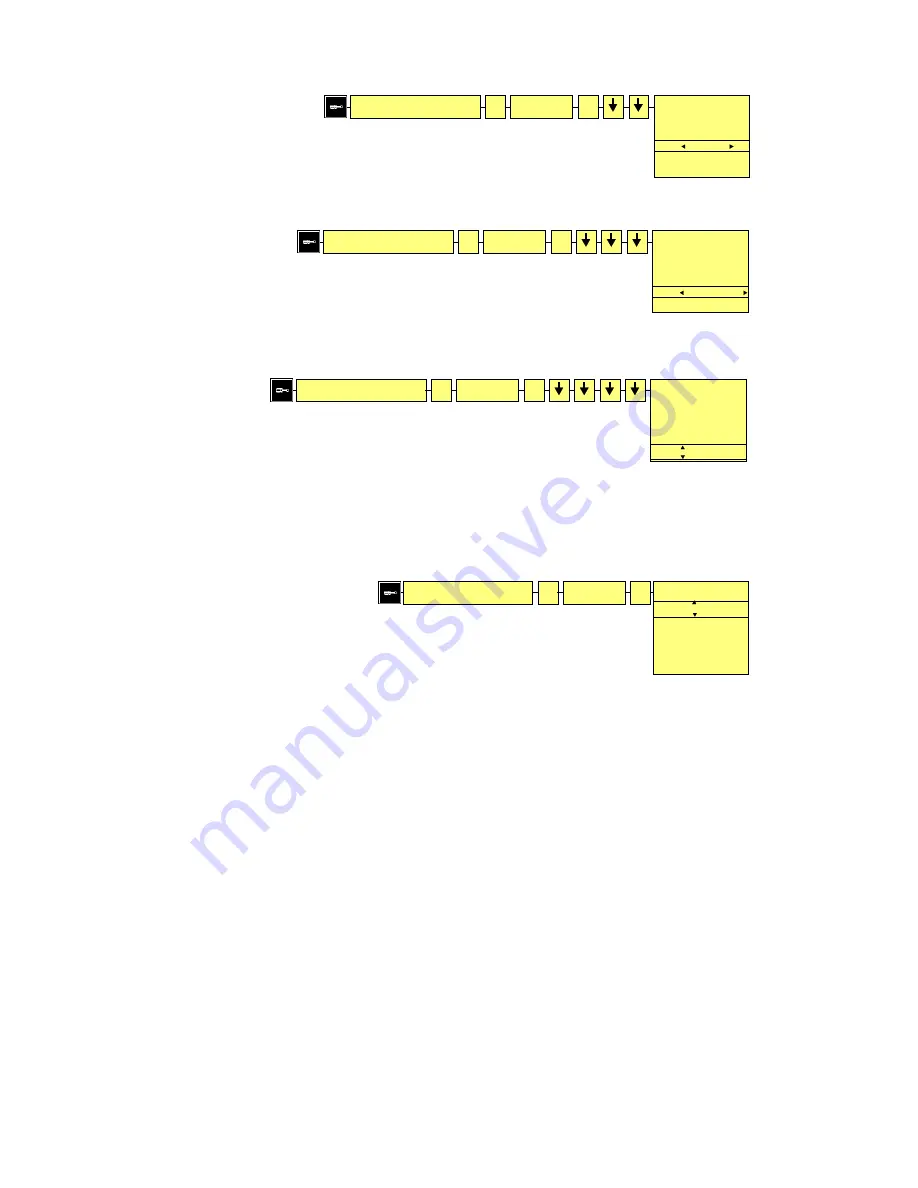
Page 18 of 44
Copyright © NAGRAVISION S.A. 2005-2009
April 28, 2009
Manager input device
OK
NAGRA
OK
InDev manage
NAME:
NAGRA
TYPE: EXT-MIC
GAIN: +0dB
BST: +19dB
PWR: ON
FLT: 100-20kHz
Manager compress template
OK
HI QUALITY
OK
Template manage
NAME: HI QUA
CORE: WAV-PCM16
SR:
48000 Hz
BR: 1536kbps ST
EXT: WAV
Manager compress template
OK
HI QUALITY
OK
Template manage
NAME: HI QUA
CORE: WAV-PCM16
SR: 48000 Hz
BR:
1536kbps ST
EXT: WAV
Manager compress template
OK
HI QUALITY
OK
Template manage
NAME: HI QUA
CORE: WAV-PCM16
SR: 48000 Hz
BR: 1536kbps ST
EXT:
WAV
9.4.3 Sampling Rate setting “SR”
Once the corresponding template is selected, press “
OK
” followed by “
DOWN
”
twice to highlight “
SR
”.
Several selections are available (see the table at the end of the manual). Select one
of the possibilities using the “
LEFT
” or “
RIGHT
” keys and press the “
DOWN
” to go to
the next step.
9.4.4 Bit Rate & Mono / Stereo selection “BR”
Once the corresponding template is selected, press “
OK
” followed by “
DOWN
” three times to highlight
“
BR
”.
Several selections are available (see the table at the end of the manual). Select one
of the possibilities using the “
LEFT
” or “
RIGHT
” keys and press the “
DOWN
” to go to
the next step.
9.4.5 File extension name setting “EXT”
Once the corresponding template is selected, press “
OK
” followed by “
DOWN
” four times to highlight
“
EXT
”.
By using the “
+
” or “
-
” volume keys, the first character can be changed.
Press the “
RIGHT
” key to proceed to the next character position. To confirm the
new extension name, press “
OK
”. Maximum 3 characters can be entered.
9.5 Input device manager
This allows a specific name to be given to an input selection as well as the presets for the input gain,
power and input filter selection for that particular device name.
9.5.1 Input device manager, NAME
To enter a new name or to change the name of an input device, first select the desired name
“
NAGRA
” and press “
OK
”.
The “
Input device manage
” window will appear. The first character can now be
changed by using the “
+
” or “
-
” volume buttons. Press the “
RIGHT
” key to jump to
the next character. Maximum 6 characters can be entered. To validate the new
name press “
DOWN
” to go to the next step.






























