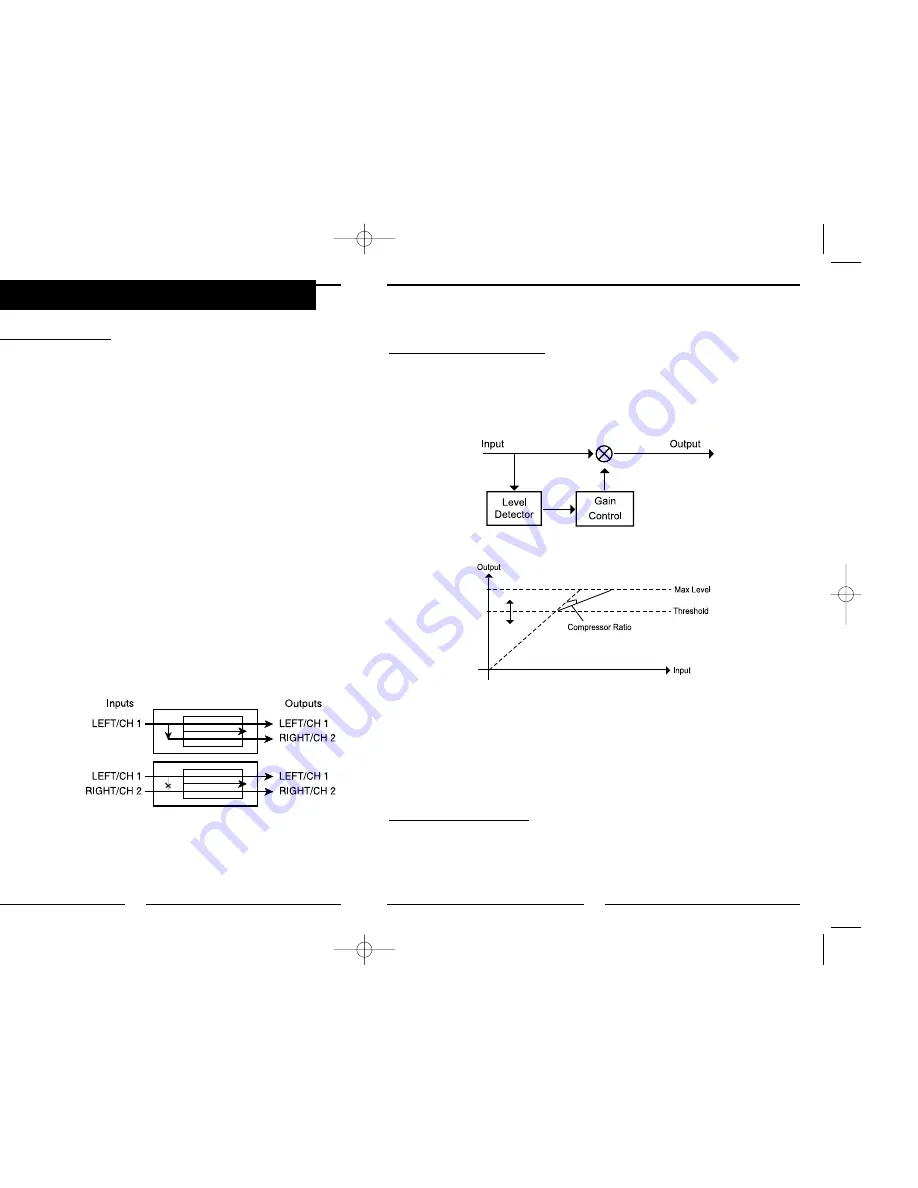
13
Dynamic Compression Process
As the name implies, compression reduces the dynamic range of a signal. It is used
extensively in audio recording, production work, noise reduction, and live performance
applications, and needs to be used with care. A compressor is basically a variable gain
device wherein the amount of gain used depends on the level of the input. In this case,
the gain will be reduced when the signal level is high, making louder passages softer
and reducing the dynamic range.
A compressor’s input/output relationship can be illustrated by a simple graph:
The horizontal axis corresponds to the input signal level, and the vertical axis is the
output level (both measured in decibels). A line at 45 degrees corresponds to a gain of
one — any input level is mapped to exactly the same output level. The compressor
changes the slope of that line (makes it more horizontal) above some value called the
threshold (which is most often adjustable). The height of the line defines the dynamic
range of the output, and the slope of the line is the same as the compressor's gain.
Stereo 2 Bands Compressor
The DigiComp 16’s Stereo 2-bands dynamic process algorithm is based on a
"multiband" process concept, splitting the full band of the input signals into 2
"sub-bands" — the low frequencies band and the mid/high frequencies band — in order
to differentiate the dynamic processes operating on the low frequencies (with higher
energy content) and the mid/high frequencies (with lower energy content).
8
Installation and Connection
Audio Connections and Power Up
The connections between the DigiComp 16 and other audio devices have to be made
using high-quality cables to insure optimum performance of this unit. It is best to use low
capacitance shielded cables with a flexible internal conductor. Connect the cables to the
unit properly by observing the following precautions:
• Do not bundle audio cables with AC power cords.
• Do not place audio cables and DigiComp 16 near sources of electromagnetic
interference such as transformers, monitors, computers, etc.
• Always unplug cables by firmly grasping the body of the plug and pulling directly
outward.
• Do not place cables where they can be stepped on.
• Avoid twisting a cable or having it make sharp, right angle turns. Before powering up
the DigiComp 16, check that all connections have been made correctly.
• Turn down volume controls of the amplifier or mixer. Insert the Power plug into the
POWER input on the rear panel of the DigiComp 16 and plug the power adapter into
an AC outlet. Turn on the power of the amplifier/mixer and adjust the volume.
Analog
a. Input Jack Wiring
The DigiComp 16’s LEFT INPUT (12) jack is also the mono input for the unit. If you only
connect a single mono cable to the LEFT INPUT (12) jack, it will also be routed
automatically to the RIGHT INPUT (13). However, if you are using stereo input signals
and also connecting a cable to the RIGHT INPUT (13) jack, the automatic routing will be
avoided and the left input cable will feed only the LEFT INPUT (12), and the right input
cable will feed only the RIGHT INPUT (13).
b. Level Setting
Proper setting of the input and
output levels is crucial in order
to achieve the maximum
signal-to-noise ratio. It is
usually best to set both input
and output level controls at 3/4
or 75% of maximum. This will
decrease the possibility of
overload distortion and keep
the amount of background noise to a minimum. If the Signal LED (4) on the DigiComp 16
lights up, signaling a process saturation, turn down the INPUT LEVEL (1) or decrease
the volume of the source (instrument, mixer send, etc.). If the unit level is causing the
mixer or amp to distort, turn the OUTPUT LEVEL (2) down.
DigiComp16booklet 1/23/03 10:33 AM Page 16




























