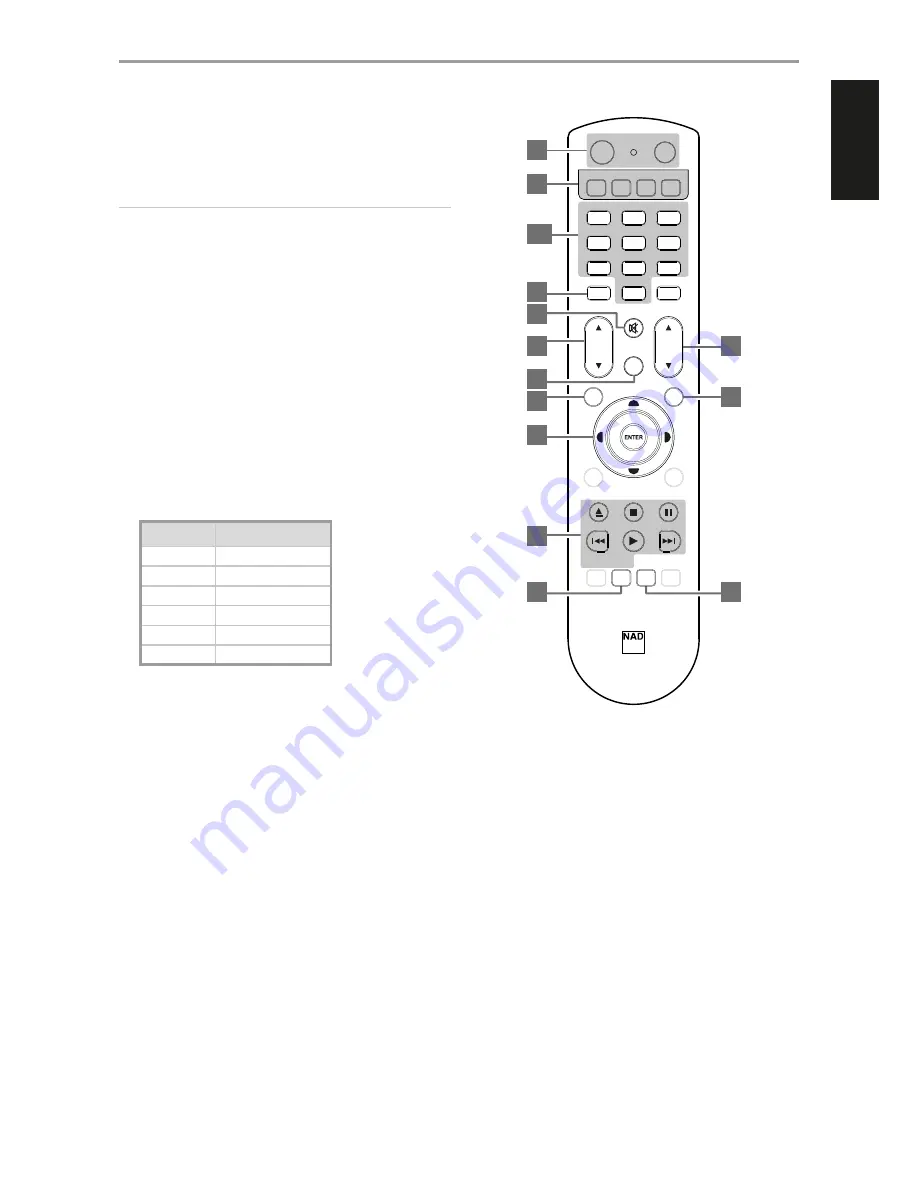
1 ON, OFF
The DR 1 remote has a separate ON and OFF button.
ON:
Switch C 510 from Standby mode to operating mode.
OFF:
Switch C 510 to Standby mode.
NOTE
In order to turn ON the C 510 from standby mode or back to standby
mode, the rear panel POWER switch must be in the ON position.
2 DEVICE SELECTOR
A Device Selector button determines only what component the DR 1
will command; it does not perform any function on the C 510.
•
Press desired Device Selector button for the applicable buttons
to be directed to a “page” of commands relevant to the selected
device. Upon selecting a Device, you can now press the
corresponding DR 1 control buttons applicable for the selected
Device.
3 INPUT SELECTORS
Refer to the corresponding labels printed in the remote control faceplate
and their respective assigned buttons to make use of these functions.
•
Set the DEVICE SELECTOR to “AMP” in order to gain access to these
buttons.
The following table illustrates the corresponding C 510 source input
when one presses the specified DR 1 button.
DR 1 BUTTON
C 510 SOURCE INPUT
INPUT 1
AES/EBU
INPUT 2
HDMI 1
INPUT 3
Coaxial
INPUT 4
USB
INPUT 5
HDMI 2
INPUT 6
Optical
4 NUMERIC KEYS:
0 to 9 number buttons:
Direct-entry of track or file
number.
5 DISPLAY:
Use in renaming a Source.
6 MUTE:
Temporarily mutes audio output or restores audio from mute
mode. If “Volume Setup” is set to “Fixed” setting, [MUTE] will have no
effect and effectively disabled.
7
5
SOURCE/SCAN
6
:
Toggle to select through the Sources.
8 VOL
5/6
:
Increase or decrease loudness level. If “Volume Setup” is
set to “Fixed” setting, [VOL
5/6
] will have no effect and effectively
disabled.
9 DIM:
Reduce, increase, turn off or restore display brightness.
10 CD:
Command a compatible NAD CD Player to switch to CD mode.
11 USB:
Command a compatible NAD CD Player to switch to USB mode.
IDENTIFICATION OF CONTROLS
DR 1 REMOTE CONTROL
DR
1
OFF
ON
DAC
CD
AMP
MP
DEVICE SELECTOR
MUTE
INPUT 1
INPUT 2
INPUT 3
INPUT 4
INPUT 5
INPUT 6
INPUT 7
INPUT 8
INPUT 9
SLEEP
CD
USB
OPT
SRC
RANDOM REPEAT
PROG
INPUT 10
VOL
DIM
SOURCE
SCAN
POL
EQ
SETUP
CLEAR
SPKR
A
SPKR
B
MENU
TONE
DFT
1
2
3
7
8
9
0
4
5
6
+10
DISP
1
2
3, 4
5
6
7
9
8
11
14
10
12
13
15
9
ENGLISH
FR
ANÇ
AIS
ESP
AÑOL
IT
ALIANO
DEUT
SCH
NEDERL
ANDS
SVENSK
A
РУ
ССКИЙ


































