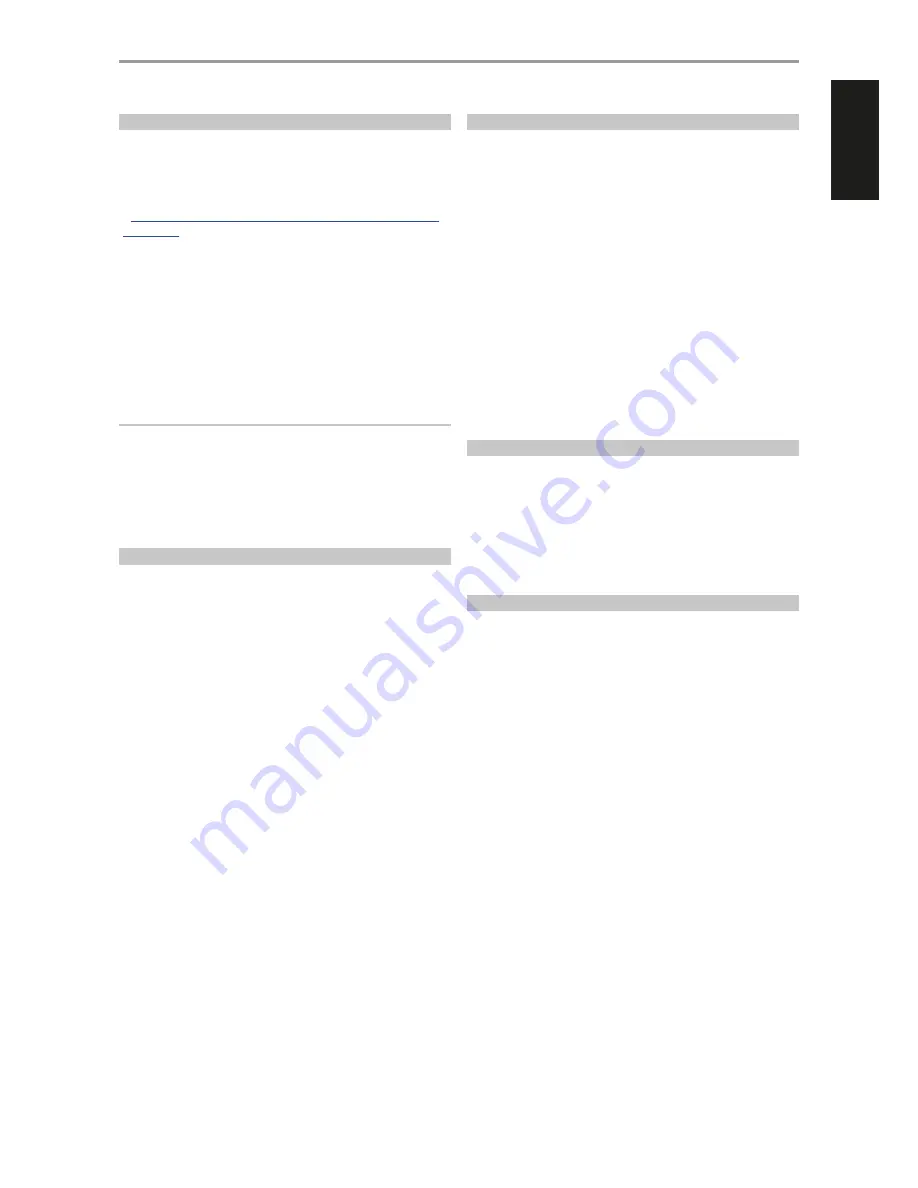
NAD USB AUDIO
In order to stream your computer audio via C 510, ensure that the Sound,
Audio or playback device setting of your computer is set to “NAD USB
Audio”.
A NAD USB Audio driver can be downloaded via the NAD website link
–
http://nadelectronics.com/products/hifi-amplifiers/C-510-Direct-Digital-
Preamp-DAC
. Download “NAD USB Audio driver” from the “Manuals/
Downloads” tab. Install this NAD USB Audio driver to your computer by
following the instructions provided.
MINIMUM PC SYSTEM REQUIREMENT
Microsoft Windows XP Service Pack 2 or higher, Microsoft Windows 7
FOR MAC USERS
Minimum Mac OS X Snow Leopard (version 10.6) and later versions already
include “NAD USB Audio” driver. Update your Mac OS if you cannot locate
NAD USB Audio driver.
IMPORTANT NOTICE
The use of the NAD USB Audio driver downloaded through the NAD site
is done at the customer’s own discretion and risk. The customer will be
solely responsible for any damage to his/her computer system or loss of
data arising out of or in connection with the use of this software driver.
In no event shall NAD be liable for any direct, indirect, incidental, special,
exemplary, or consequential damages including negligence or otherwise
arising in any way out of the use of this software driver.
SETUP MENU
The C 510 has three configurable features. To access these features, use the
following (all function keys mentioned below are with reference to the DR 1
remote control).
1
Press [SETUP] and then use [
F/D
] to scroll through the following
options - Volume Setup, Auto Standby and Auto Display.
2
Navigation
[
F/D
] : Scroll up/down the options.
[
S
] or [ENTER] : Select an option or go to the next layer of options.
[
A
] : Return to previous page or options.
VOLUME SETUP
The C 510 VOLUME control function is dependent upon the “Volume
Setup” menu setting. “Volume” can either be set to “Fixed” or “Variable”. Press
[SETUP] button to launch “Volume Setup” menu.
From “Volume Setup”
menu, press [ENTER] or [
S
] to bring up “Fixed” or “Variable” settings.
Fixed
If “Volume” is set to “Fixed”, audio output level is fixed and the C 510’s
Volume Control is bypassed.
•
Press [
D
/
F
] to set a desired preset dB level. Confirm setting by
pressing [ENTER] or [
S
]. Thereafter, audio output from C 510 can be
adjusted by using the volume control of the separate amplifier the
C 510 is linked into.
•
If “Volume Setup” is set to “Fixed”, remote control’s [VOL
5
/
6
] will
have no effect and effectively disabled.
Variable
•
When set to “Variable”, the Volume level is directly adjustable using
the remote control’s [VOL
5
/
6
] button. Correspondingly, audio
output from C 510 can be adjusted by using the volume control of
the separate amplifier the C 510 is linked into.
AUTO STANDBY
The C 510 has an automatic standby mode feature that can be turned ON
or OFF.
On:
C 510 will automatically go to standby mode if there are no user
interface interaction and no active source within 30 minutes.
Off:
C 510 will not go to standby mode at any time unless directly initiated
by pressing the front panel Standby button or DR 1’s [OFF] button.
AUTO DISPLAY
Auto Display gives the user the option to turn off the Vacuum Fluorescent
Display after 15 minutes of no user interaction and no remote control
command.
Enable:
Display is turned off in the absence of any user interaction and
remote control command within 15 minutes. Display wakes up or becomes
illuminated again as soon as there is user interaction or remote control
command.
Disable:
Display remains illuminated even in the absence of any user
interaction and remote control command within 15 minutes. This is the
default setting.
USING THE C 510
OTHER FEATURES
11
ENGLISH
FR
ANÇ
AIS
ESP
AÑOL
IT
ALIANO
DEUT
SCH
NEDERL
ANDS
SVENSK
A
РУ
ССКИЙ
















