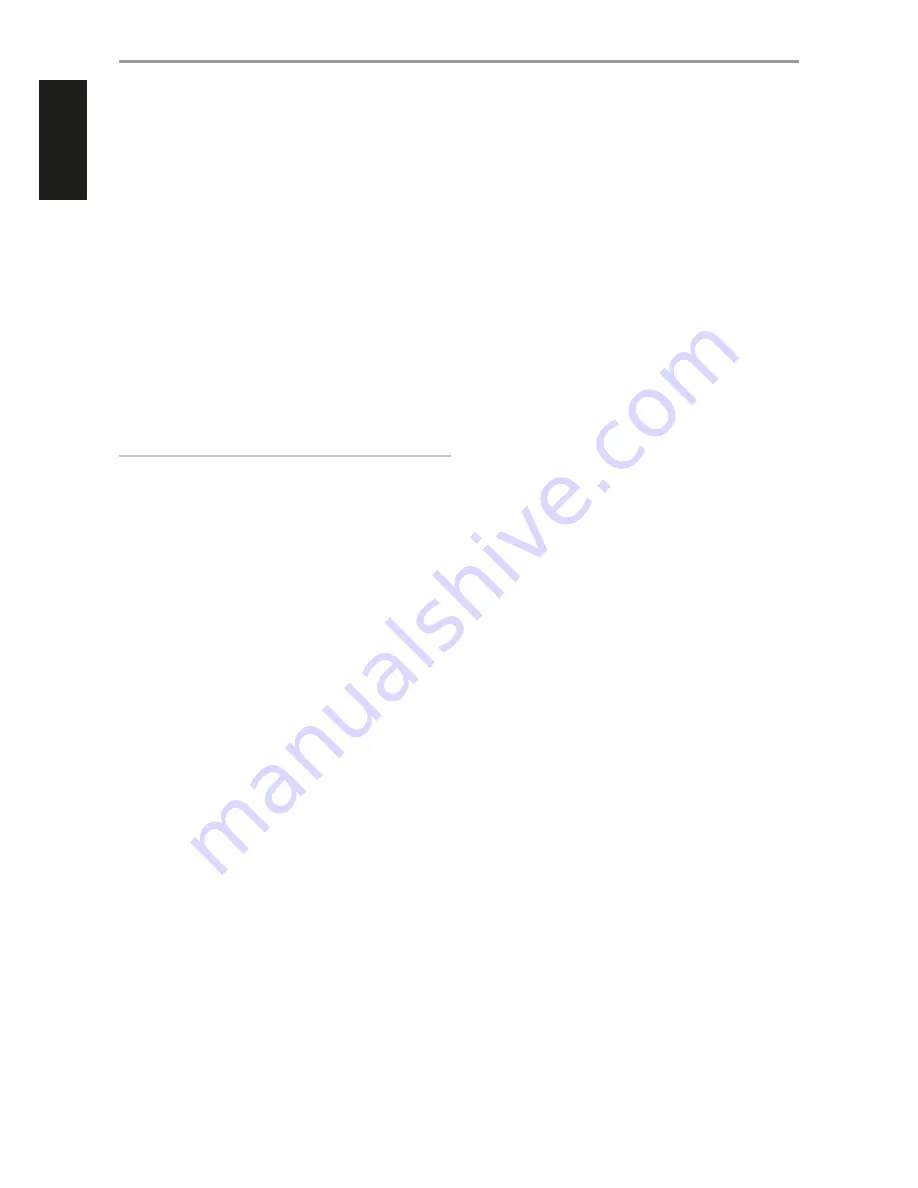
9 RS 232
NAD is a certified partner of AMX and Crestron and fully supports
these external devices. Check out the NAD website for information
about AMX and Crestron compatibility with NAD. See your NAD audio
specialist for more information.
•
Connect this interface using RS-232 serial cable (not supplied) to
any Windows compatible PC to allow remote control of the C 510
via compatible external controllers.
•
Refer to the NAD website for information about RS232 Protocol
documents and PC interface program.
10 +12V TRIGGER IN
With this input triggered by a 12V DC supply, the C 510 can be switched
ON remotely from standby mode by compatible devices such as
amplifiers, preamplifiers, receivers, etc. If the 12V DC supply is cut off,
the C 510 will return to standby mode.
•
Connect this +12V Trigger input to the remote device’s
corresp12V DC output jack using a mono cable with
3.5mm male plug. The controlling device must be equipped with a
+12V trigger output to use this feature.
WARNING
The front panel Standby button is disabled as long as the male plug
of the mono cable (with or w12V DC) is connected to C 510’s
+12V TRIGGER IN. Unplug the mono cable for the C 510 to be normally
switched ON (or back to standby mode) using the front panel STANDBY
button.
11 IR IN
•
This input is connected to the output of an IR (infrared) repeater
(Xantech or similar) or the IR output of another component to allow
control of the C 510 from a remote location.
12 POWER
•
Supply the AC mains power to the C 510.
•
When the POWER switch is set to ON position, the C 510 goes to
standby mode as shown by the amber status condition of the
Standby LED. Press the front panel Standby button or remote
control’s [ON] button to switch ON the C 510 from standby mode.
•
If you intend not to use the C 510 for long periods of time (such as
when on vacation), switch off the POWER switch.
•
With POWER switched off, neither the front panel Standby button
nor remote control’s [ON] button can activate the C 510.
13 AC MAINS INPUT
•
The C 510 comes supplied with a separate detachable mains power
cord.
•
Before connecting the plug to the mains powers source, connect
firmly first the other end to C 510’s AC Mains input socket.
•
Always disconnect the mains power plug from the mains power
source first, before disconnecting the other end from the C 510’s AC
Mains input socket.
14 FUSE HOLDER
•
Only qualified NAD service technicians can have access to this fuse
holder. Opening this fuse holder may cause damage thus voiding
the warranty of your C 510.
IDENTIFICATION OF CONTROLS
REAR PANEL
8
ENGLISH
FR
ANÇ
AIS
ESP
AÑOL
IT
ALIANO
DEUT
SCH
NEDERL
ANDS
SVENSK
A
РУ
ССКИЙ


































