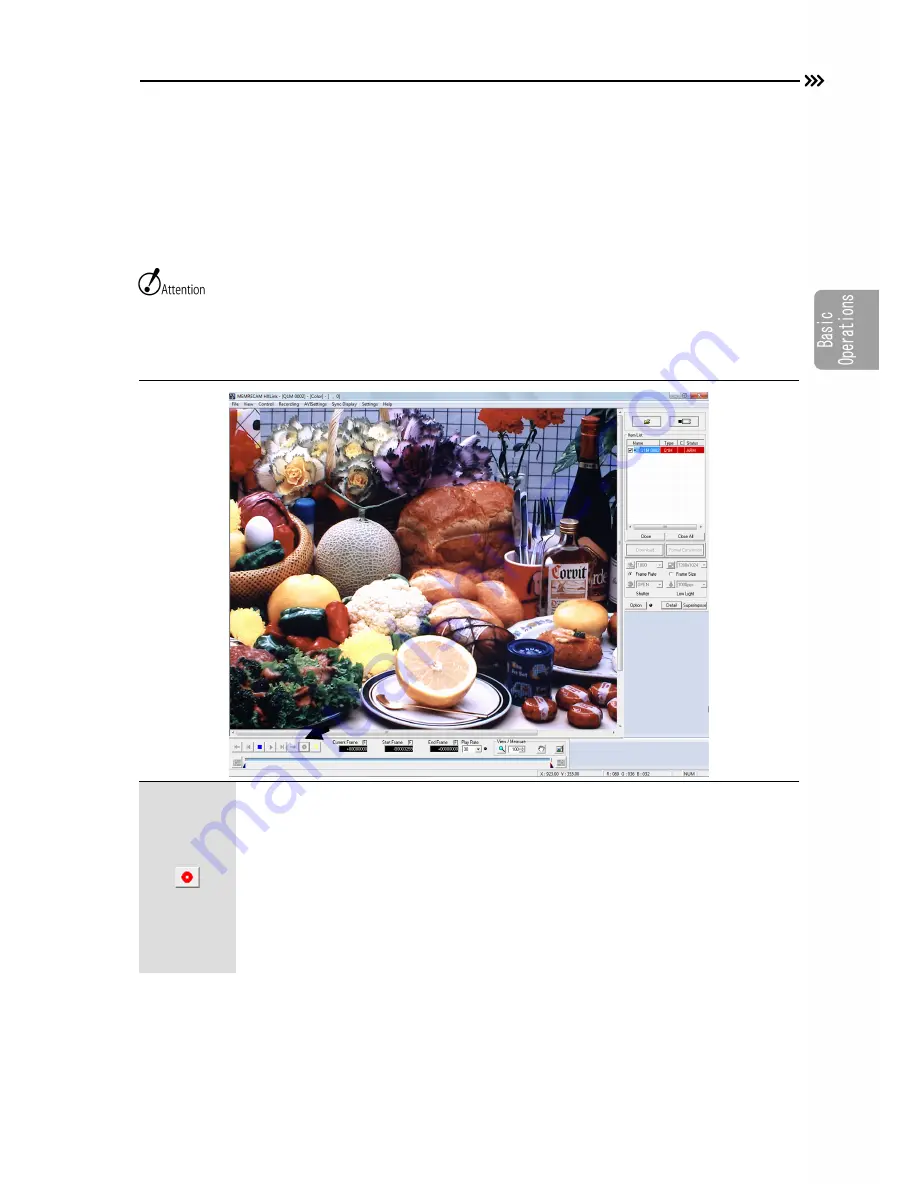
Start Recording (ARM Mode)
Start Recording (ARM Mode)
After making the recording settings, switch to the ARM mode and start recording.
Make sure to save the recorded image to the memory before switching to the ARM mode.
Once switched to the ARM mode, the image saved in the memory is overwritten and deleted.
Switch to the ARM mode after confirming whether or not deleting the image is acceptable.
■
Switch to the ARM Mode
Press the view/record button in the VIEW mode
Switching from the VIEW mode to the ARM mode is allowed.
If switching from the STOP mode to the ARM mode, first switch to the VIEW mode
and then switch to the ARM mode.
The recording settings cannot be changed in the ARM mode.
The item list STATUS will show “ARM”.
MODE in the status LED of the rear panel on this unit will light up in purple
(magenta).
3-19
(00375)
Summary of Contents for Memrecam Q1v
Page 2: ......
Page 4: ...2 00375 ...
Page 18: ...16 00375 ...
Page 28: ...1 10 00375 ...
Page 74: ...3 34 00375 ...
Page 99: ...Dimensional Drawings Q CAM Cable L 500 25 mm 4 25 00375 ...
Page 100: ...Dimensional Drawings AC Adapter Dimensional Drawing 4 26 00375 ...
Page 101: ...Dimensional Drawings Anti G Camera Holder Dimensional Drawing 4 27 00375 ...






























