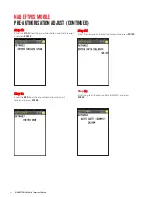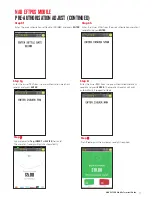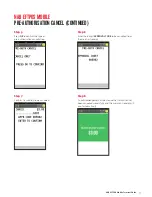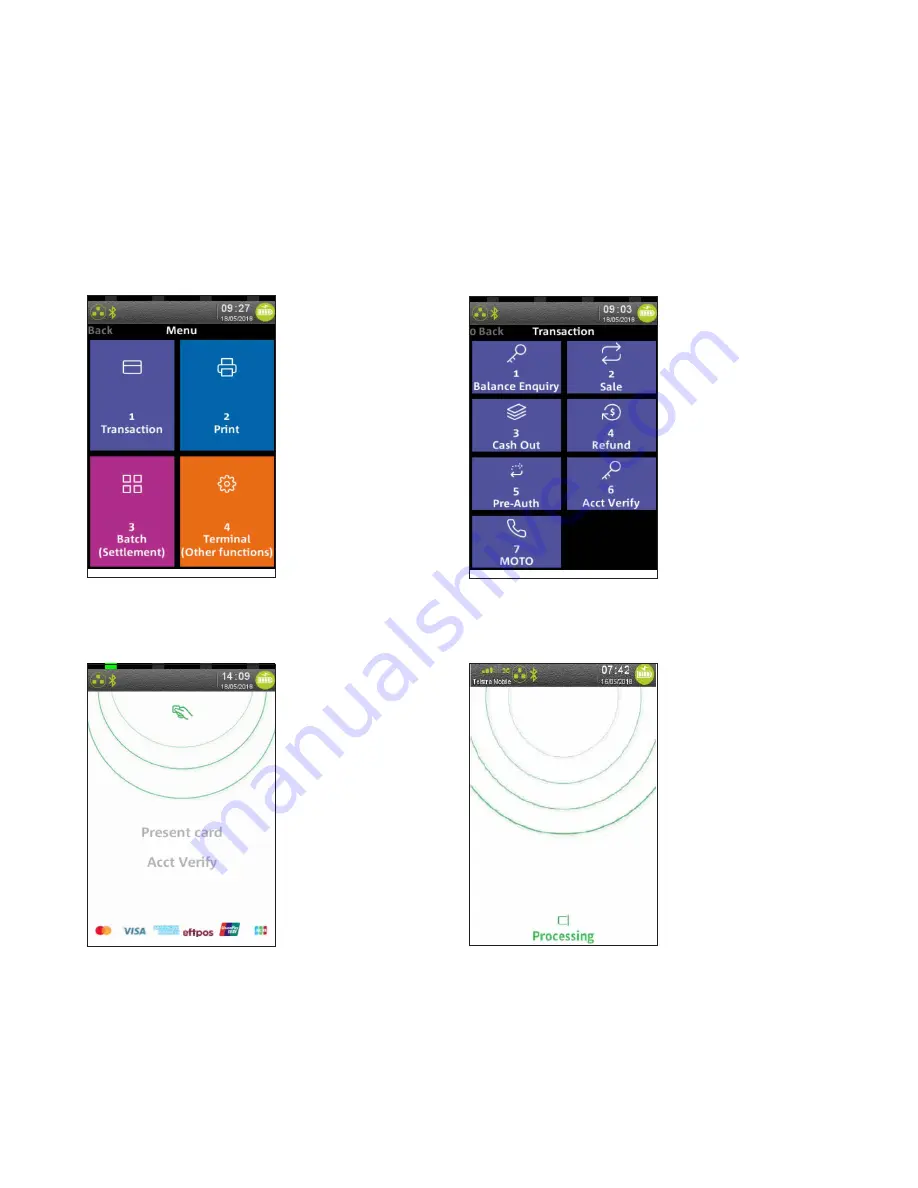
6
0
NAB EFTPOS Mobile Terminal Guide
NAB EFTPOS MOBILE
ACCOUNT VERIFY
The Account Verify feature validates a card without having to process a pre-authorisation transaction or Sale transaction.
This transaction will not debit or place a hold on any cardholder funds.
Step 1
Press 1 in the
Menu
to select
‘Transaction’
Step 3
Ask customer to
TAP
their card
Step 2
Press
6
to select
‘Acct Verify’
Step 4
Processing message is displayed