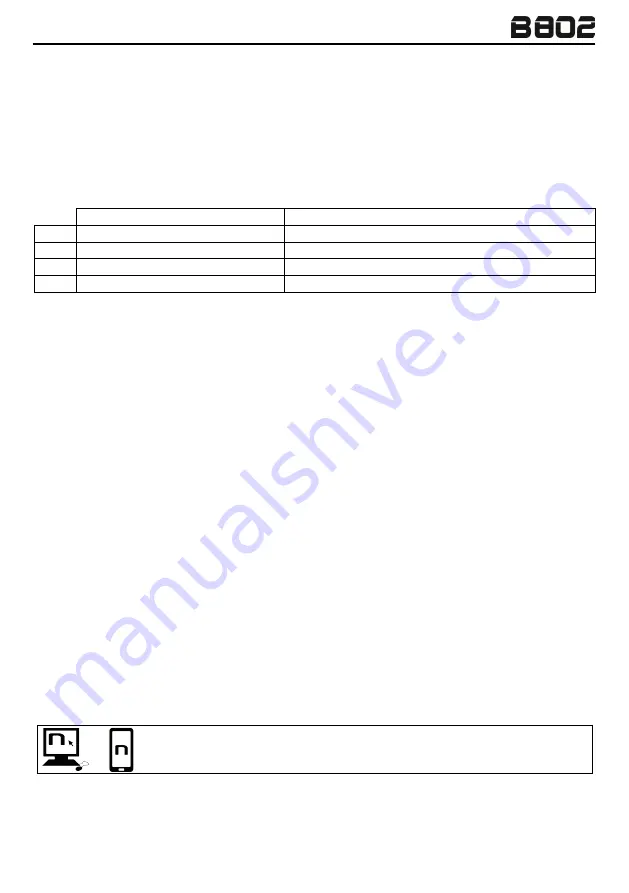
EN
18
13.
AUDIO MULTITASKING
The Audio Multitasking function makes it possible to listen to audio coming from different sources at
the same time.
When the Audio Multitasking function is enabled, phone calls, GPS directions and intercom
conversations can overlap music or directions coming from the GPS app of a smartphone in the
background at a lower volume.
The following audio overlaps are possible:
AUDIO IN THE FOREGROUND
AUDIO IN THE BACKGROUND
A.
INTERCOM
GPS
B.
INTERCOM
MULTIMEDIA AUDIO FROM THE SMARTPHONE
C.
PHONE CALL
GPS
D.
GPS
MUSIC FROM THE SMARTPHONE
Notes:
The Audio Multitasking function is compatible with Android devices. However, on iOS devices the
use of the Audio Multitasking function is limited.
The Audio Multitasking function can only be used with N-Com series “600”/”800”/”900”.
13.1.
Enabling / disabling the Audio Multitasking function
By default, the Audio Multitasking function is disabled on the device.
It can be enabled / disabled through the Configuration Menu (chapter 7), the N-Com EASYSET
program or the N-Com EASYSET APP.
Once the function has been enabled / disabled, the N-Com system needs to be switched off and then
switched on to store the selection.
N.B.: when the Audio Multitasking function is enabled, the “Music Sharing” function (chapter 11.1) is
temporarily disabled.
N.B.: when the Audio Multitasking function is enabled, the “Intercom HD” function is temporarily
disabled.
13.2.
Adjusting the volumes
Increasing or decreasing the volume of foreground audio also increases or decreases the volume of
background audio.
The volume of foreground audio can be adjusted through the N-Com system (chapter 5.1).
The volume of background audio can be adjusted through the N-Com EASYSET APP (with the Audio
Multitasking function enabled). Background volume is pre-set at level 7.
The “Audio Multitasking” function can be enabled / disabled by means of the N-
Com EASYSET program or the N-Com EASYSET APP.
Summary of Contents for SK Series
Page 1: ......
Page 29: ...www n com it...












































