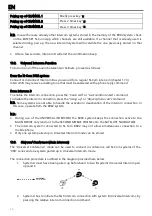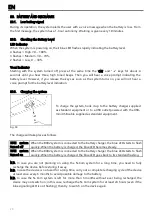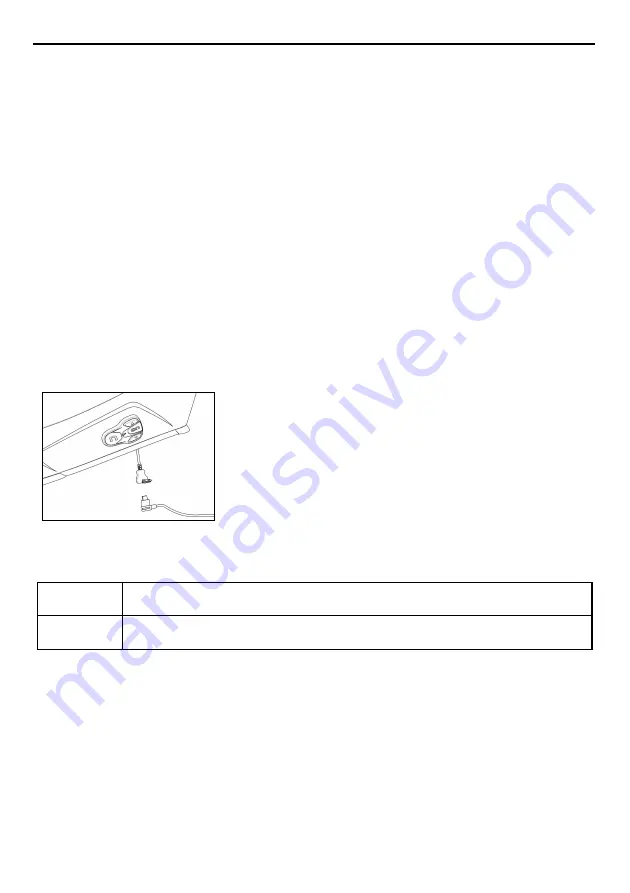
EN
28
20.
BATTERY AND RECHARGE
20.1.
Low battery signal
During its operation, the system alerts the user with a voice message when the battery is low. From
the first message, the system has a 1-hour autonomy. Warning is given every 10 minutes.
20.2.
Checking the Battery Level
LED Indicator
When the system is powering on, their blue LED flashes rapidly indicating the battery level.
4 flashes = High, 70 ~ 100%
3 flashes = Medium, 30 ~ 70%
2 flashes = Low, 0 ~ 30%
Vocal Indicator
Starting with the system turned off, press at the same time the “ON” and “
” keys for about 4
seconds until you hear three, high toned beeps. Then you will hear a voice prompt indicating the
battery level. However, if you release the keys as soon as the system turns on, you will not hear a
voice prompt for the battery level indication.
20.3.
Charging the system
To charge the system, hook it up to the battery charger supplied
as standard equipment or to a USB outlet powered with the USB-
mini USB cable supplied as standard equipment.
Fig. 50
The charge will take place as follows:
B902 system
turned off
When the B902 system is connected to the battery charger, the blue LED starts to flash
quickly. When the battery is charged, the blue LED becomes steady.
B902 system
turned on
When the B902 system is connected to the battery charger, the blue LED starts to flash
quickly. When the battery is charged, the blue LED goes back to its standard flashing.
N.B.: In case you are not planning on using the N-Com system for a long time, you need to fully
recharge the device before storing it away.
N.B.: In case the device is not used for a long time, carry out a complete recharging cycle of the device
at least once every 6 months to avoid possible damage to the battery.
N.B.: In case the N-Com system is left for more than 6 months without ever being recharged, the
device may not switch on; in this case, recharge the N-Com system for at least 24 hours (even if the
blue signalling LED is not flashing), then try to switch on the device again.