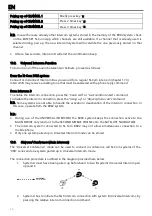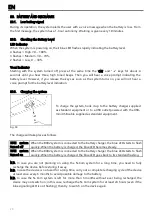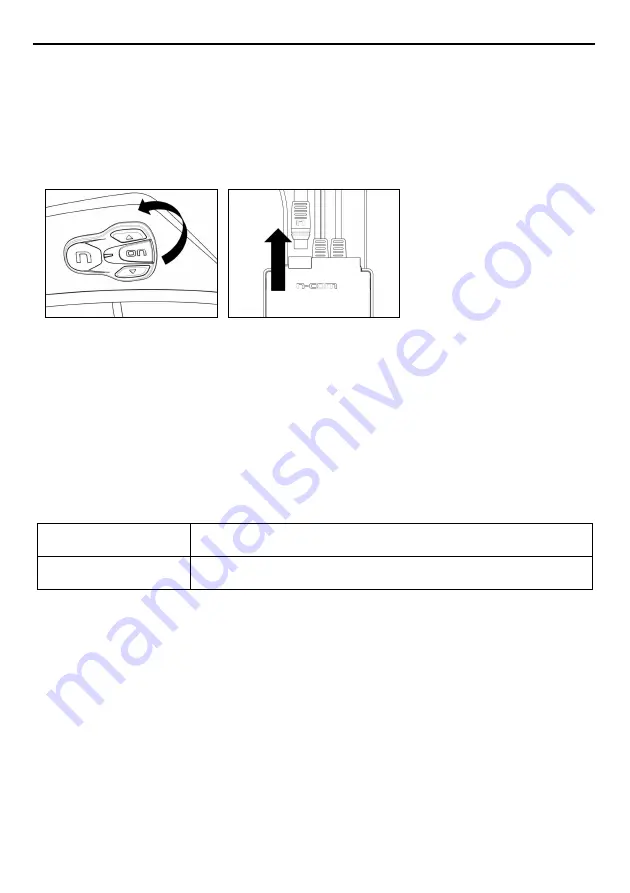
EN
14
5.
REMOVING THE SYSTEM
To remove the system from the helmet, proceed as for the installation, by removing the various parts.
Important: to remove the keypad, proceed as follows.
•
Remove the keypad from the helmet shell (Fig. 48).
•
Remove the Flex of the keypad from the connector found on the e-box (Fig. 49).
•
Now completely remove the keypad from the helmet.
Fig. 48
Fig. 49
The keypad can be removed in case you decide to no longer use the system. However, it cannot be
reused again as it will have lost its adhesive properties. Contact your local dealer to purchase a new
keypad double sided-adhesive tape that will stick properly to the helmet shell.
6.
BASIC FUNCTIONS
N.B.: Before using the N-Com device for the first time, recharge the battery completely for at least 10
hours. To obtain best performances from the battery, it is recommended to completely recharge the
battery the first few times. Afterwards, you can recharge the battery for shorter periods. Whenever
possible, it is best to recharge the battery completely.
System ON
Press “ON” and keep it pressed for about 2 seconds, until the LEDs turn
on and you hear the voice announcement.
System OFF
Press “ON” and keep it pressed for about 6 seconds, until the LEDs turn
off and you hear the voice announcement.
6.1.
Volume adjustment
You can easily adjust the volume by tapping the “
” or the “
” key. You will hear a beep when the
volume reaches the maximum or minimum level.
Some volume parameters can be adjusted through the N-Com EASYSET APP for smartphone or the
N-Com EASYSET computer program (chapter 6.4).
N.B.: The volume level set during the trip is not stored when the system is turned off. Each time the
N-Com system is switched on, the audio goes back to the set default volume level.
6.2.
Auto On / Off function
If the helmet does not move for more than 60 seconds, the B902 system goes into “deep sleep”
mode. The system is completely turned on as soon as movement is detected.
If the system is in “deep sleep” mode for more than 3 days, it turns off completely. To turn it back on,
the “ON” key needs to be pressed.