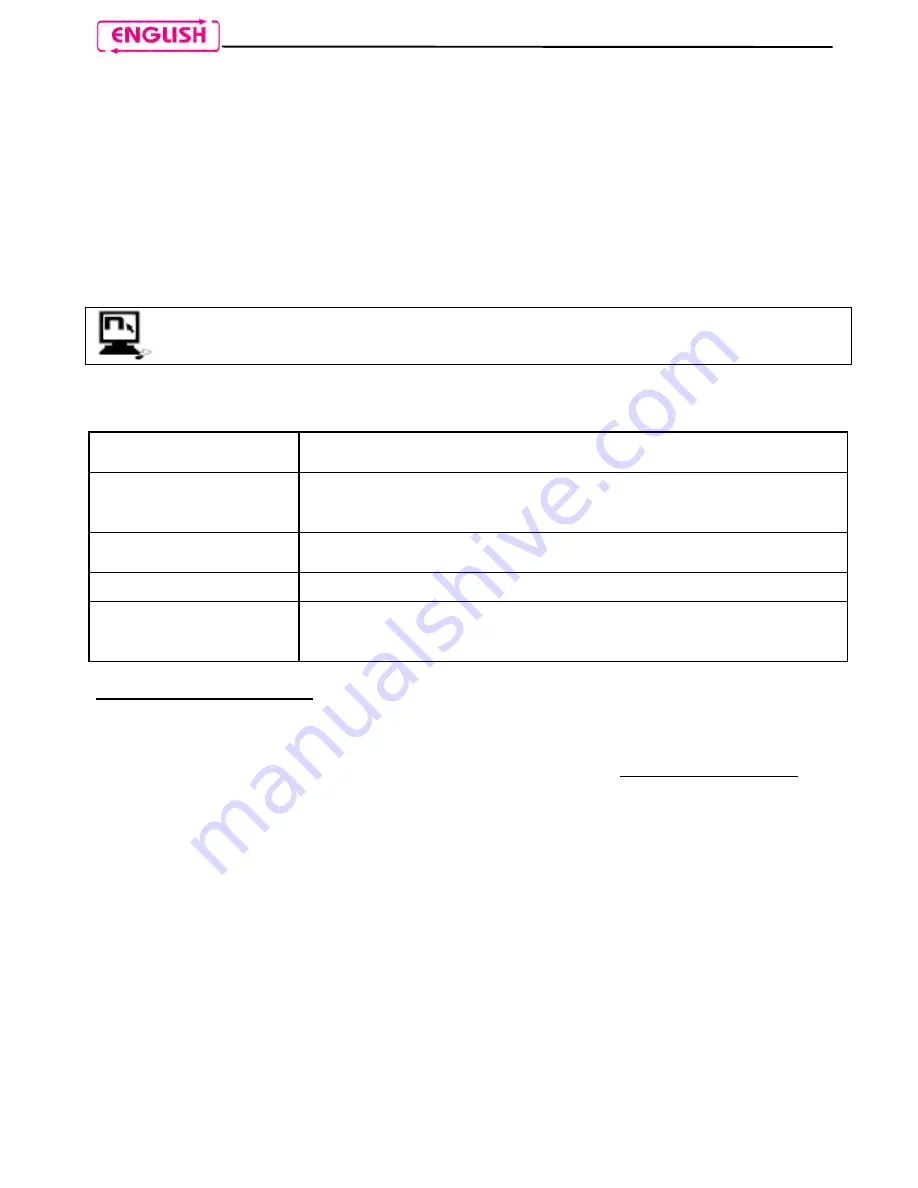
12
6.1.
Affiliation reset function
You can remove all affiliated devices from the system memory. This operation is not
reversible; right after resetting, you will have to repeat the affiliation procedure for the cell
phone (or for other compatible Bluetooth devices).
To erase all devices previously affiliated, proceed as follows:
Press “on” and keep it pressed (for more than 4 seconds), until the LEDs start to flash
quickly and you hear a sharp beep in the headset, indicating the “Pair-up mode”;
Press “
” and “
” at the same time for 4 seconds, and release them when you hear a
beep. The N-Com will emit a special acoustic signal to confirm and will then turn itself
off.
This function can also be turned on through PC using the “N-Com Wizard”
programme.
7.
MOBILE PHONE FUNCTIONS
Answering a phone
call
Briefly press any key when you hear the incoming call signal
Hanging
up/rejecting a
phone call
Press “on” and keep it pressed for about 2 seconds (until you
hear the acoustic signal)
Voice call (if
equipped)
Press “on” and keep it pressed for about 4 seconds (until you
hear the acoustic signal)
Redial last number
Briefly press “
” and “
” at the same time
Transferring a call
from helmet to
mobile phone
To transfer an ongoing call from the helmet to the mobile phone,
press both “
” and “
” at the same time and keep them
pressed for 4 seconds
Conference call function
B4 allows a conference call with Rider and Pillion Passenger.
When a call comes in on a mobile phone connected via Bluetooth to B4, the Rider-Pillion
Passenger intercom is temporarily turned off. However, if you wish to share the phone call
with the other helmet, simply turn on the intercom manually during the phone call (by
briefly pressing “on”).
Caution: this function is available only if the Pillion Passenger helmet is also equipped with
a N-Com system provided with the same function.
8.
GPS SATELLITE NAVIGATOR FUNCTIONS
B4 is compatible with the most common satellite navigators for motorcycles.
By connecting the N-Com system to the GPS, all instructions will be transferred to the
helmet.
Every time the navigator communicates instructions, the intercom via Bluetooth with the
Pillion Passenger is cut off and automatically restored at the end of the communication.
Note: If the navigator is pre-set for connection to a Bluetooth mobile phone, you will be
able to receive the phone call audio directly in the helmet through the GPS. In this case,
you can answer the call directly from the navigator.
























