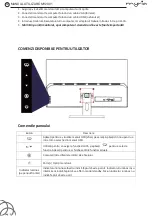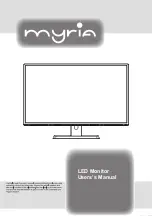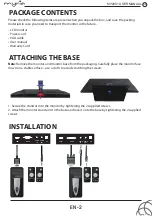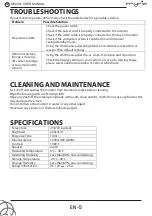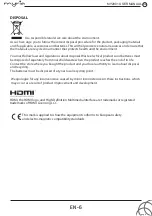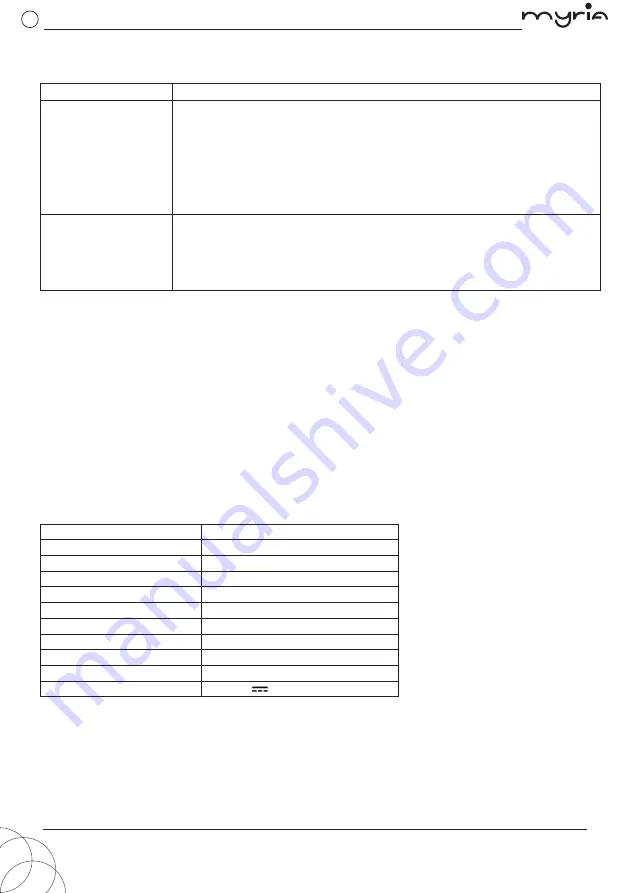
EN-5
TROUBLESHOOTINGS
If your monitor operates abnormally, check the table below for a possible solution.
Problem
Possible Solution
No picture visible
Check the power switch.
Check if the power cord is properly connected to the monitor.
Check if the video cable is properly connected at the back of monitor.
Check if the computer system is switched on and in power
saving
/
standby mode.
Using the
O
SD menu, adjust brightness and contrast to maximum or
reset to their default settings.
Abnormal picture
(Image is missing,
off-center, too large
or too small on the
screen.)
Using the
O
SD menu, adjust focus, clock, H-position and V-position.
Check the display setting on your system. In case of a missing image,
please select another resolution or vertical refresh rate.
CLEANING AND MAINTENANCE
Switch off and unplug the monitor from the mains socket before cleaning.
Wipe the housing with a soft damp cloth.
Wipe any dust off the screen periodically with a soft, clean and dry cloth. Do not use any fluid as this
may damage the screen.
Do not immerse the monitor in water or any other liquid.
Never use any abrasive or chemical cleaning agent.
SPECIFICATIONS
Screen Si
z
e
23.8
”
(Diagonal)
B
rightness
200cd
/
m
2
Response Time
14ms
Max Resolution
1920x1080
@
60H
z
Contrast
1000:1
Speaker
2x2W
O
perating Temperature
0
°
C – 40
°
C
O
perating Humidity
Less than 80
%
, non-condensing
Storage Temperature
-20
°
C - 60
°
C
Storage Humidity
Less than 80
%
, non-condensing
Rating Information
DC 12V
, 2.5A
USING THE OSD MENU
Note:
The following content is for general reference only.Your monitor is equipped with an
on-screen display (OSD) menu for making various adjustments and settings.
EN-4
1. Press
to open the
O
SD menu to adjust the general settings.
2. Repeatedly press
/
to select a menu and press
to enter this menu.
3
. Repeatedly press
/
to select an sub-menu and press
.
4
. Repeatedly press
/
to adjust the settings.
5
. Press
to go to the previous sub-menu.
Menu
Submenu
Description
B
rightness Adjust the brightness.
Contrast
Adjust the contrast.
Eco Mode Select a mode: Standard/Internet/Game/Movie
DCR
Enable or disable DCR (Dynamic Contrast Ratio)
Image Setup
Luminance
H. Position
Available with VGA connection
Adjust the picture hori
z
ontal position.
V.
P
osition
Available with VGA connection
Adjust the picture vertical position.
Clock
Available with VGA connection
Adjust the picture clock to reduce vertical noise.
Phase
Available with VGA connection
Adjust the picture phase to reduce hori
z
ontal noise.
ImageRatio Adjust the image aspect ratio as 16:9 or Wide screen mode .
.
.
.
Color Setup
Color Temp.
LowBlue Mode
Set a color temperature: Warm
/
Cool
/
User
Set a LowBlue Mode: Off/Weak/Medium/Strong.
/
Normal
RED
In user color temperature mode, finely tune red color
temperature.
GREEN
In user color temperature mode, finely tune green color
temperature.
B
LUE
In user color temperature mode, finely tune blue color
temperature.
O
SD Setup
Language
Select a desired language displayed on
O
SD menu.
H.Position
Adjust
O
SD hori
z
ontal position.
V.Position
Adjust
O
SD vertical position.
Timeout
Adjust
O
SD display timer.
Transparence Adjust
O
SD transparency.
Reset
Auto Config.
Automatically adjust the hori
z
ontal
/
vertical position, focus
and clock of the image.
Auto Color
Automatically adjust the white balance.
Reset
Restore to factory settings.
Extra
Input Select Select input: VGA
/
HDMI/Auto.
Mute
Turn on or off the mute function.
Volume
Adjust the speaker volume.
MY2901 USER MANUAL
pag. 5
pag. 4
GB