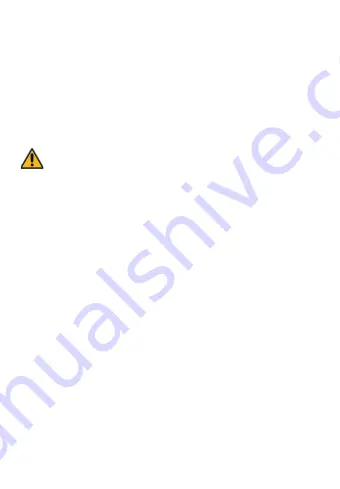
Battery Charge
1. Connect to Car Cigarette Lighter: Connect car cigarette lighter power cable to
USB interface of Orbit 960.
2. USB charging: Connect Orbit 960 to computer USB port with USB cable
microSD Card Installation and Removal
1. Look for the microSD card slot located on the right side of the dash cam.
2. To insert the microSD card, make sure the back panel of the SD card (gold card
reader side) is facing you.
3. Slowly push card in and it will click in.
4. To remove the SD card, please gently press on the SD card and it will simply pop out.
Caution!
3. Please pay attention to the direction of the microSD card when inserting.
4. If the device and microSD card is incompatible, please insert a different
microSD card to try again. (Please refer to the compatible microSD card brands
on www.mygekogear.com)
5. Please use a high-speed microSD card (Class 10 or above).
7
To enter the menu, press the "Menu" button twice.
1. APP Download
Scan the QR code to download the app.
2. Resolution
:
3840x2160P30, 2560x1440P30, 1920x1080P60, 1920x1080P30.
Choose the video resolution, the higher it is, the clearer the videos will be.
3. Split Time: 1 min / 3min/ 5min
Set the time length of each video section for loop recording. If loop recording is
disabled, recording will be stopped while memory space runs out
4. WDR: ON/OFF
The wide dynamic range function will automatically adjust the video to handle
too bright or too dark situations.
5. Sensitivity: OFF/ LOW/ MIDDLE/ HIGH
If any shaking or collision occurs while recording, the dash cam will automatically
lock the video in recording. A lock icon will appear on the top right corner of the
screen. After recording, the video will be protected from loop recorded over.
Setting Menu
Summary of Contents for Orbit 960
Page 1: ...DASH CAMERA Orbit 960 Quick User Manual...
Page 2: ......
Page 13: ...CAM RA DE TABLEAU DE BORD Orbit 960 Manuel d utilisateur...
Page 24: ......
























