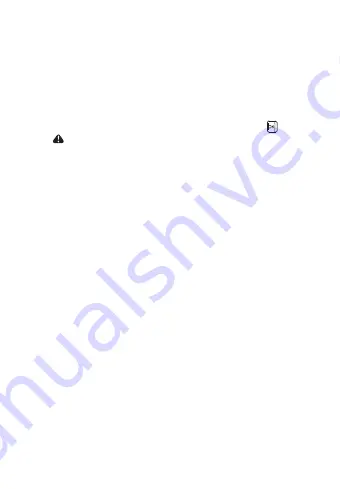
When connected to a car charger, the device turns on and start recording
automatically. The red ● icon will show on the screen. The flashing red ● icon
indicates that the device is recording.
If you want to protect/lock the current recordings, please press the button
and the icon will appear on the screen. To stop recording, press up button
and the red dot disappears, indicating that the recording has stopped.)
Recording:
1) If the dash cam is still recording (Indicated on the top left corner), press the
"OK" button twice to stop recording.
2) Press the "Emergency Recording Button" twice.
3) Choose "Video", "Emergency Recording", or "Photo" to view and playback.
Note
● Improper operation will cause the device to be crash. If the dash cam crashes,
press the reset button to reset the camera.
● Don’t leave the camera in direct sunlight or where the temperature could go
above 60 degrees Celsius or 140 degrees Fahrenheit for a long period of time.
9
17. Reset system: Cancel/ Confirm
Reset the unit to default settings
18. About: Unit firmware version information
Playback Mode:
1. Connect the dash with PC through USB wire, the dash cam will be in mass
storage mode. All videos are stored in Even and Normal folders of memory
card. All locked videos are stored in Event folder, and others are stored in
Normal folder
2. PC Operation System
:
Windows 7/Windows 8/Windows 10/MAC
Videos Backup
Summary of Contents for Orbit 960
Page 1: ...DASH CAMERA Orbit 960 Quick User Manual...
Page 2: ......
Page 13: ...CAM RA DE TABLEAU DE BORD Orbit 960 Manuel d utilisateur...
Page 24: ......
























