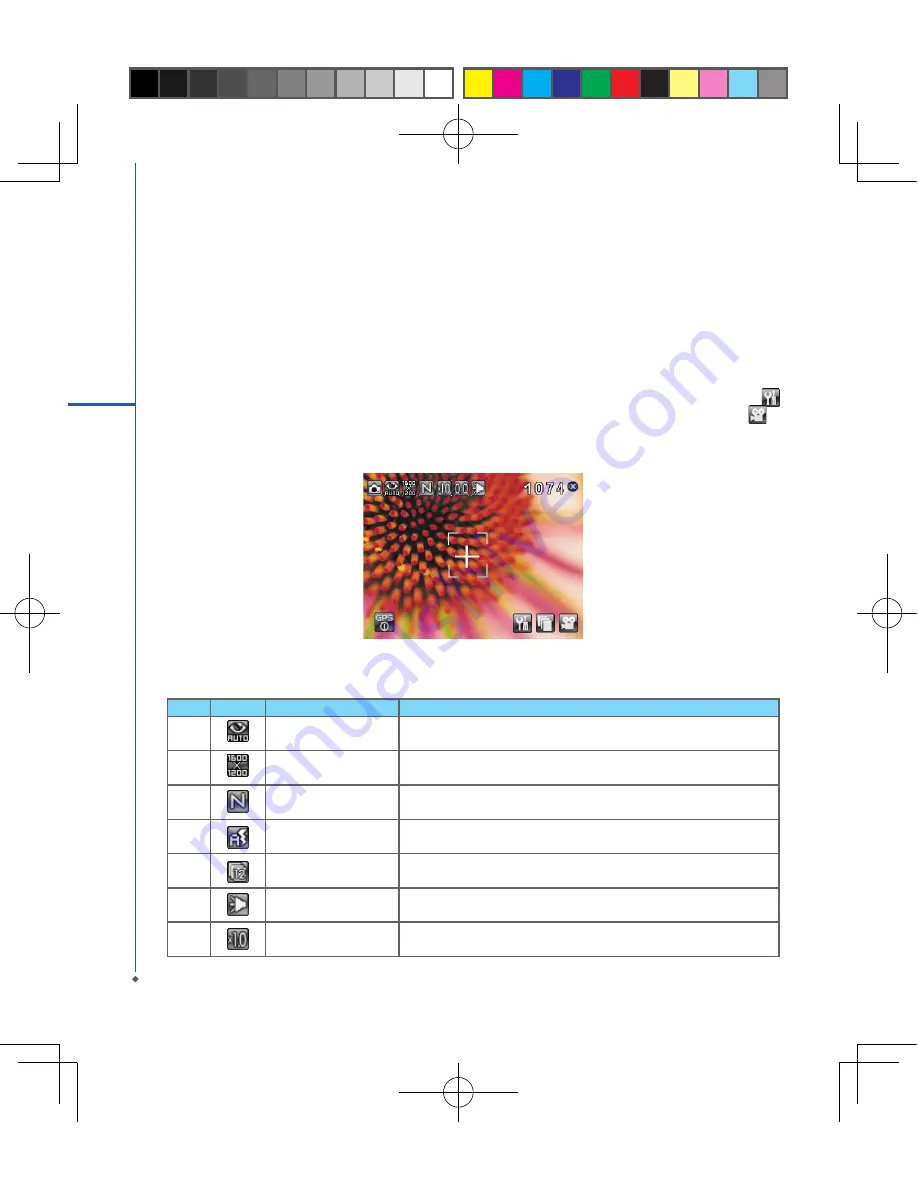
8
Chapter 8 Multimedia
8.1 Camera
You may use camera function in your MWg Atom V to capture important moments.
Tap
Start
>
Programs
>
Camera
, or press down
Camera
key to launch camera.
Capture mode
During capture mode, you can tap the icons on the top of the screen to switch through different modes, or tap
to open the full camera options menu. To switch to Video mode, simply press the center navigation key or tap
to
enter the video standby mode.
No.
Icon
Function
Description
Image Mode
Includes the following modes: Auto (default) / Day /
Cloudy / Fluorescent and Night
Image Size
You can choose among:00 x 00 / 80 x 90 / 800x 00 / 0 x
80 (default) / 0 x 0 / 0 x 0
Image Quality
Normal (default), Fine, Low.
Flash Light
Auto (default), On, Off.
5
Sequential Shot
8,,,,Off (default)
Shutter Sound
On (default), Off
Zoom
Zoom Range: 1.0x (default) / 1.2x / 1.4x / 1.6x / 1.8x /2.0x / 2.2x / 2.4x
8
M
ult
im
ed
ia
Summary of Contents for Atom V
Page 38: ...38 3 Phone Functions ...
Page 39: ...Chapter 4 Settings 4 1 Personal settings 4 2 System settings ...
Page 46: ...46 4 Settings ...
Page 54: ......
Page 66: ...66 6 Getting Connected ...
Page 116: ......
Page 117: ...Chapter 12 Specifications ...
Page 120: ......
Page 121: ...Chapter 13 FAQs ...






























