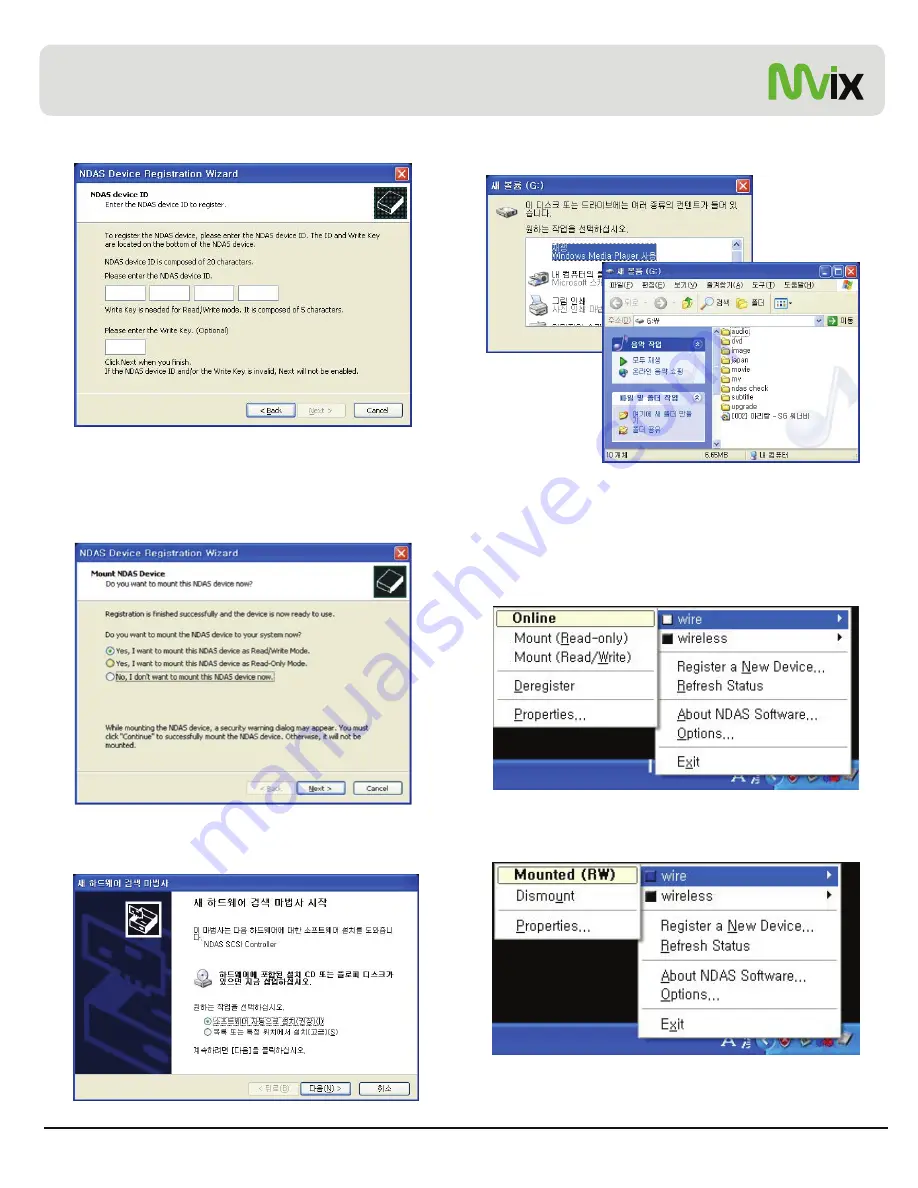
4) Enter NDAS ID and Write key, and click [Next].
7) After the installation, MX-780HD’s HDD is recognized.
Chapter 6: How to setup NDAS
5) If ID and key are correct, you will be asked the following after
searching for the NDAS device. Click first option and [Next].
3. Mount / Dismount
A. Mount
1) By clicking the NDAS icon in the bottom right icon tray, you can
confirm the registered NDAS device. You can select “wire” or
“wireless” to get it online. (e.g. wire is online (white) and wireless is
offline (black) in the figure below)
>> Caution <<
Backup NDAS ID and Write key. It will not be issued again.
offline (black) in the figure below)
6) Finish the installation of NDAS Controller by following the wizard.
Then, select Mount (Read/Write).
2) When it is connected to NDAS device, the selected item is indicated
as “blue color” and “Mounted (RW)”.
Unicorn Information System
43
Shortly after, the NDAS device will be accessed.
It may take a while to recognize MX-780HD as a hard disk
depending on your network system.






















