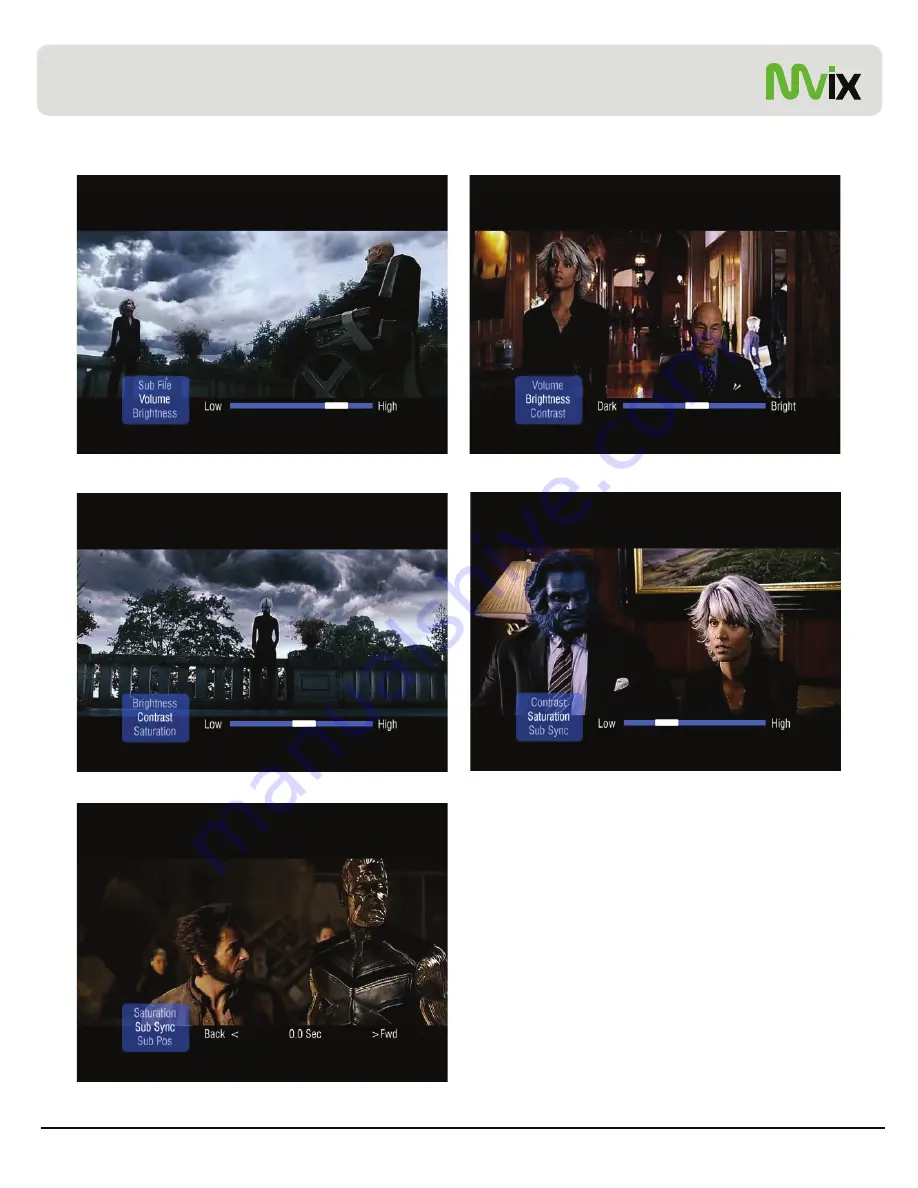
During Video playback, Press VOLUME button on the Remote to display the video settings float box. Use UP/DOWN arrow keys to
select Volume, Brightness, Contrast, Saturation, Subtitle settings options, ENTER / SELECT to change settings.
Chapter 5: Media Playback
Changing Volume
Modifying Brightness Settings
Modifying Display Contrast
Changing Saturation Settings
MVIX REMOTE TIPS:
◈
Press the INFO button to display video file info such as Video/Audio
Format, File Size, Subtitle, Time etc.
◈
Press the GOTO button and enter the time to jump to a desired
time-stamp of the video file.
◈
During Video playback, press the A-B button to mark a start-point (A)
and end-point (B). This function assigns a loop/repeat video segment.
Video between these two points will play indefinitely. Press the A-B
y g
p y
g g
g
Unicorn Information System
33
button to release.
◈
While the list of video files is displayed on the main panel, use the
LEFT or RIGHT arrow key or the FF / FR buttons on the Remote to
search for a video file by name (max 32 characters).
Synchronizing Subtitle Playback






























