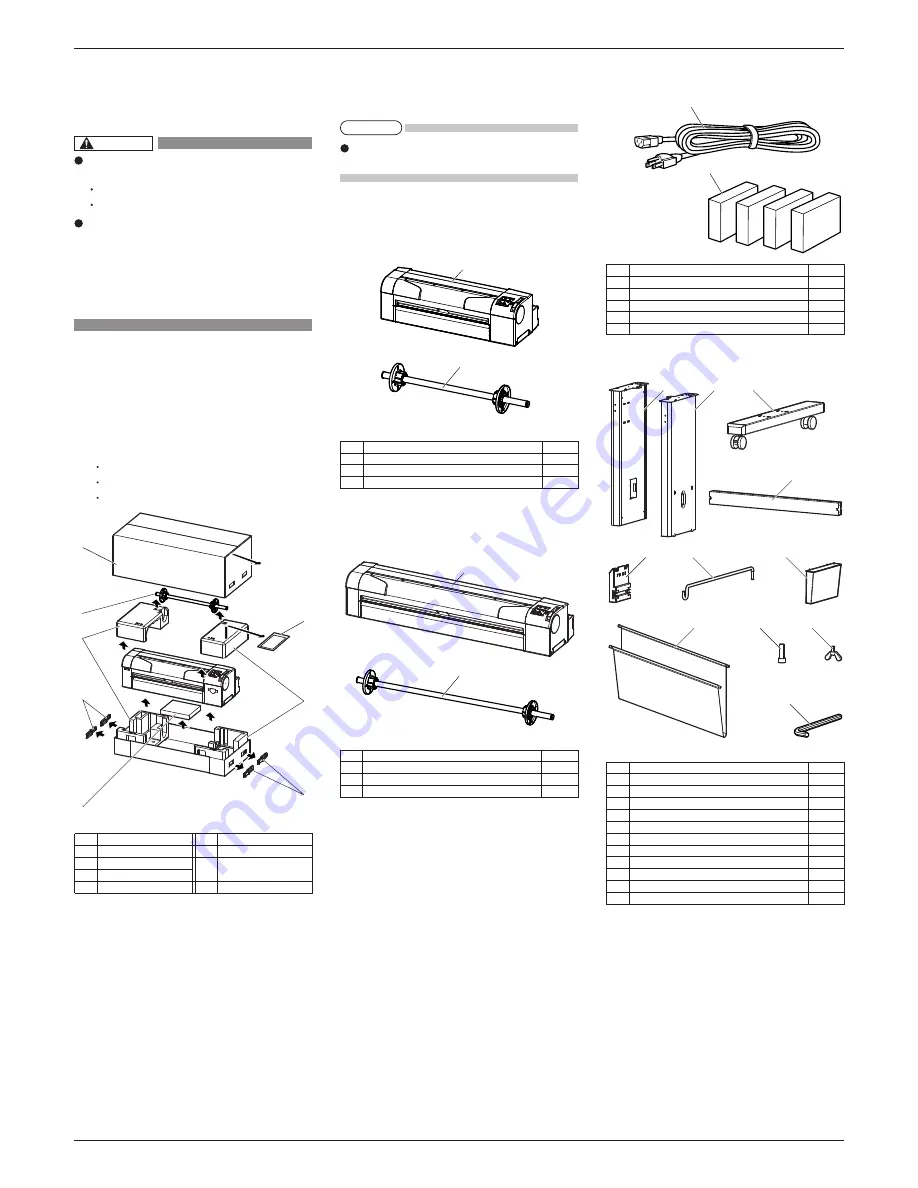
RJ900CE-I-00
2
1
6
3
4
2
3
4
5
2
1
1
2
1
2
4
3
6
5
7
9
10
8
11
2
1
1 Unpacking boxes
Procedures for unpacking boxes are explained.
This product is packaged separately, divided into the
plotter and the stand.
Unpacking this product requires the fol-
lowing number of people.
RJ-901C : Two or more
RJ-900C : Three or more
While taking out the plotter from the
box, make sure to remove the vinyl
sheet and hold the handles on the plot-
ter side. If the plotter is lifted with the vi-
nyl sheet attached, there is a possibility
that the plotter might slip from your
hands and be damaged.
1.1 Unpacking plotter box
Unpack the plotter box in accordance with the follow-
ing steps.
1. Carry the box to where you will unpack it.
2. Remove the bands.
3. Open the box and take out the following compo-
nents.
Installation Manual (this manual)
Attachment box
Scroller
No. Name No. Name
1.2 Unpacking stand box
Unpack the stand box in accordance with the follow-
ing steps.
1.
Carry the box to where you will unpack it.
2. Open the box and take out the components.
1 Plotter box
5 Attachment box
6 Installation Manual
(this manual)
2 Scroller
3 Packing material
4 Handles (RJ-901C only)
2 Confirming bundled items
After unpacking, please confirm that the product has
not damaged and no components are missing.
If any items are damaged or missing, contact MUTOH
local dealer.
2.1 Items in the plotter box
(1) RJ-901C
No. Name Q'ty
1
Plotter main body
1 set
2
A1 Scroller 2 inch
1
3
Installation Manual (this manual)
1
(2) RJ-900C
No.
Name
Q'ty
1
Plotter main body
1 set
2
A0 Scroller 2 inch
1
3
Installation Manual (this manual)
1
2.2 Items in the attachment box
No.
Name
Q'ty
1
Power cable
1
2
Ink cartridge (1 set)
1 each
3
Operation Manual CD
1
4
Quick Reference
1
5
Plotter driver CD
1
2.3 Items in the stand box
No. Name Q'ty
1
Left support
1
2
Right support
1
3
Caster section (left, right)
2
4
Central beam
1
5
Arm holder
2
6
Hanger arm
2
7
Book holder
1
8
Media output tray
1
9
Hexagon socket head cap screw
8
10
Butterfly bolt
2
11
Hexagonal wrench
1
RJ-900C series INSTALLATION MANUAL
CAUTION
NOTE


























