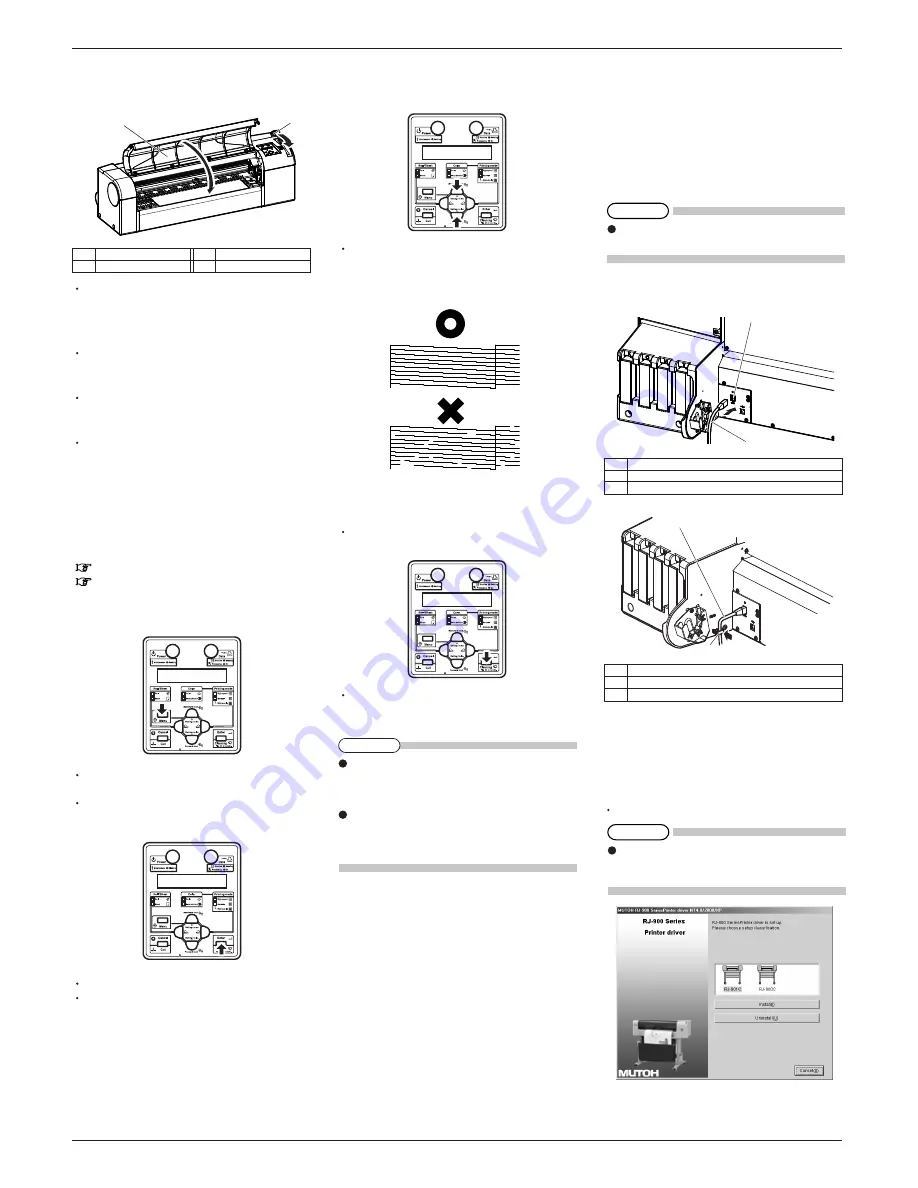
RJ-900C series INSTALLATION MANUAL
7
RJ900CE-I-00
1
2
2
1
From the previous page
7. Return the media loading lever to your front and
close the front cover.
The operation panel displays the media type setup
menu.
8. Set the media type as Step 15-16 in "7 Loading
the roll media".
When the media type is entered, the operation panel
displays "Paper Initial", and
media starts the initial operation.
After finishing the media initial operation, the
operation panel displays "Ready to Plot", and the
product turns to a normal operation.
The media loading is complete.
9 Check the printing condition
Check the print head condition after ink initial filling.
1. Turn ON the power to the plotter, and set A3 or
larger sheet media or roll media.
7 Loading the roll media
8 Loading the sheet media
2. Confirm that the plotter functions normally.
3. Press the [Menu] key on the operation panel.
It is displayed on the operation panel as "* Menu *
TestPlot >".
The setup menu display will be displayed.
4. Press [Enter] key on the operation panel.
Operation panel displays "TestPlot: SetupPlot".
Display shifts to Test print menu.
5. Press the [Setting value +] key or [Setting value-]
key on the operation panel, select "Nozzle check"
and press the [Enter] key.
Perform the nozzle check printing.
6. Check the print sample and confirm that the
checked points are blurred or missing.
7. If the nozzle check result indicates that the
checked points are blurred or missing, clean the
head.
Press the [Cleaning] key on the operation panel for
at least 2 seconds.
"Cleaning ** min" is displayed on the operation
panel.
8. Start head cleaning.
9. Perform the nozzle check again, and confirm the
print head condition.
10 Installing the software
10.1 For network connection
This section explains how to connect to the Internet
(TCP/IP).
1. Turn ON the power to the plotter.
2. Set the IP address for the plotter.
3. Insert the network interface cable connector into
the network interface connector located on the
back of the plotter.
4. Put the network interface cable to the cable clamp.
5. Connect the another network interface cable
connector to the PC.
6. Turn ON the power to the PC.
7. Ensure that your PC boots up correctly, and insert
the CD-ROM on which "Windows plotter driver"
is written into the CD-ROM drive on your PC.
Installer starts.
1
2
Pressing the [Cleaning] key again within one
printing after the 1st head cleaning performs strong
cleaning. If print blurs or incomplete printing is not
fixed by one head cleaning, perform strong cleaning.
If several head cleanings does not remove print blur
or incomplete printing, refer to the Operation
Manual "6 Troubleshooting", and perform required
procedures.
For details about the installing, refer to "3.7.2
Installing the plotter driver (for network connection)"
on the Quick Reference.
No.
Name
Network interface cable
1
2
Network interface connector
No.
Name
Network interface connector
1
2
Cable clamp
Refer to "4.5.2.7 Network setup menu" in the
Operation Manual for setting the IP address.
No.
Name
No.
Name
1 Media loading lever 2 Front cover
NOTE
TIP
TIP








