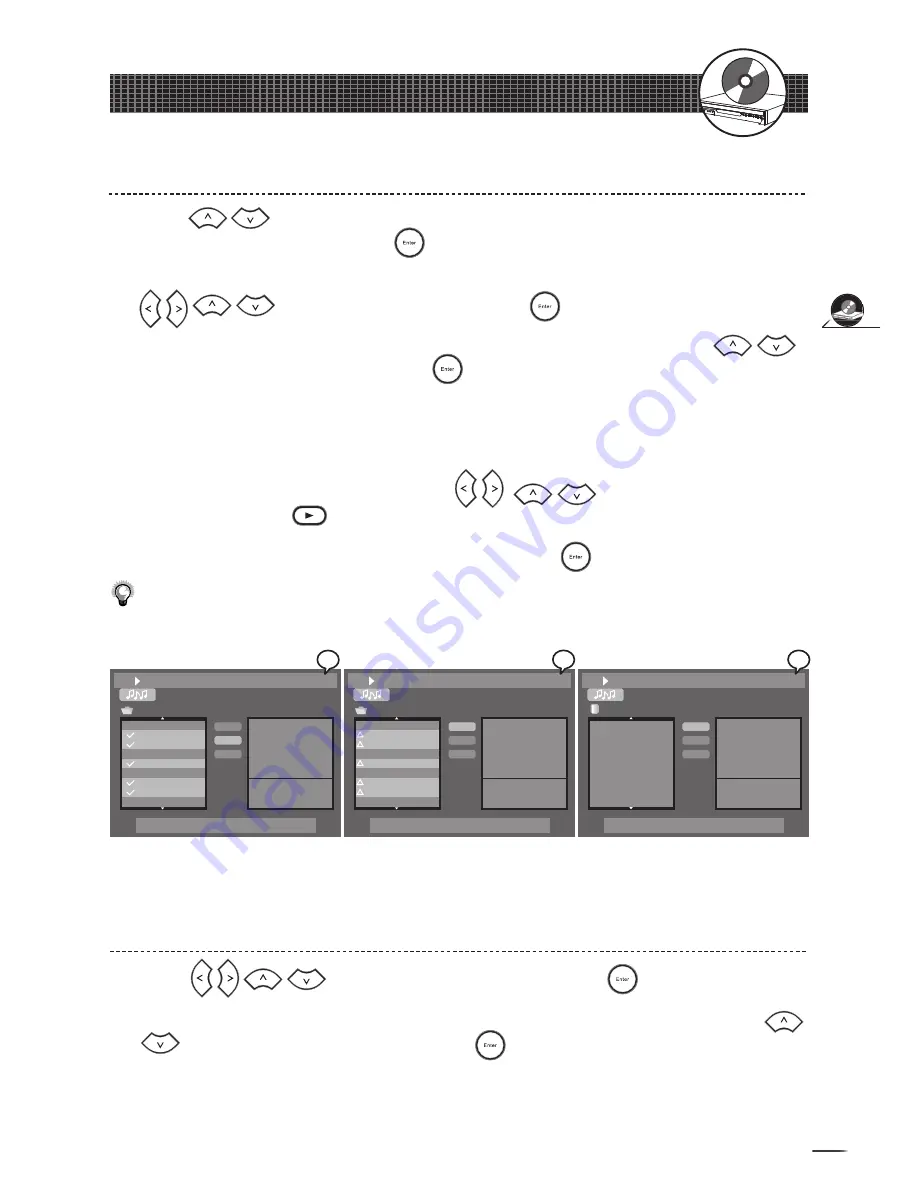
43
Playing Back
00:02:37
Adding Parts of Audio CD Tracks into Play List
2-2
Audio CD Operation
- continued
TRACK01.CDA
TRACK02.CDA
TRACK03.CDA
TRACK04.CDA
TRACK05.CDA
TRACK06.CDA
TRACK07.CDA
TRACK08.CDA
TRACK09.CDA
Play List
Add
Add All
File: TRACK 02.CDA
Length: 05:10
UP/DOWN to change, SEL to select, PLAY to play
00:02:39
TRACK01.CDA
TRACK02.CDA
TRACK03.CDA
TRACK04.CDA
TRACK05.CDA
TRACK06.CDA
TRACK07.CDA
TRACK08.CDA
TRACK09.CDA
Play List
Add
Add All
File: TRACK 02.CDA
Length: 05:10
UP/DOWN to change, SEL to select, PLAY to play
00:02:41
TRACK02.CDA
TRACK03.CDA
TRACK05.CDA
TRACK07.CDA
TRACK08.CDA
TRACK13.CDA
File List
Delete
Delete All
File: TRACK 02.CDA
Length: 05:10
UP/DOWN to change, SEL to select, PLAY to play
Press
to highlight a preferred music track which is going to be programmed
into the Play List and then press
. A tick appears in front of the selected track.
Repeat the above step to select other music tracks for Play List programming. Press
to highlight
Add
and then press
.
Triangle symbols appears in front of all the selected music tracks. Press
to hightlight
Play List
and then press
.
The music tracks just selected appear in the Play List in the order according to the
File List. If intending to alter the order of the music tracks, proceed
Add
each time
after selecting a music track.
To play the music in the Play List, press
to highlight a music track
in the menu. Press
to start playback the Play List from the highlighted track.
To return to the File List, highlight
File List
and press
.
Note:
The Programming of Play List can be proceeded both in the stop mode and during playback..
1
2
3
4
5
6
Adding All Audio CD Tracks into Play List
Press
to highlight
Add All
and then press
.
Triangle symbols appear in front of all the music tracks on the fi le list. Press
to highlight
Play List
and then press
. Play List displays all music tracks of
the disc.
1
2
3
3
2
2
4
4






























