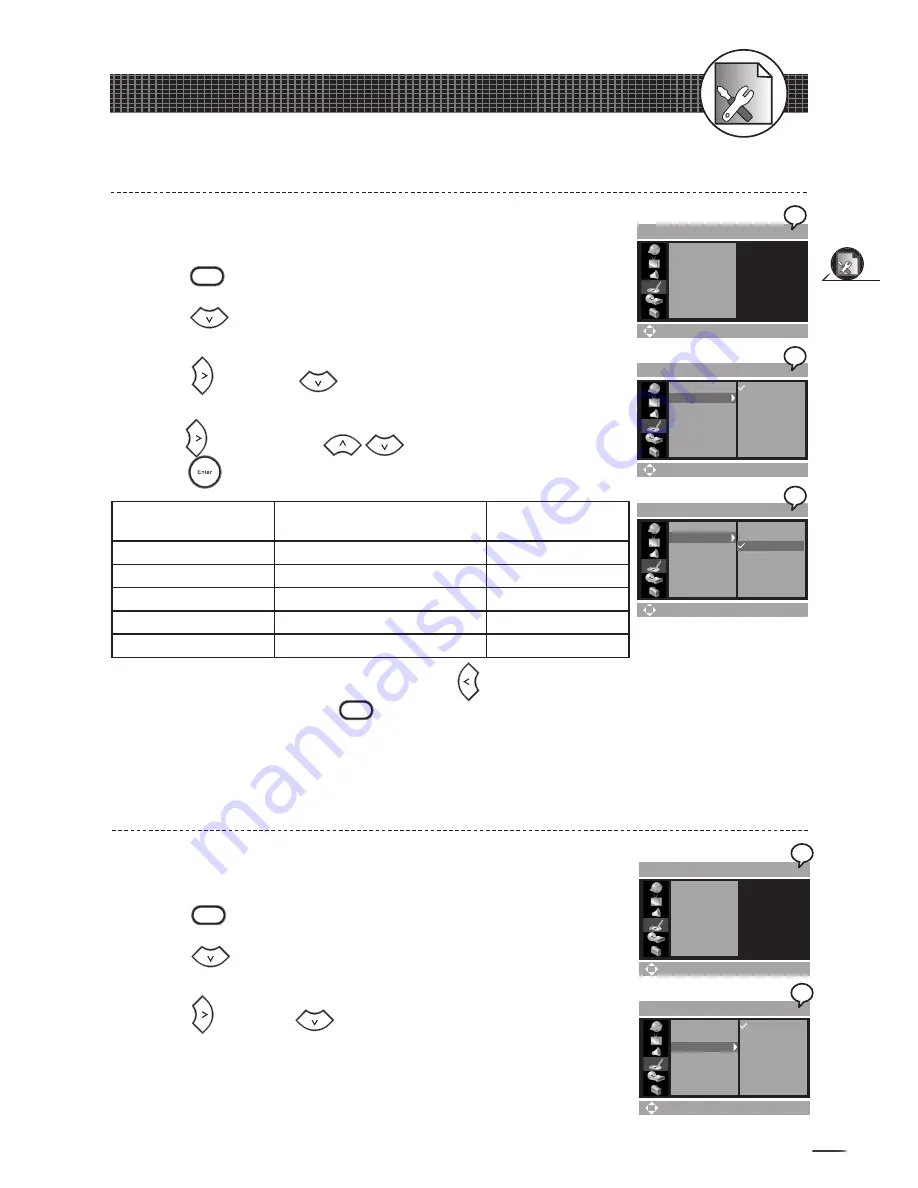
23
Initial OSD Settings
1-4
Record Setup
3
3
2
2
4
4
Record Quality Setting
SETUP > RECORD
Move (Enter) Select (Setup)Exit
Set Time
Record Quality
DVD Auto Chap.
Schedule Record
SETUP > RECORD
Move (Enter) Select (Setup)Exit
Set Time
Record Quality
DVD Auto Chap.
Schedule Record
HP
SP
LP
EP
SLP
SETUP > RECORD
Move (Enter) Select (Setup)Exit
Set Time
Record Quality
DVD Auto Chap.
Schedule Record
HP
SP
LP
EP
SLP
SETUP > RECORD
Move (Enter) Select (Setup)Exit
Set Time
Record Quality
DVD Auto Chap.
Schedule Record
SETUP > RECORD
Move (Enter) Select (Setup)Exit
Set Time
Record Quality
DVD Auto Chap.
Schedule Record
Off
5 Min
10 Min
15 Min
DVD Auto Chapter Setting
1
2
3
DVD Auto Chapter
is a function for automatically setting chapters
in recording programs.
Press
Setup
to display the main Setup menu.
Press
to highlight
RECORD SETUP
icon, and a primary
option window appears on the right.
Press and then
to highlight
DVD Auto Chap.
, and a
secondary option window appears on the right.
3
3
2
2
1
2
3
4
5
Record Quality
is a function of setting various recording qualities
according to the user’s needs.
Press
Setup
to display the main Setup Menu.
Press
to highlight
RECORD SETUP
icon, and a primary
option window appears on the right.
Press and then
to highlight
Record Quality
, and a
secondary option window appears on the right.
Press again and then
to highlight a preferred option.
Press
and a tick appears in front of the selected option.
Record Mode
Recording Time for
40/80/120/160 GB Hard Disc
DVD+R/RW
Recording Time
HQ: High Quality
Approx. 8/16.5/25/33.5 Hours
Approximate 1 Hour
SP: Standard Play
Approx. 16/33/50/67 Hours
Approximate 2 Hours
LP: Long Play
Approx. 24/50/75/100 Hours
Approximate 3 Hours
EP: Extended Play
Approx. 32/66/100/134 Hours
Approximate 4 Hours
SLP: Standard Long Play Approx. 48/100/150/201 Hours
Approximate 6 Hours
To return to the main Setup Menu, press twice. To leave the
main Setup Menu, press
Setup
.






























