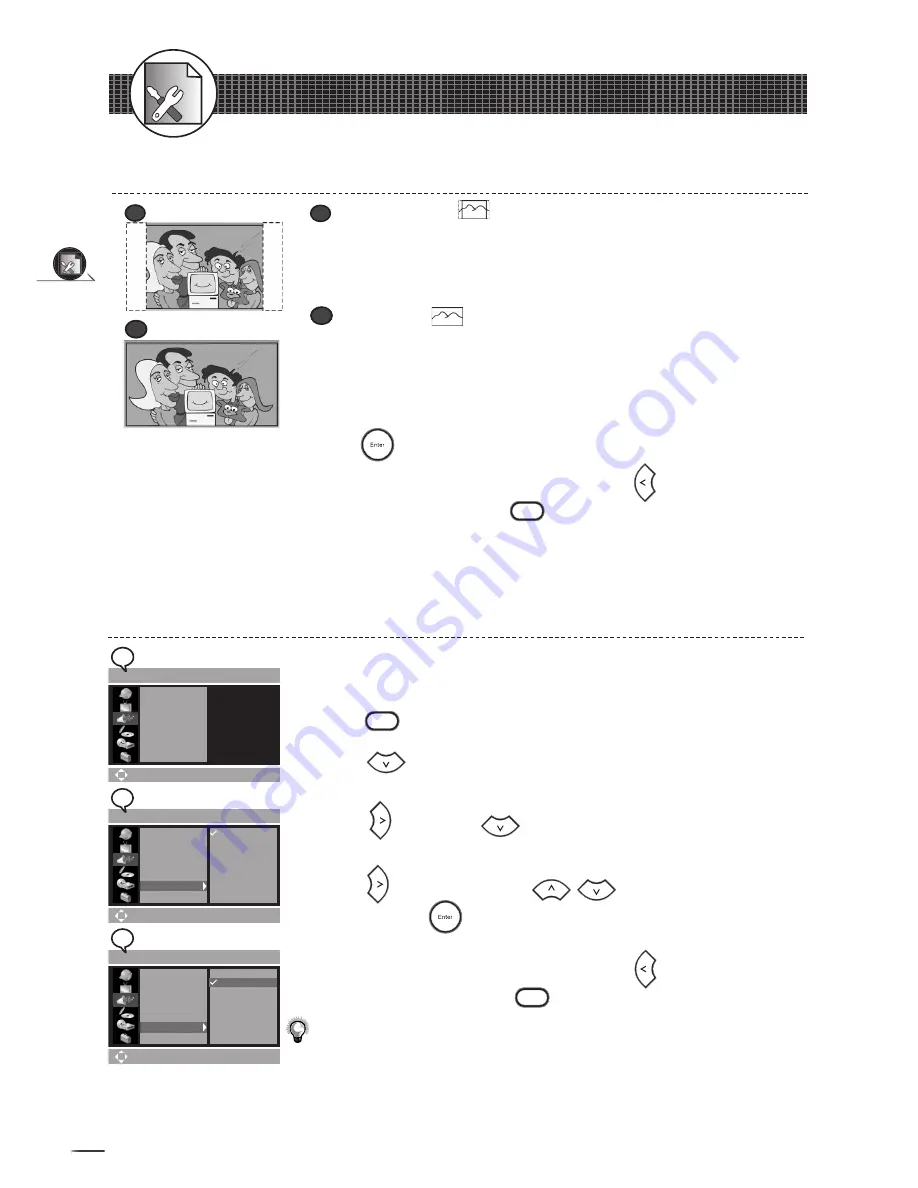
22
Initial OSD Settings
1-3
Audio & Video Setup
- continued
Video Output Setting
1
2
3
4
5
Video Output
is the function of selecting a type of video output
according to the output format.
Press
Setup
to display the main Setup Menu.
Press
to highlight
AUDIO & VIDEO SETUP
icon, and a
primary option window appears on the right.
Press
and then
to highlight
Video Output,
and a
secondary option window appears on the right.
Press again and press
to highlight a preferred
option. Press
and a check will be shown in front of the
selected option.
To return to the main Setup Menu, press twice. To leave the
main Setup Menu, press
Setup
.
Note:
• Select
YCrCb
when TV provides Component feature and the unit’s P-Scan
Pr Y Pb Out jacks are connected to the TV’s Component In jacks.
2
2
3
3
4
4
SETUP > AUDIO &VIDEO
Move (Enter) Select (Setup)Exit
Speaker Setup
SPDIF
DRC
Equalizer
TV Aspect
Video Output
SETUP > AUDIO &VIDEO
Move (Enter) Select (Setup)Exit
Speaker Setup
SPDIF
DRC
Equalizer
TV Aspect
Video Output
YCrCb On
YCrCb Off
SETUP > AUDIO &VIDEO
Move (Enter) Select (Setup)Exit
Speaker Setup
SPDIF
DRC
Equalizer
TV Aspect
Video Output
YCrCb On
YCrCb Off
c
c
TV Aspect Setting
- continued
5
6
b
b
4:3 Pan Scan
Select “4:3 PanScan” for a conventional size TV set.
•
Video material formatted in the pan & scan style is played in that style (the
left and right edges are cut off).
c
c
16:9 Wide
Select “16:9 Wide” for a wide-screen TV set to played in “FULL” size.
•
Setting the wide-screen TV to “FULL” mode is also necessary.
•
Each screen shows an example when the video material for a wide-screen
is played.
Press
and a check appears in front of the selected option.
To return to the main Setup Menu, press twice. To leave the
main Setup Menu, press
Setup
.
b
b






























