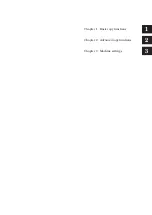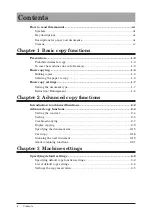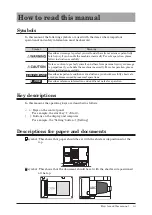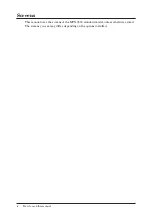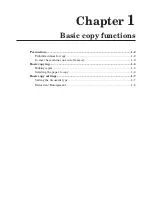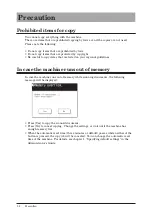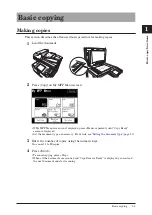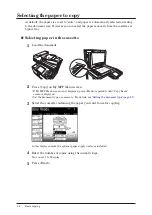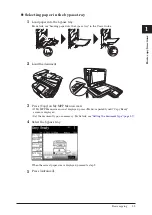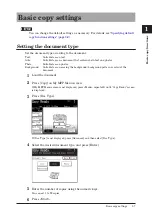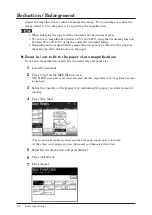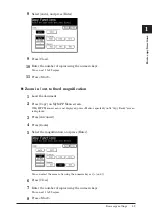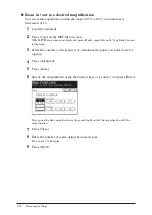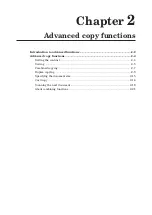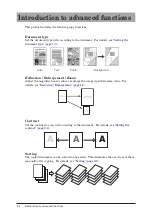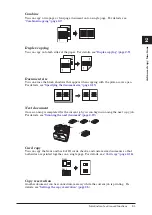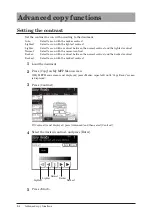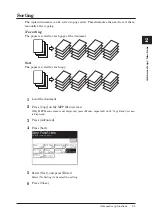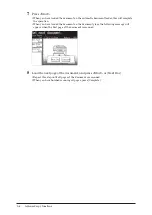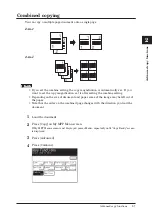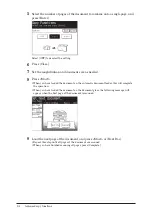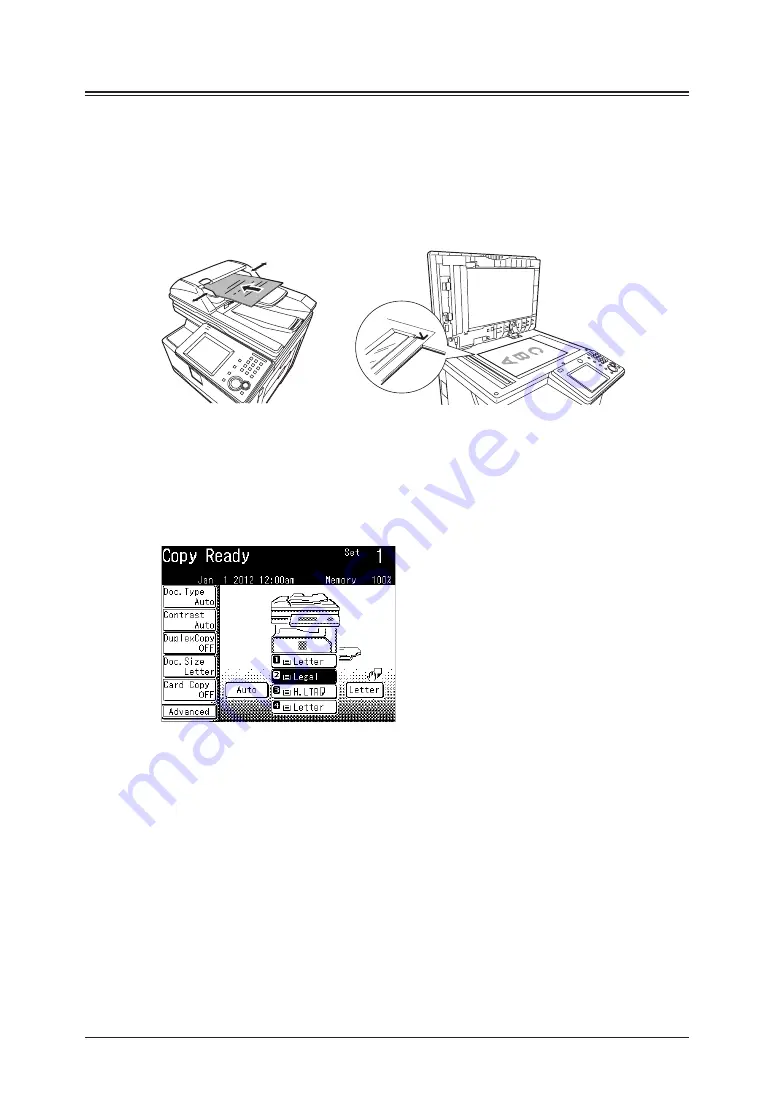
1-4 Basic
copying
Selecting the paper to copy
At default, the paper size is set to “Auto”, and paper is automatically selected according
to the document size. However you can select the paper manually from the cassettes or
bypass tray.
Selecting paper in the cassette
1
Load the document.
2
Press [Copy] on My MFP Menu screen.
•
If My MFP Menu screen is not displayed, press <Mode> repeatedly until “Copy Ready”
screen is displayed.
•
Set the document type, as necessary. For details, see
“Setting the document type” (page 1-7)
.
3
Select the cassette containing the paper you want to use for copying.
In this display sample, the optional paper supply units are installed.
4
Enter the number of copies using the numeric keys.
You can set 1 to 99 copies.
5
Press <Start>.